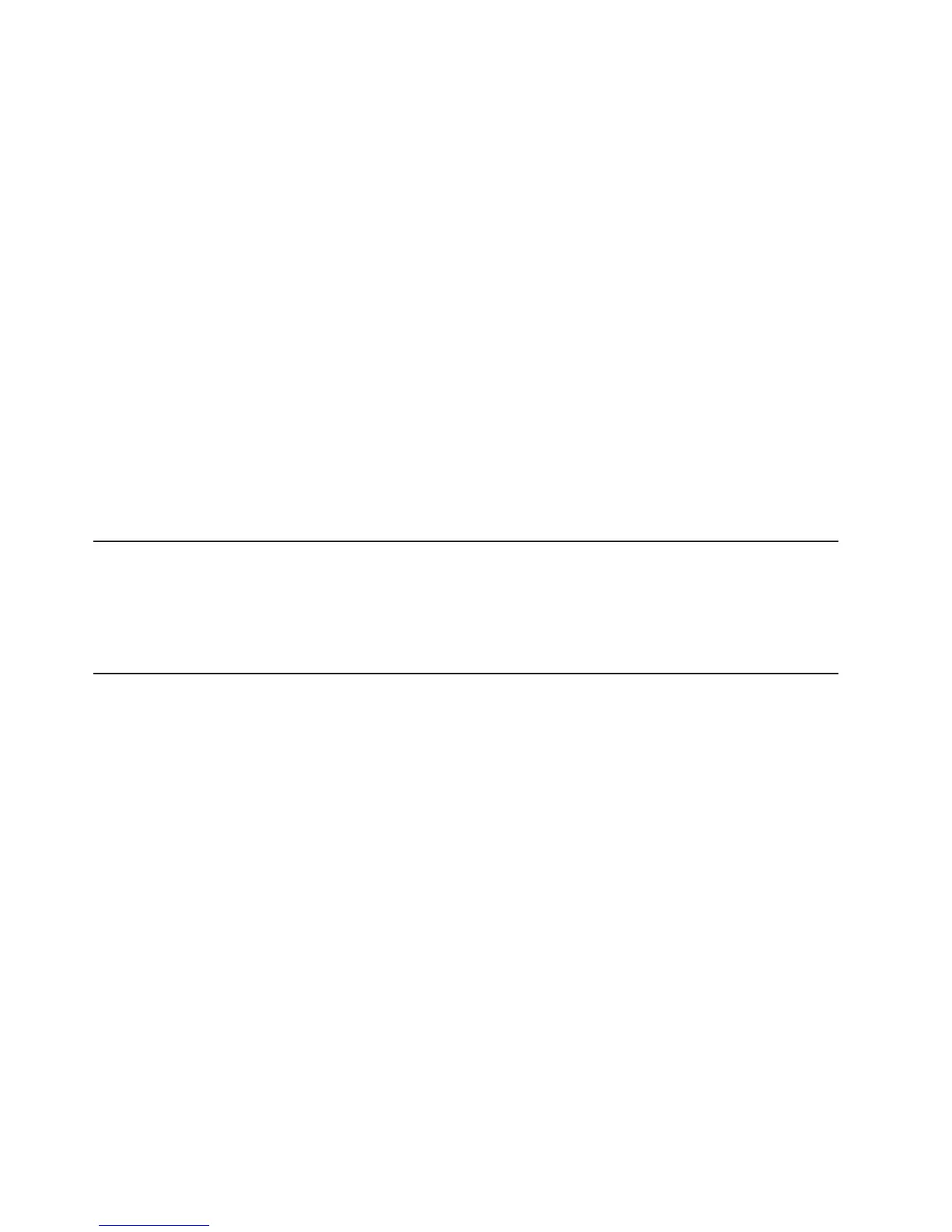Notes:
a. If you are logging in to the IMM for the first time after installation, the IMM
defaults to DHCP. If a DHCP host is not available, the IMM uses the default
static IP address 192.168.70.125.
b. You can obtain the DHCP-assigned IP address or the static IP address from
the server UEFI or from your network administrator.
The Login page is displayed.
2. Type the user name and password. If you are using the IMM for the first time,
you can obtain the user name and password from your system administrator. All
login attempts are documented in the event log. A welcome page opens in the
browser.
Note: The IMM is set initially with a user name of USERID and password of
PASSW0RD (passw0rd with a zero, not the letter O). You have read/write
access. For enhanced security, change this default password during the initial
configuration.
3. On the Welcome page, type a timeout value (in minutes) in the field that is
provided. The IMM will log you off the Web interface if your browser is inactive
for the number of minutes that you entered for the timeout value.
4. Click Continue to start the session. The browser opens the System Status
page, which displays the server status and the server health summary.
Enabling the Broadcom Gigabit Ethernet Utility program
The Broadcom Gigabit Ethernet Utility program is part of the server firmware. You
can use it to configure the network as a startable device, and you can customize
where the network startup option appears in the startup sequence. Enable and
disable the Broadcom Gigabit Ethernet Utility program from the Setup utility.
Configuring the Gigabit Ethernet controller
The Ethernet controllers are integrated on the system board. They provide an
interface for connecting to a 10 Mbps, 100 Mbps, or 1 Gbps network and provide
full-duplex (FDX) capability, which enables simultaneous transmission and reception
of data on the network. If the Ethernet ports in the server support auto-negotiation,
the controllers detect the data-transfer rate (10BASE-T, 100BASE-TX, or
1000BASE-T) and duplex mode (full-duplex or half-duplex) of the network and
automatically operate at that rate and mode.
You do not have to set any jumpers or configure the controllers. However, you must
install a device driver to enable the operating system to address the controllers. To
find updated information about configuring the controllers, complete the following
steps.
Note: Changes are made periodically to the IBM Web site. The actual procedure
might vary slightly from what is described in this document.
1. Go to http://www.ibm.com/systems/support/.
2. Under Product support, click System x.
3. Under Popular links, click Software and device drivers.
4. From the Product family menu, select System x3650 M3 and click Go.
156 System x3650 M3 Types 4255, 7945, and 7949: Installation and User’s Guide