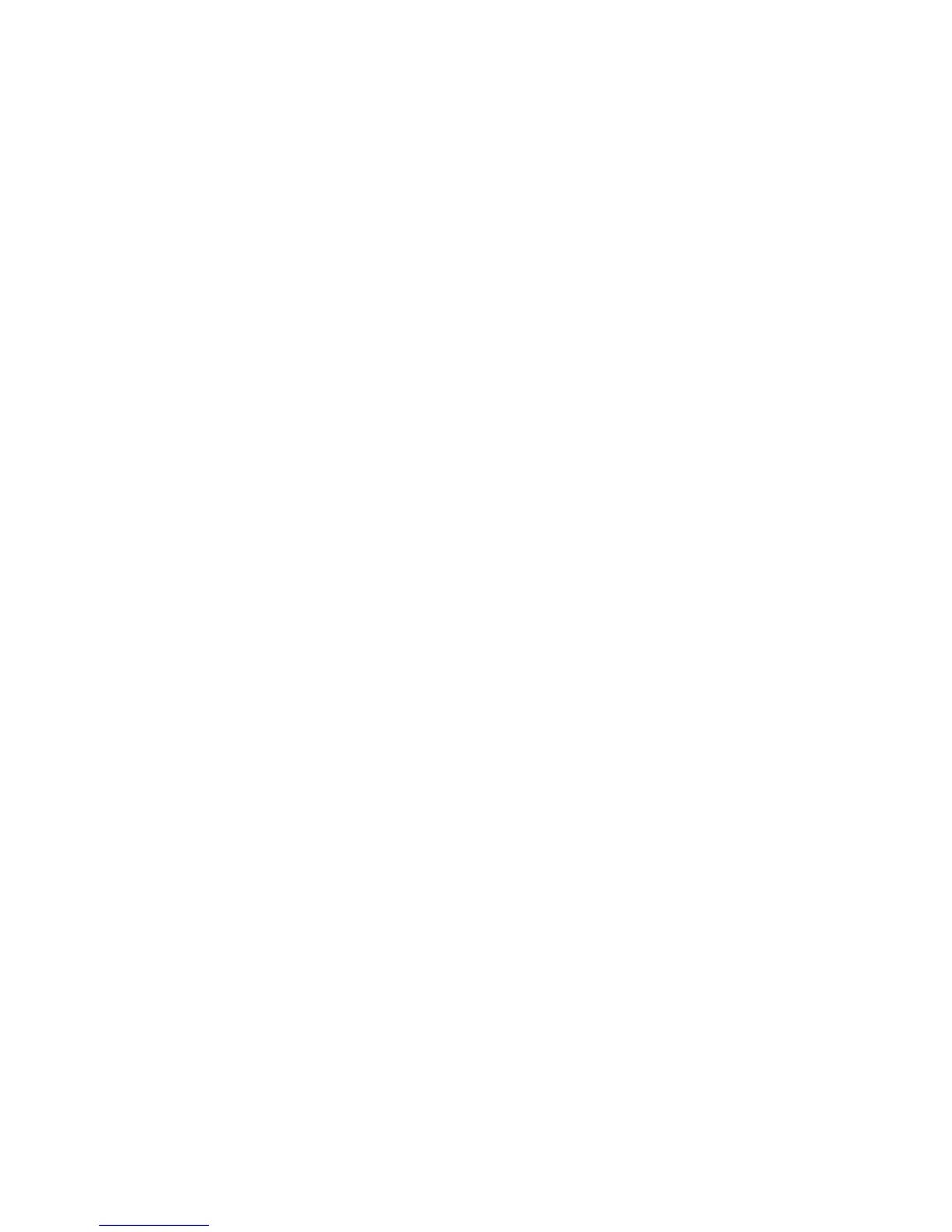1. If you press Fn+F3, or the time set on the “LCD off
timer” in IBM BIOS Setup Utility expires,
v The LCD backlight turns off.
v The hard-disk drive motor stops.
v The speaker is muted.
2. If you are using the ACPI operating system and you
press Fn+F3,
v The LCD backlight turns off.
v The hard-disk drive motor stops.
3. If the time set on the “Turn off monitor” timer in the
operating system expires,
v The LCD backlight turns off.
To end screen blank mode and resume normal operation,
press any key.
Standby mode
When the computer enters standby mode, the following
events occur in addition to what occurs in screen blank
mode:
v The LCD is powered off.
v The hard-disk drive is powered off.
v The CPU stops.
To enter standby mode, press Fn+F4.
Note: You can change the action of Fn+F4, if you are
using the ACPI operating system.
In certain circumstances, the computer goes into standby
mode automatically:
v If a “suspend time” has been set on the timer, and the
user does not do any operation with the keyboard, the
TrackPoint, the hard disk, the parallel connector, or the
diskette drive within that time.
v If the battery indicator blinks orange, indicating that the
battery power is low. (Alternatively, if Hibernate when
battery becomes low has been selected in the “Power
Management Properties” window, the computer goes
into hibernation mode.)
Note for the APM operating system:
Even if you do not set the low-battery alarm, the charge
indicator notifies you when the battery is low, and then the
computer enters the power-saving mode automatically.
This default low-battery behavior is independent of the
operating system; so if you have set the low-battery alarm,
the computer may not do what you specified. It chooses
either your setting or the default setting, whichever is
appropriate.
Related service information
32 ThinkPad T30 (MT 2366, 2367)