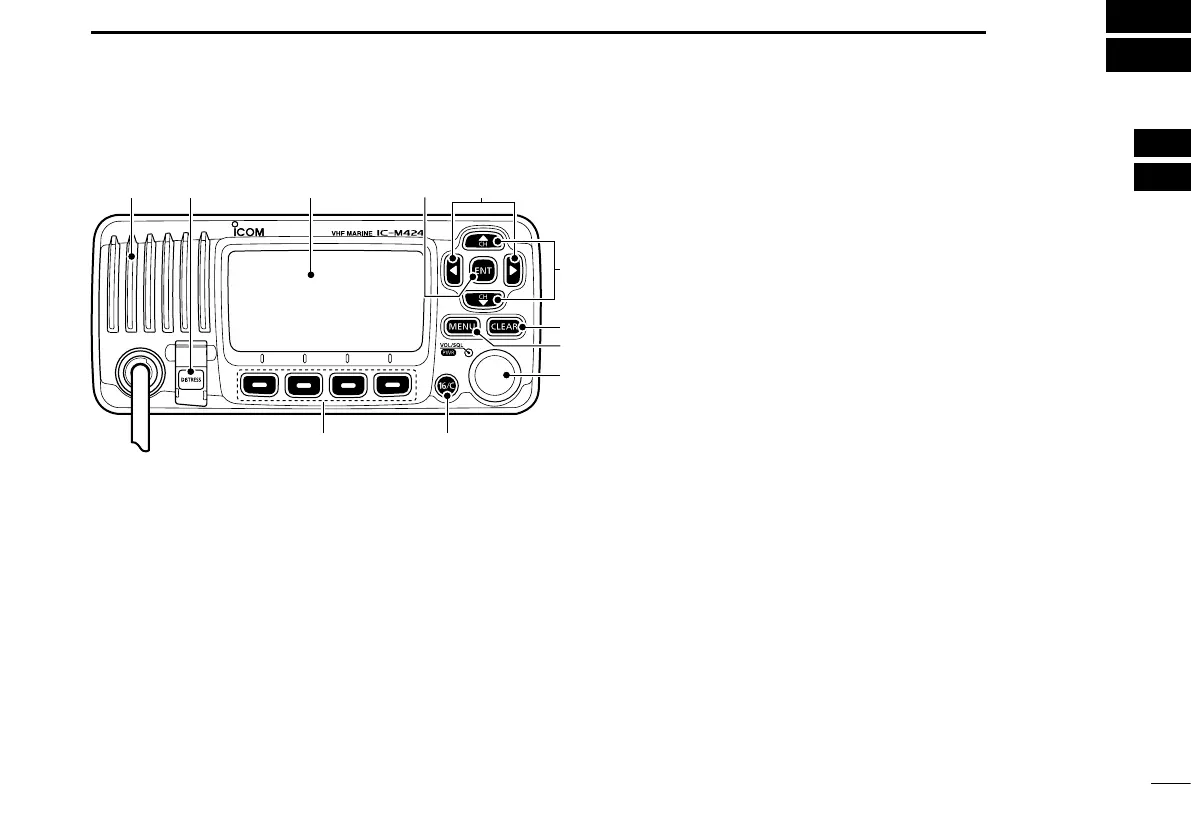2
2
PANEL DESCRIPTION
1
2
3
4
5
6
7
8
9
10
11
12
13
14
15
16
Front panel ■
t
u
y
we
r
io
q
Function display (p. 5)Speaker
q DISTRESS KEY [DISTRESS] (pp. 24, 25)
Hold down for 3 seconds to transmit a Distress call.
w ENTER KEY [ENT] (pp. 8, 10, 75)
Push to set the input data, selected item, and so on.
e LEFT AND RIGHT KEYS [Ω]/[≈]
Push to switch to the previous or next key function that ➥
is assigned to the softkeys. (p. 7)
Push to select the desired character or number in the ➥
table while in the channel name, position, MMSI code
programming mode, and so on. (pp. 8, 13, 23)
r
UP AND DOWN/CHANNEL SELECT KEYS [∫•CH]/[√•CH]
Push to select the operating channels, Menu items, ➥
Menu settings, and so on. (pp. 11, 75)
While scanning, push to check Favorite channels, ➥
change the scanning direction or manually resume a
scan. (p. 18)
t CLEAR KEY [CLEAR]
(pp.
8
,
13
,
75
)
Push to cancel the entered data, or to return to the previ-
ous screen.
y MENU KEY [MENU]
(p.
75
)
Push to enter or exit the Menu screen.
u VOLUME AND SQUELCH SWITCH/POWER SWITCH
[VOL/SQL•PWR]
When the power is OFF, hold down for 1 second to turn ➥
ON power. (p. 11)
Hold down for 1 second to turn OFF power. ➥
When the power is ON, push to enter the volume level ➥
adjustment mode.* (p. 15)
•Eachpushofthisswitchtogglesthemodebetweenthevol-
ume level adjustment, squelch threshold level adjustment,
operating channel selection and the LCD and key backlight
brightness adjustment, if assigned.
Rotate to adjust the volume level.* (p. 15) ➥
*The desired function can be assigned in the Menu screen.
