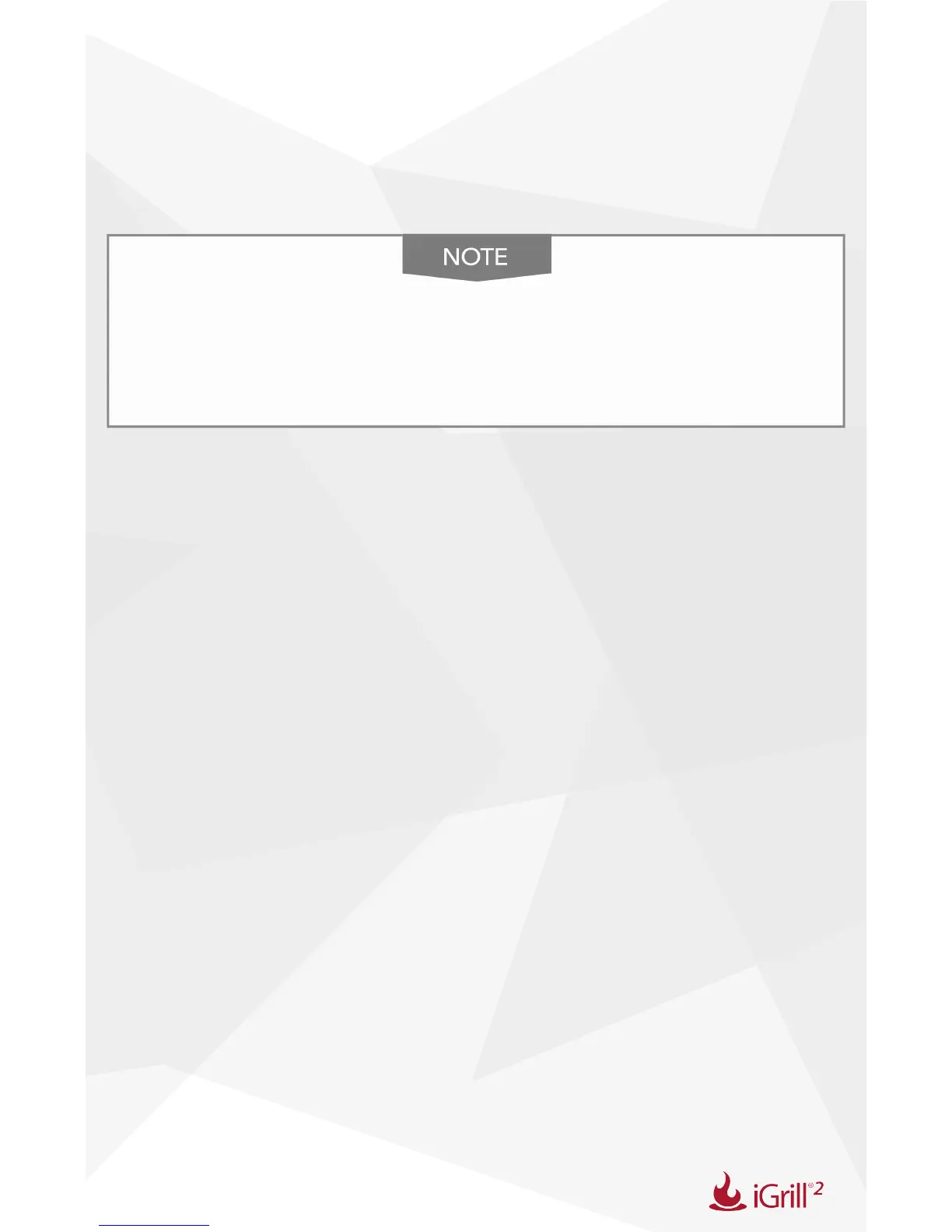11
Manage Android device alarms:
• Open Settings on your device
• Find “Apps” and search for the iDevices Connected app (This could
be located in your “Application Manager”)
• Make sure notications are enabled
Make sure the volume setting for your smart device is
properly set. If your sounds are off or set at a low setting,
you may not hear the alarm properly.
Manage iDevices Connected app alarms:
Within the app, tap “Set Preset” to the right of a connected probe’s
running temperature. This will bring you to your “Choose Preset” options.
Preset Alarms:
The iDevices Connected app offers preset alarms for many types of meats
and cooking temperatures. Tapping a preset alarm will set it. You can also
create your own custom preset alarm for any desired temperature. There
are two different types of presets:
• Peak: Alarm will sound when probe temperature reaches set peak
temperature.
• Range: Alarm will sound when probe temperature is above the high
temperature or below the low temperature.
Creating a custom preset alarm:
• Tap “Set Preset”
