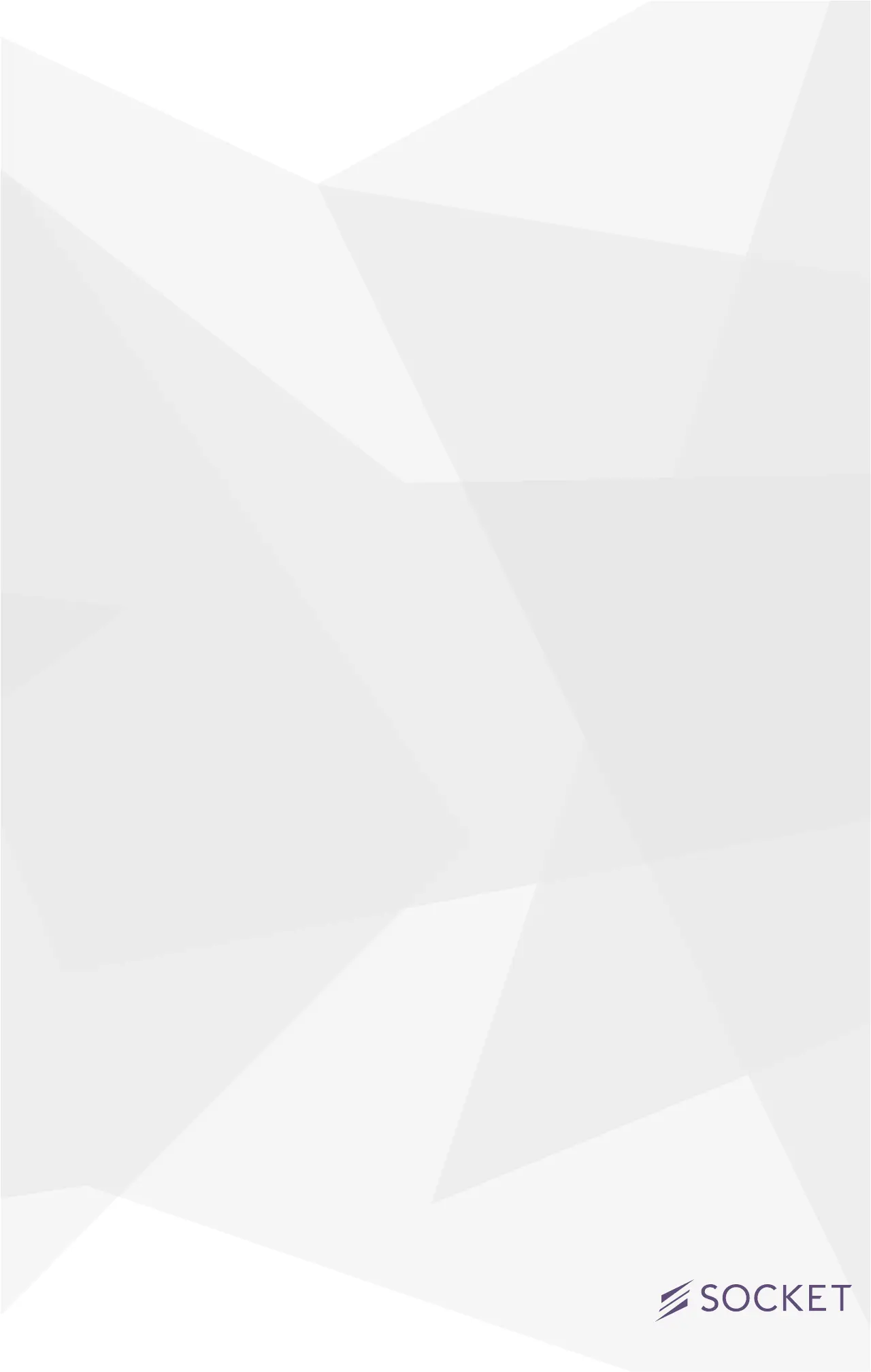4
• Screw in your Socket and turn on the power to the socket
• Please note that the power to the Socket must always be on
• The Socket will blink blue indicating it is ready to be set up
on the network
• Blue blinking will slow down if the unit is not set up
• To reinitiate set up, hold the button down for 3 seconds
• Unit will blink blue faster, indicating it is ready to set up
• A bulb can be screwed in at any time. By default the Socket sets the
bulb to full brightness.
• If using a Compact Fluorescent Light (CFL) bulb, only bulbs
explicitly labeled dimmable should be used
• Pressing the button on the side of the unit will turn the Socket
on or off
• Bulb Dimming and control of the LED ring is performed in the
iDevices Connected App
iDevices
®
Connected App
• Ensure your device Wi-Fi is turned on and is connected to your
home Wi-Fi Network.
• 2.4 GHz b/g/n networks are compatible
• 5 GHz networks are not compatible
• Download the free iDevices® Connected app
• Open the iDevices® Connected App
Connecting To Your Socket
• Available devices will be shown at the top of the app
• If you don’t see your device, check if the blue setup indicator
on the Socket is blinking fast or slow. If blinking slow, hold
button down for 3 seconds, release, and conrm fast blink.
• Tap refresh to refresh the list