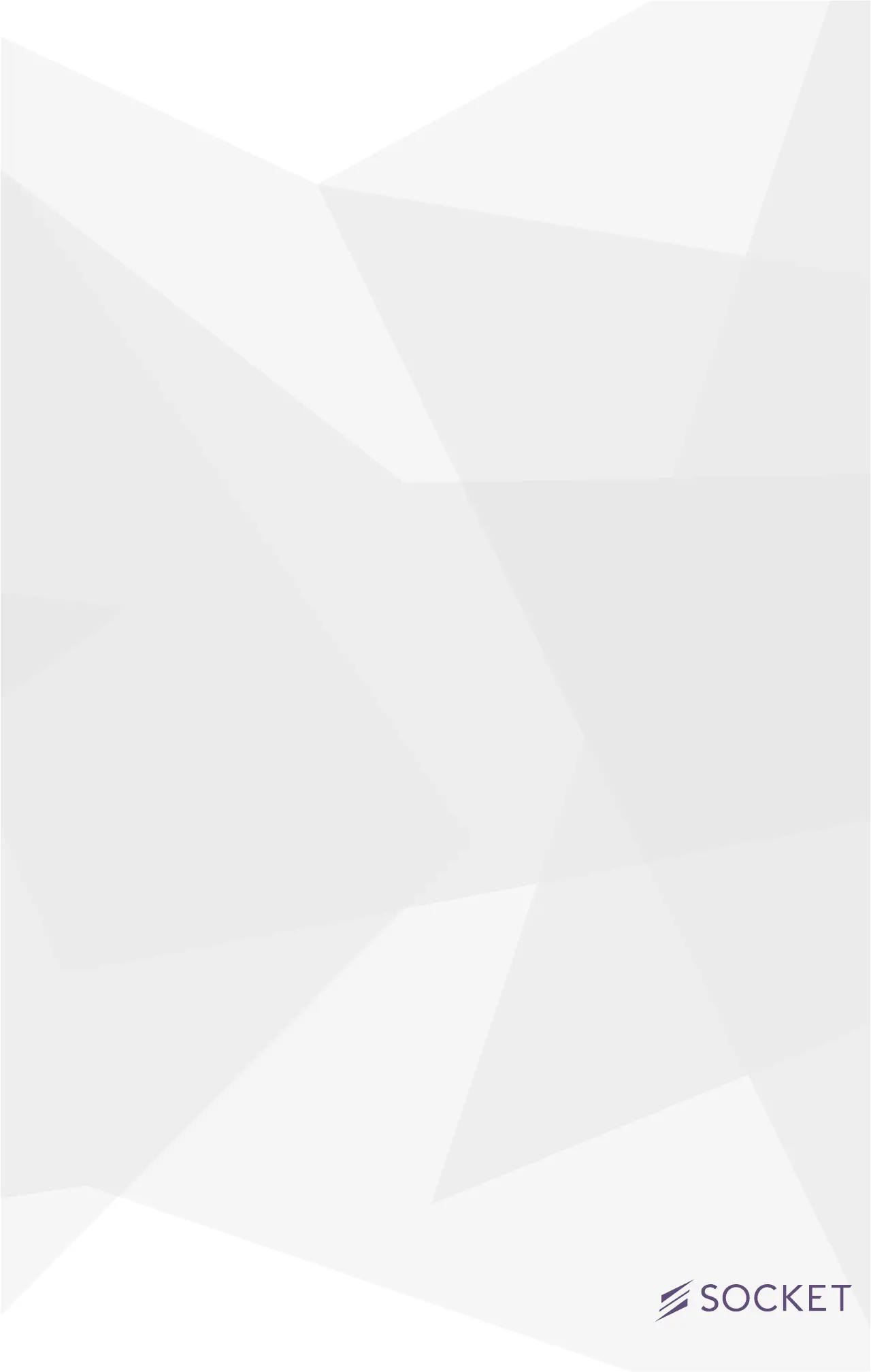5
• Tap on the Socket you’d like to congure
• Conrm your home network and personalize the name of
your Socket
• Once set up process is complete, unit will identify itself
• Enter 8 digit pin previously noted, located on both QuickStart
Guide and back of unit
Problem Solving
The following information covers some of the most common
troubleshooting issues with the iDevices
®
Socket. If you’d like more
detail about your Socket and it’s capabilities, please visit our support
site at idevicesinc.com/support, or give us a call Monday-Friday from
8am-8pm EST.
Factory Reset
To reset the unit to its factory settings, hold down the button for 10
seconds or more, the unit will momentarily ash red, white, and then
restart the set up sequence with a fast blue blink.
I’m experiencing issues with the iDevices
®
Connected app
The iDevices
®
Connected app requires iOS 8.1 or greater.
I don’t have a device to pair to my Socket, can I still
use it?
You have the ability to manually turn the Socket on and off using the
button located on the side if no device is present.