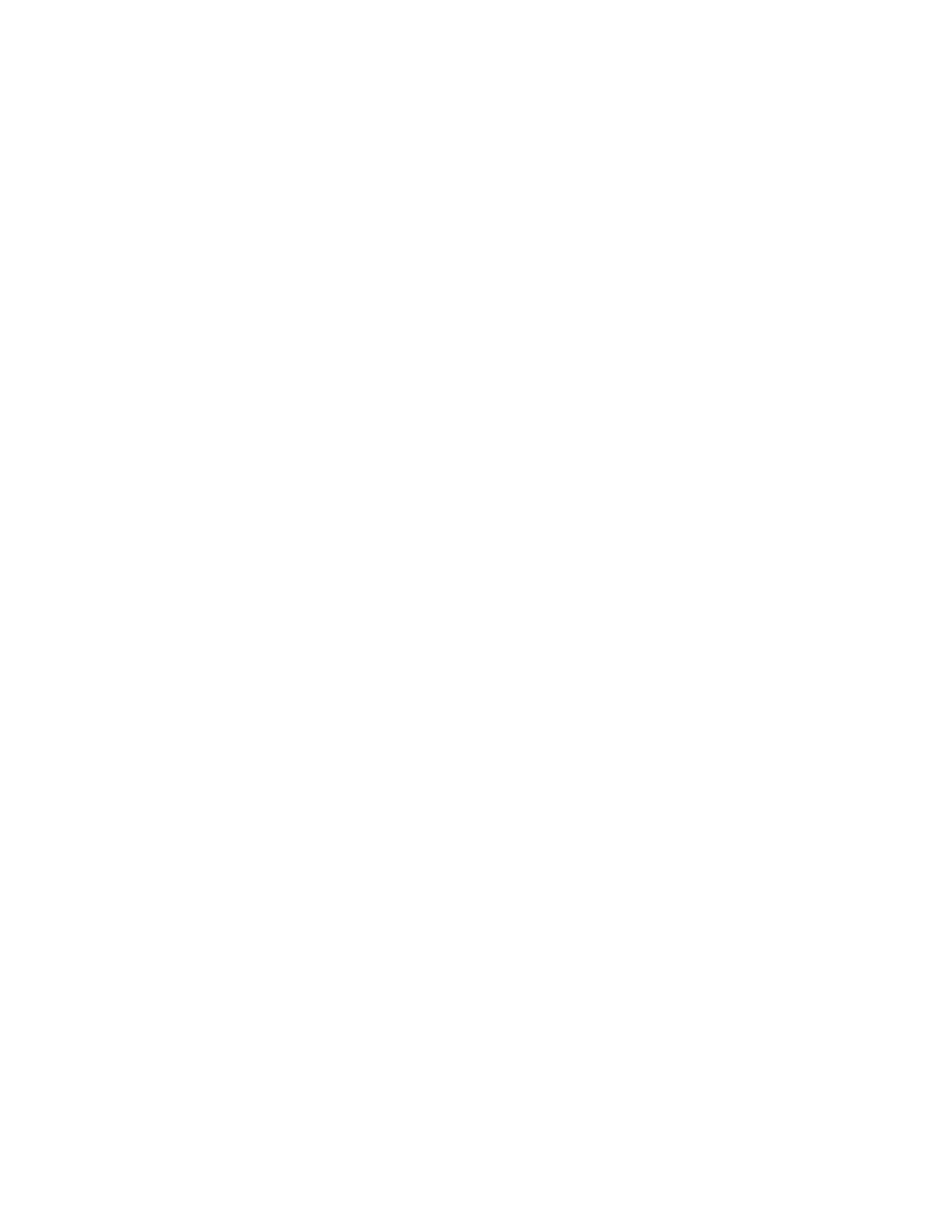Pressing the button on the side of the unit will turn the Socket
on or off.
Bulb Dimming and control of the LED ring is performed in the
iDevices Connected App.
iDevices
®
Connected App
Ensure your iOS device’s Wi-Fi
®
is turned on and is connected
to your home Wi-Fi
®
Network.
• 2.4 GHz b/g/n networks are compatible.
• 5 GHz networks are not compatible.
Download the free iDevices Connected app from the Apple
App Store.
Connecting Your Socket
Available devices will be shown at the top of the app.
• If you don’t see your device, check if the blue setup
indicator on the Socket is blinking fast or slow. If blinking
slow, hold button down for 3 seconds, release, and
confirm fast blink.