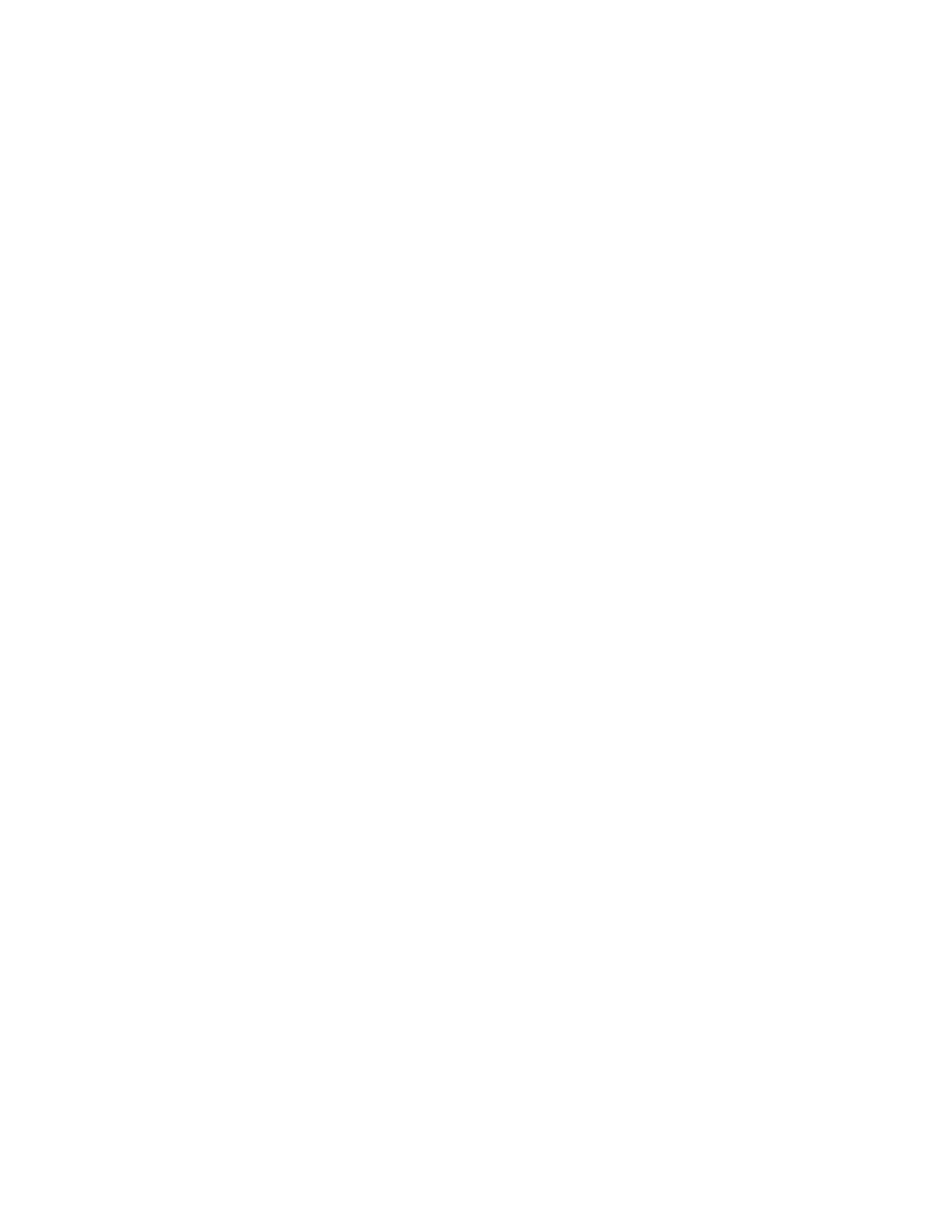Using The Product
Once the Socket is set up, you can control the color of the LED
light from the iDevices Connected App, or choose to turn
the LED light off.
Pressing the button on the side of the unit will manually turn
the Socket on or off.
Problem Solving
The following information covers some of the most common
troubleshooting issues with the iDevices
®
Socket. If you’d like more
detail about your Socket and its capabilities, please visit our
support site at idevicesinc.com/support, or call us Monday-Friday
from 8am-8pm EST.
Unexpected Error message during initial setup
First, try quitting the app by pressing the Home button two times
quickly and swipe up on the app's preview to close it. Unscrew the
Socket from the outlet and screw it back in. If the LED flashes
green, reopen the app and proceed with the on-screen instructions.
If the LED does not flash green, perform a factory reset.