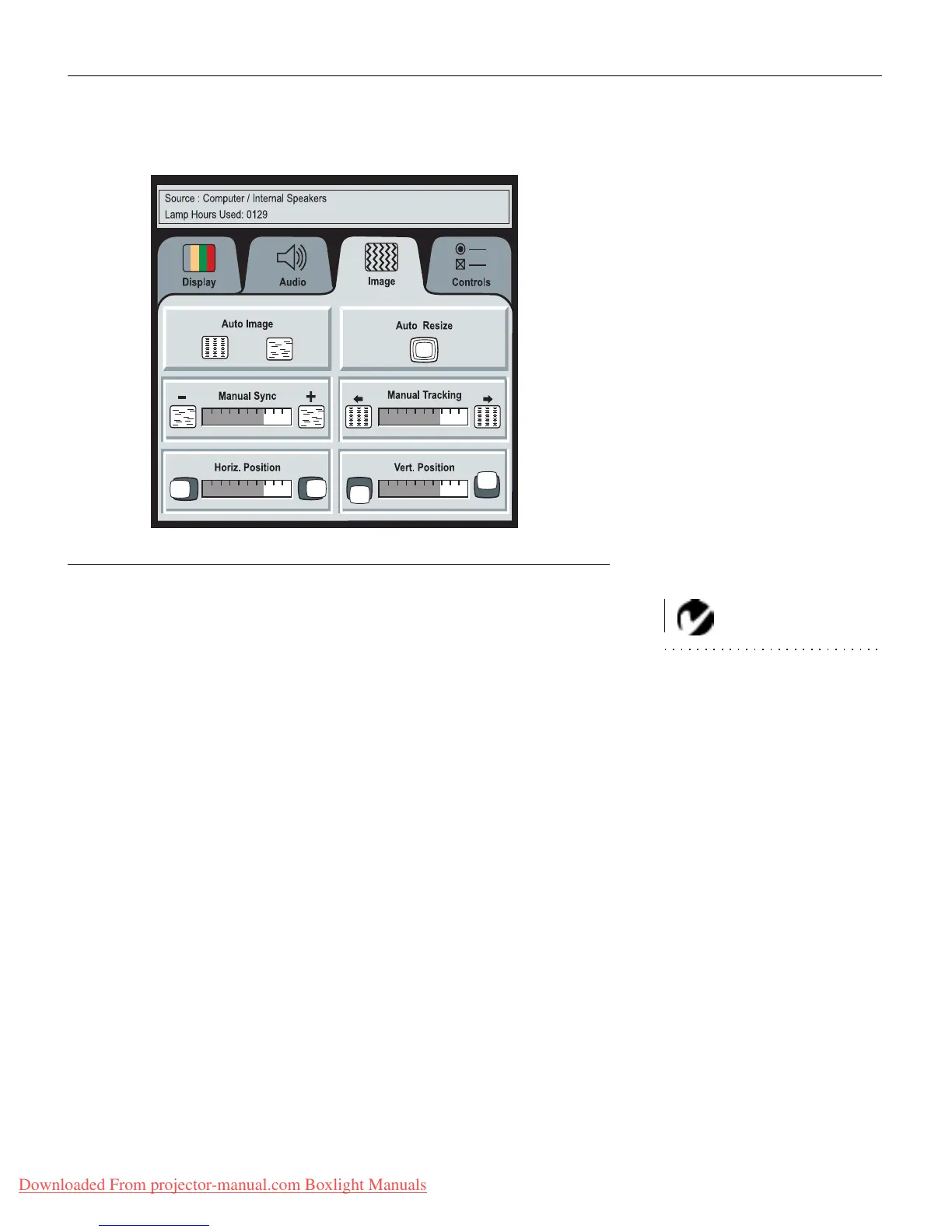35
Image Menu Functions
F
IGURE
30
Image menu
Auto Image
NOTE: Some screen savers inter-
fere with the operation of Auto
Image. If you’re experiencing prob-
lems, try turning your screen saver
off, then turning Auto Image off
and back on.
The projector automatically adjusts tracking, signal synchroniza-
tion and vertical and horizontal position for most computers. If
you want to adjust these features manually, you must turn off
Auto Image
first by clicking it.
Auto Resize
The
Auto Resize
setting is available only for computer-generated
images.
Auto Resize
automatically resizes the image by scaling it
up or down.
When
Auto Resize
is on, the projector makes the best fit of the
image to the screen. If you turn
Auto Resize
off (by clicking it), the
image may be either cropped or too small for the screen.
Downloaded From projector-manual.com Boxlight Manuals