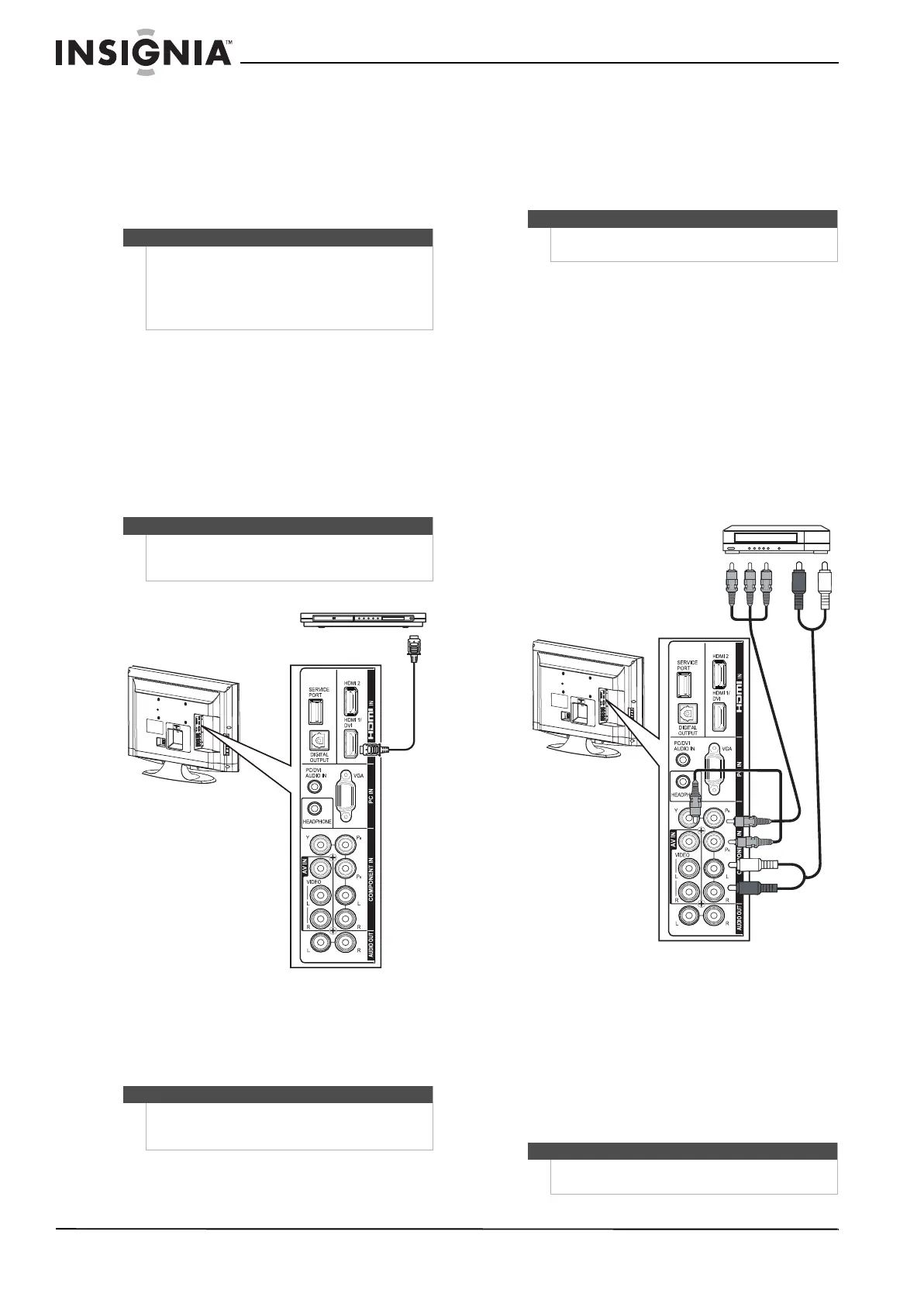14
NS-32L430A11 Insignia 32" LCD TV 720p
www.insigniaproducts.com
3 If you use the COMPONENT IN/Y, PB, PR jacks,
connect an audio cable to the COMPONENT IN
L/R audio jacks.
OR
If you use the AV IN VIDEO (composite) jack,
connect an audio cable to the AV IN L/R audio
jacks.
Connecting an HDMI or DVI device
To connect an HDMI or DVI device:
1 Make sure that your TV’s power cord is
unplugged and the HDMI or DVI device is
turned off.
2 Connect an HDMI cable (not provided) to the
HDMI 1/DVI or HDMI 2 jack on the back of your
TV and to the HDMI OUT jack on the HDMI
device.
3 If you are connecting a DVI device, connect an
audio cable with stereo mini plug (not provided)
to the PC/DVI AUDIO IN jack on the back of
your TV and to the AUDIO OUT jack on the DVI
device.
To play from an HDMI or DVI device:
1 Turn on your TV, then press INPUT to open the
Input Source list.
2 Press INPUT repeatedly, or press
S or T to
select HDMI 1 or HDMI 2, then press
OK/ENTER.
3 Turn on the HDMI or DVI device, then set it to
the output mode. See the documentation that
came with the device for more information.
Connecting a component video device
To connect a component video device:
1 Make sure that your TV’s power cord is
unplugged and the component video device is
turned off.
2 Connect a component video cable (included) to
the COMPONENT IN/Y,P
B,PR jacks on the back
of your TV and to the COMPONENT OUT jacks
on the component video device.
3 Connect an audio cable (included) to the
COMPONENT IN L/R audio jacks on the back of
your TV and to the L/R AUDIO OUT jacks on the
component video device.
To play from the component video device:
1 Turn on your TV, then press INPUT to open the
Input Source list.
2 Press INPUT repeatedly, or press
S or T to
select Component, then press OK/ENTER.
Note
If the cable or satellite TV box does not have an
HDMI, component, or composite jack, connect the
cable or satellite TV box to the ANT/CABLE IN jack on
the back of your TV. For more information, see
“Connecting an antenna or cable TV without a cable
box” on page 13.
Note
A DVI device can only be connected to the
HDMI 1/DVI jack. If you connect a DVI device to the
HDMI 2 jack, you will not hear sound.
Note
An HDMI cable carries both video and audio. You do
not need to make an audio connection for an HDMI
device.
HDMI or DVI device
Note
You can also press HDMI once to select HDMI 1 or
twice to select HDMI 2.
Note
You can also press COMP to select the component
video device.
Cables are often color-coded to
match color-coded jacks.
Component video device