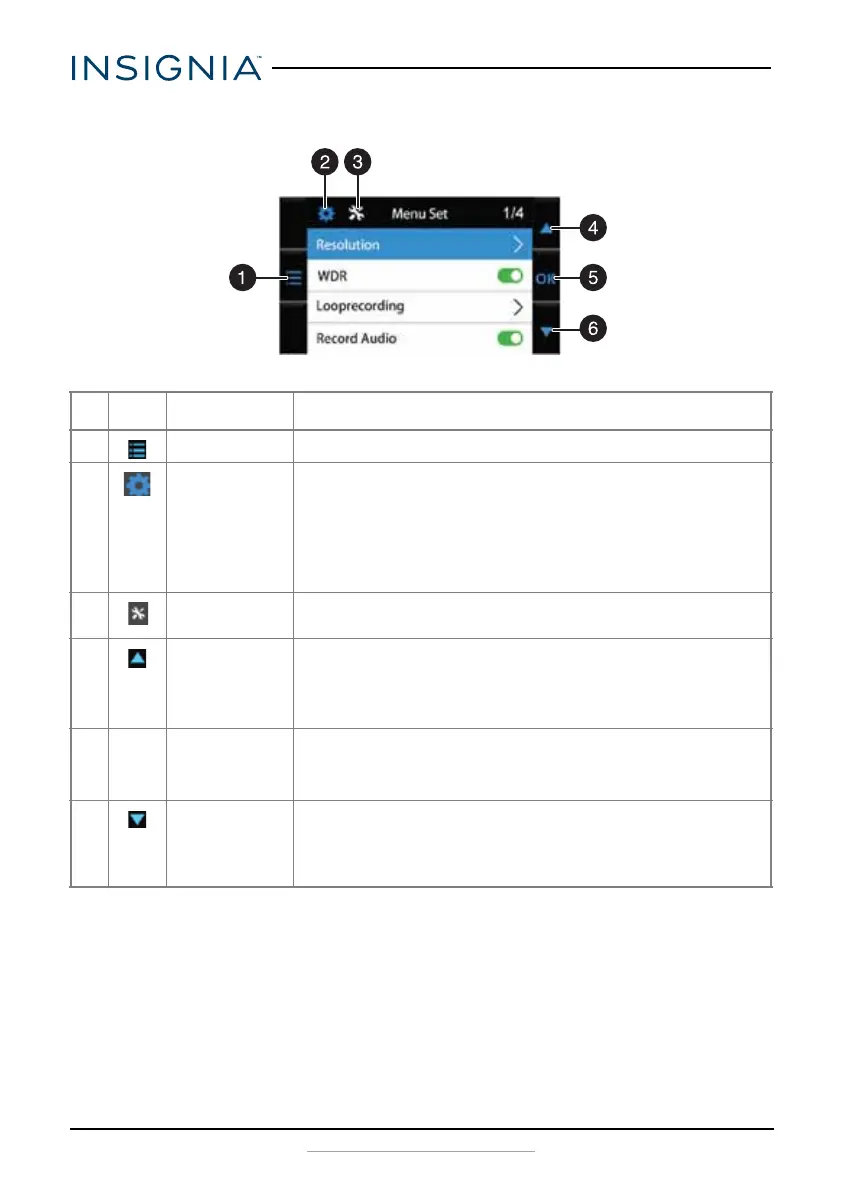10
NS-CT1DC8
www.insigniaproducts.com
Using the Menu Set screen
#ICON NAME DESCRIPTION
1 Setting Press to enter the Settings menu.
2 Menu button Press to enter the OSD menus.
In the System Settings menu, press to enter the Function
Settings menu.
In the Function Settings menu, press to switch to the video
interface.
In replay mode, press to return to the previous page.
3Function
setting button
Press to switch to the Function Settings menu.
4 Up button In Loop Recording mode, press to turn off the screen.
In Playback mode, or in the Settings screen, press to return to
the previous screen.
In non-video mode, turns the WDR function on or off.
5 OK OK button In Video mode, press to stop recording.
In Camera mode, press to start recording.
In the playback list, press to confirm a selection.
6 Down button In Loop Recording mode, press to turn sound recording on or
off.
In Playback mode, or in the Settings screen, press to go to the
next screen.
NS-CT1DC8_17-0513_MAN_V1_ENG.fm Page 10 Tuesday, December 12, 2017 11:25 AM
