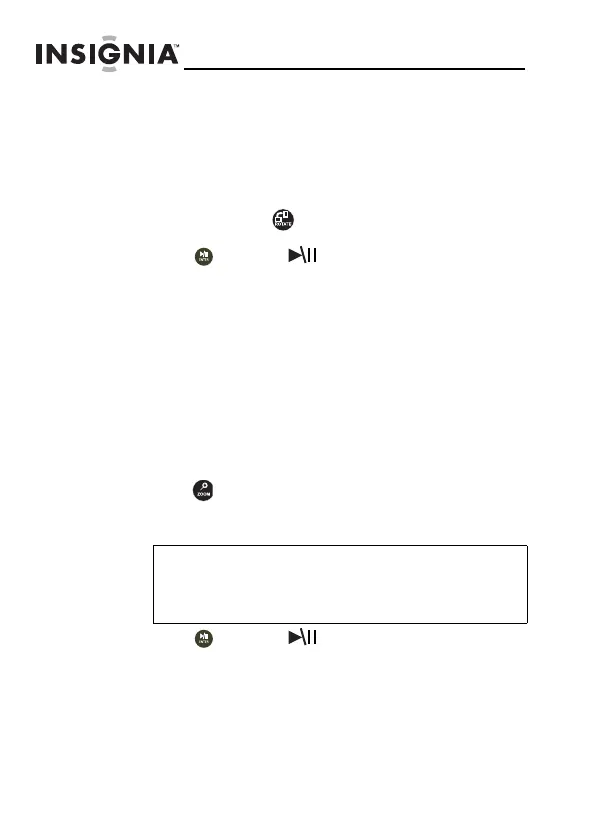22
NS-DPF7G/NS-DPF9G
www.insigniaproducts.com
Customizing the picture display
You can rotate, magnify, and display information about any
picture that the frame displays.
To rotate a picture:
1
While a picture is displayed full screen (not as a
thumbnail), press (ROTATE). The picture is rotated
90° clockwise with each press of the button.
2 Press (ENTER/ ) to continue the slideshow.
To rotate a picture automatically based on
frame orientation:
• While a picture is displayed full screen (not as a
thumbnail), use the adjustable stand to set the
frame in landscape orientation or turn the stand
counter-clockwise by 90° to set the frame in the
portrait orientation. Pictures will rotate
automatically based on the frame's orientation.
To magnify a picture:
1
While a picture is displayed full screen (not a thumbnail),
press (ZOOM). The picture is magnified in size each
time you press the button (there are three zoom levels),
until it returns to the normal size.
2 Press (ENTER/ ) to continue the slideshow.
Tip
While the picture is magnified, press the arrow
buttons to pan the picture so you can see the
parts that are off the screen.
NS-DPF7G-DPF9G_10-0658_MAN_ENG_V5.fm Page 22 Tuesday, June 15, 2010 10:09 AM
