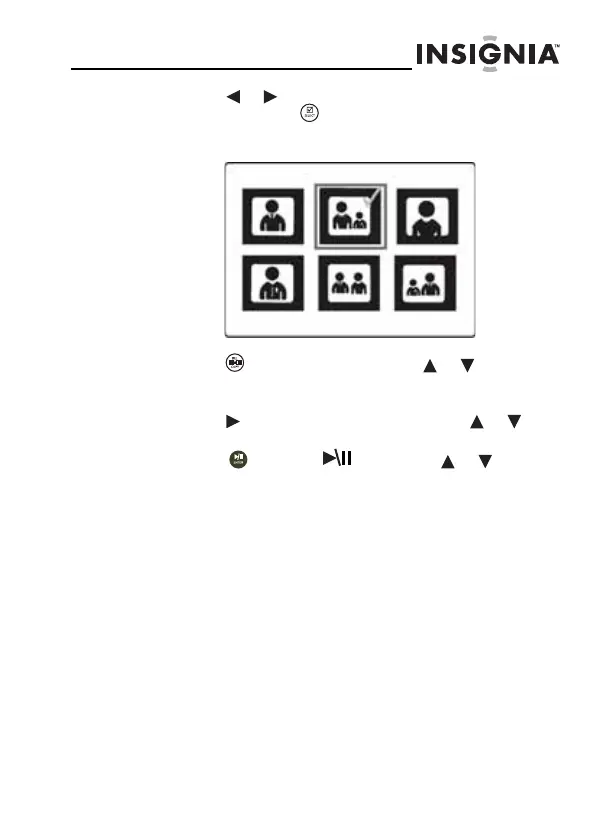17
www.insigniaproducts.com
3
Press or to highlight each picture you want to
copy, then press (SELECT) to mark it. A check mark
appears in the upper-right corner of each marked
thumbnail. Mark as many pictures as you want to copy.
4 Press (DEL/COPY), then press or to select
Copy Selected (to copy the pictures you select), or
Copy All (to copy all pictures).
5 Press to open the submenu, then press or to
select Yes.
6 Press (ENTER/ ), then press or to select
Yes. The pictures are copied.
To copy pictures from your PC to internal
memory or connected memory device:
1
Make sure that your computer has been started before
you begin.
2 Connect the mini plug of the supplied USB cable to the
mini USB port on the digital picture frame, then connect
the other end to an available USB port on your
computer.
3 Navigate to "My Computer" (Windows operating
systems). The frame's internal memory and any inserted
memory cards or USB devices appear as “removable
disks.” Each memory area appears as a separate
removable disk.
NS-DPF7G-DPF9G_10-0658_MAN_ENG_V5.fm Page 17 Tuesday, June 15, 2010 10:09 AM
