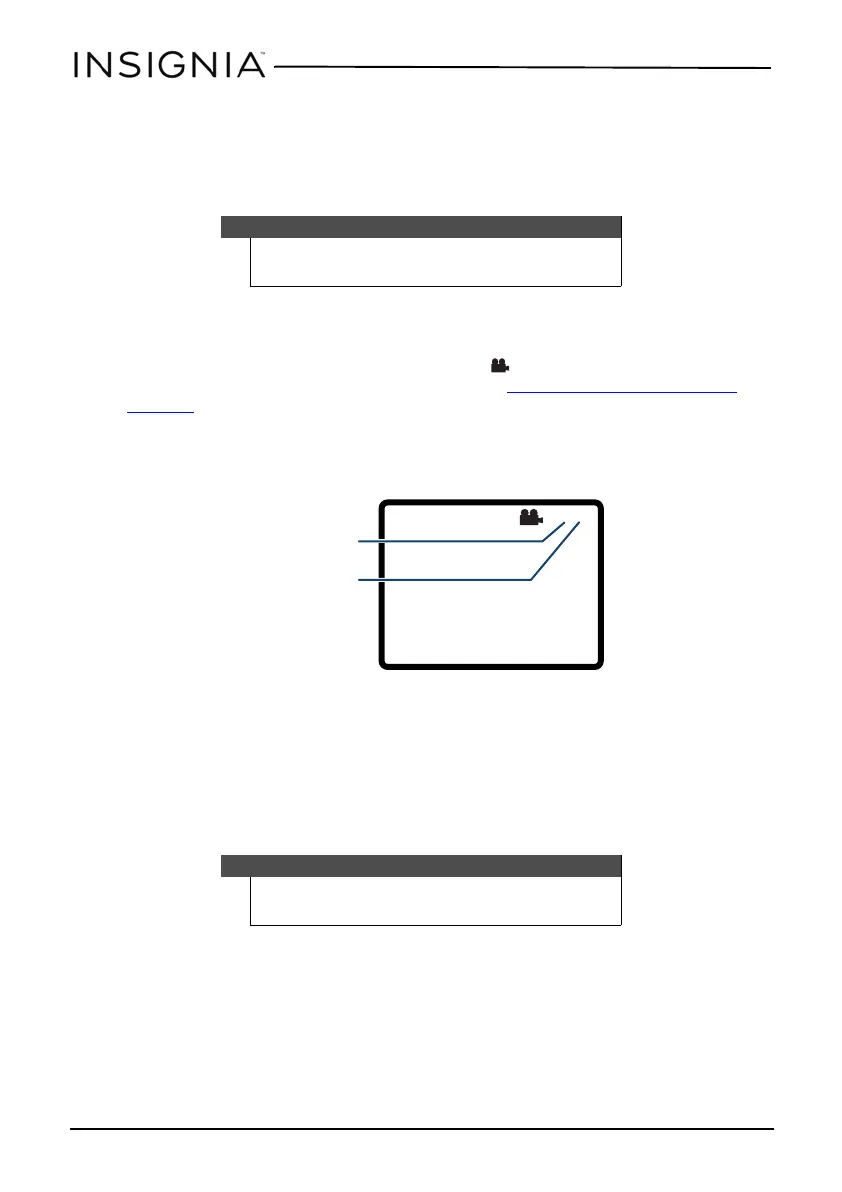18
9” Dual-Screen Portable DVD Players
www.insigniaproducts.com
Opening the DVD main menu
1 During playback, press FUNC..
2 Navigate to MENU, then press OK. If the DVD has a main menu, the menu
opens.
Selecting a viewing angle
Some DVDs are recorded with multiple viewing angles for some scenes. When a
scene has multiple viewing angles, the angle icon appears on the screen.
1 Press SETUP, then set Angle Mark to ON. See “
Using the Setup menu” on
page 21 for more information.
2 During playback, the angle display appears showing the current angle and the
total number of angles. In the following example, the current angle is 1 and
the total number of angles is 3.
3 Press FUNC..
4 Navigate to ANGLE, then press OK when the display says “press OK to change
viewing angle.”
Selecting an audio language
Some DVDs are recorded with multiple audio languages.
1 During playback, press FUNC..
2 Navigate to AUD, then press OK. The audio display appears showing the
current audio language and the total number of audio languages available.
3 Press OK one or more times to select the audio language you want when the
display says “press OK to select language.”
Note
Contents of DVD main menus vary from DVD to DVD. Some DVDs
only let you start playback from the main menu.
Note
Some DVDs only let you select an audio language from the DVD
main menu.
Current angle number
Angles available
NS-DS9PDVD15_14-0610_MAN_V1_ENG.fm Page 18 Thursday, September 25, 2014 3:35 PM
