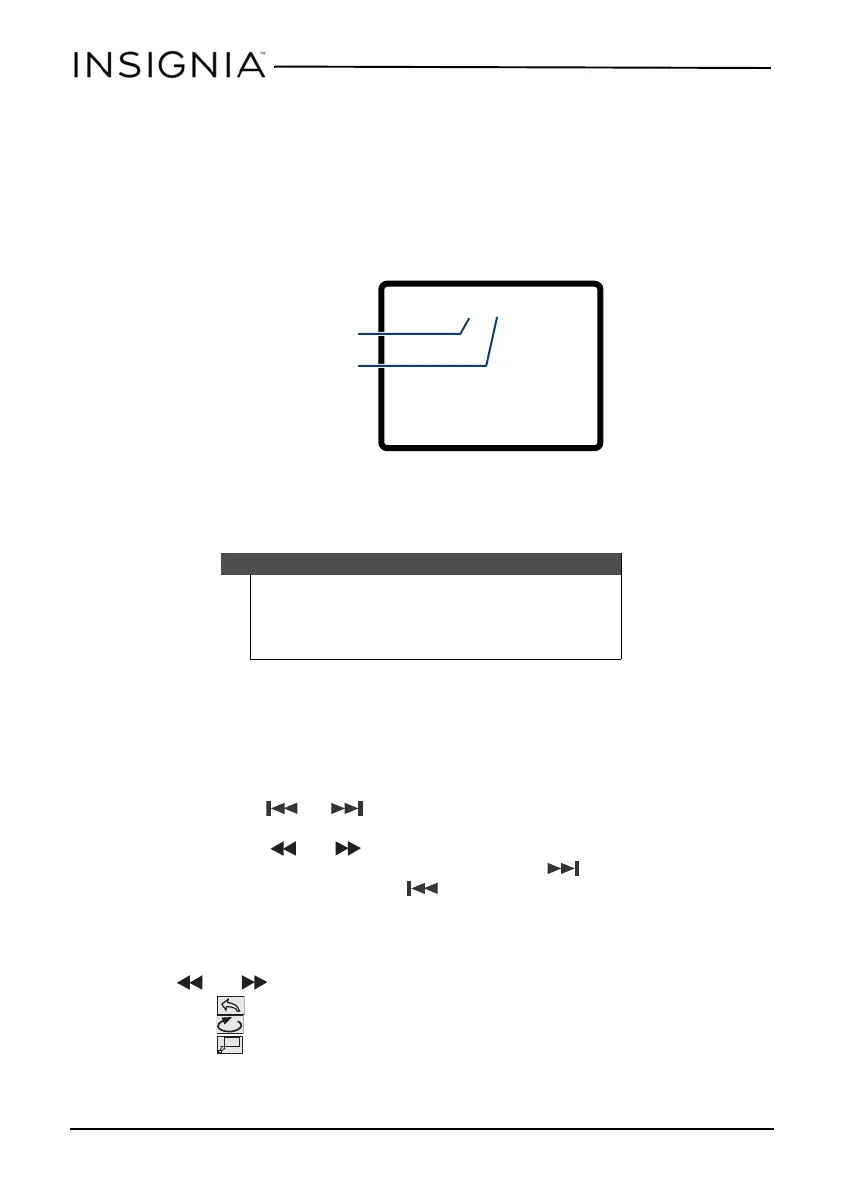20
9” Dual-Screen Portable DVD Players
www.insigniaproducts.com
Selecting a subtitle language
Some DVDs are recorded with subtitle languages that appear as text on the screen.
1 During playback, press FUNC..
2 Navigate to SUB, then press OK. The subtitle display appears showing the
current subtitle language and the total number of subtitle languages. In the
following example, the current subtitle language is 1 and the total number of
subtitle languages is 2.
3 Press OK one or more times to select a different subtitle language when the
display says “press OK to select subtitle language.”
4 To turn off subtitles, press SUB until Subtitle Off appears.
Viewing photos
Your can view photos copied as JPEG files to a CD on your DVD player.
1 Insert the CD containing the photos into the disc tray. Your DVD player reads
the CD and starts displaying the photos.
2 To control playback:
• Press or , then press OK to select a JPEG file from the
menu.
• Press or to rotate the picture.
• After a picture has been selected, press to reverse the picture
horizontally and press to reverse the picture vertically.
Using the Function toolbar to view photos
1 Press FUNC. The Function toolbar opens.
2 Press or , then press OK to select one of the following functions:
• –to return to the main menu.
• –To repeat one or all of the photos.
• –To zoom in or zoom out on the image.
3 Press FUNC. to exit the toolbar.
Notes
• The subtitle display turns off if you do not press OK
within eight seconds.
• Some DVDs only let you select a subtitle language from
the DVD main menu.
Current subtitle
language number
Total number of
subtitle languages
available
NS-DS9PDVD15_14-0610_MAN_V1_ENG.fm Page 20 Thursday, September 25, 2014 3:35 PM
