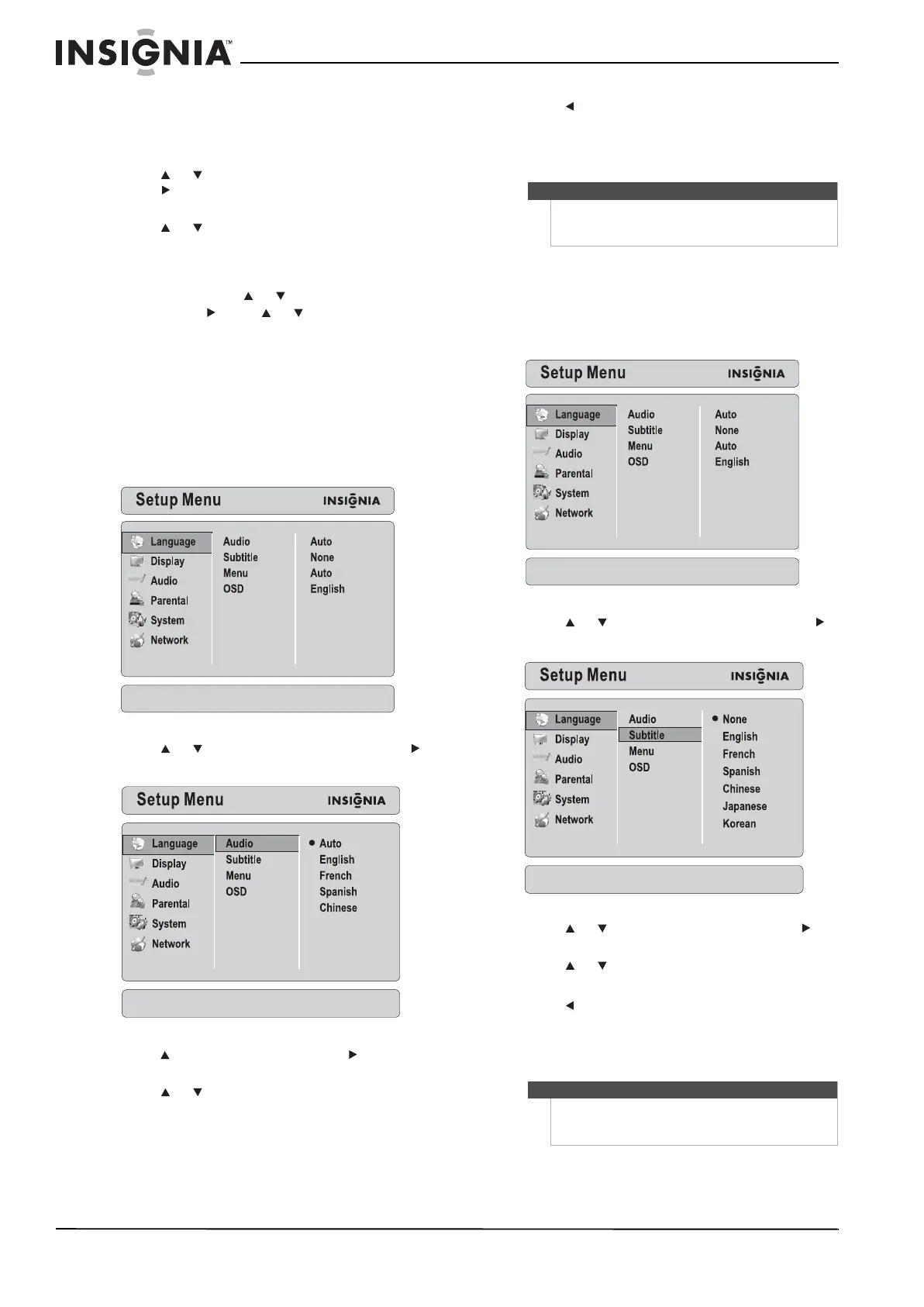40
NS-LBD32X-10A Insignia 32" LCD TV/Blu-ray DVD Combo, 1080p
www.insigniaproducts.com
Viewing JPEG files in a slide show
To view JPEG files in a slide show:
1 Press DISC MENU. A popup menu opens.
2 Press or to select Start Slide Show, then
press . A popup menu opens with a list of
effects you can choose for the slide show.
3 Press or to select Blend, Film, Shutter,
Fade, Curtain, or None, then press ENTER. The
slide show starts.
4 To change the slide show effect, press DISC
MENU, then press or to select Slide Show
Effect. Press , press or to select an effect,
then press ENTER.
Selecting the audio language
If the disc was recorded with multiple audio
languages, you can select the language.
To select the audio language:
1 Press BD to switch to Blu-ray mode.
2 Press SETUP. The Setup Menu opens.
3 Press or to select Language, then press
to move to the list of options.
4 Press to select Audio, then press to move to
the list of languages.
5 Press or to select a language, then press
ENTER.
6 Press to save your selection and return to the
previous menu level.
Or
Press SETUP to close the Setup Menu.
Selecting the subtitle language
To select the subtitle language:
1 Press BD to switch to Blu-ray mode.
2 Press SETUP. The Setup Menu opens.
3 Press or to select Language, then press
to move to the list of options.
4 Press or to select Subtitle, then press to
move to the list of languages.
5 Press or to select a language, then press
ENTER.
6 Press to save your selection and return to the
previous menu level.
Or
Press SETUP to close the Setup Menu.
Audio Language Settings
Note
• Not all languages are available on a disc.
• Some discs require that you select the audio
language from the disc menu.
Note
• Not all languages are available on a disc.
• Some discs require that you select the subtitle
language from the disc menu.
Subtitle Language Settings
