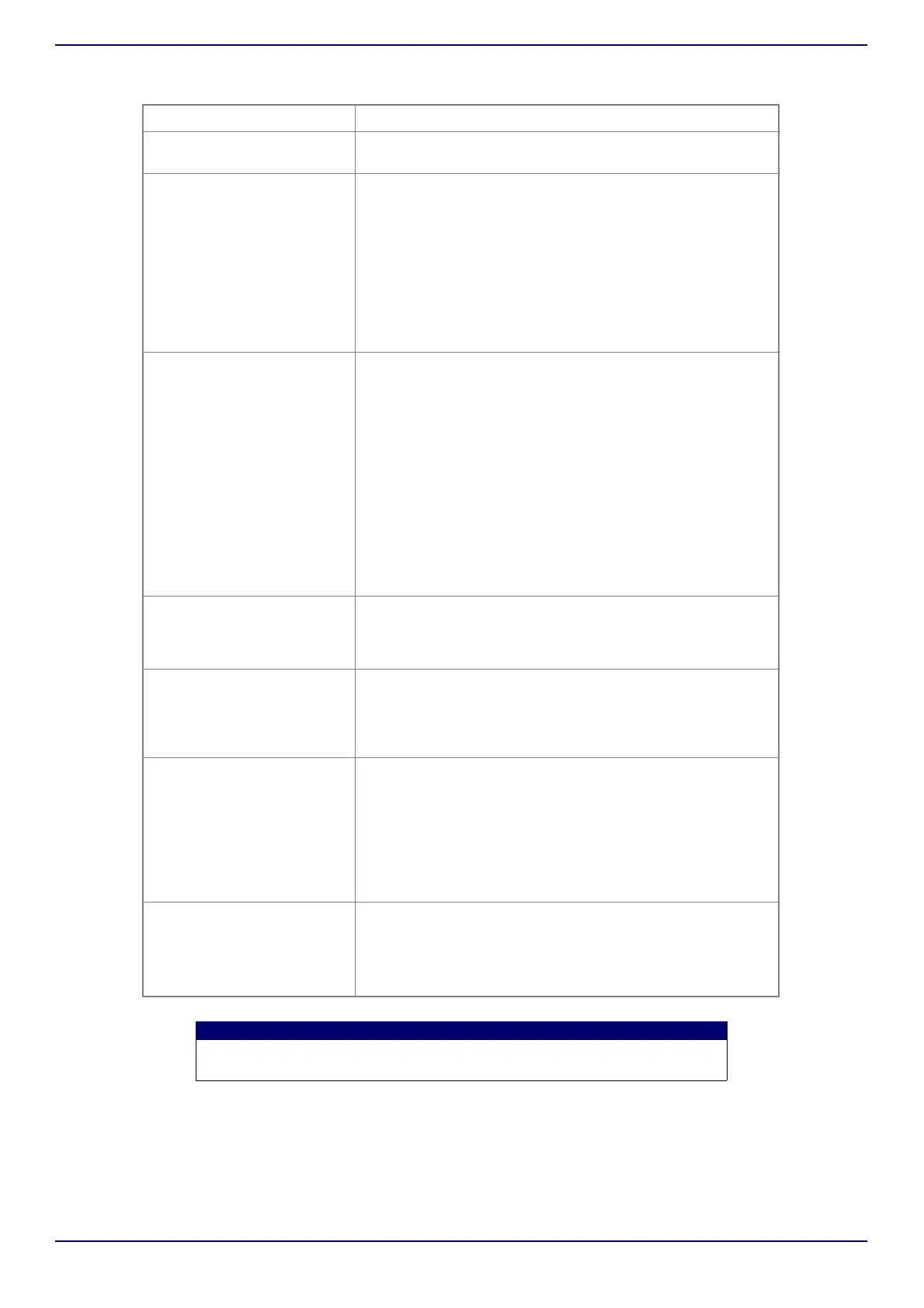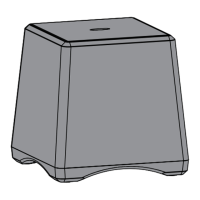www.insigniaproducts.com
9
NS-CSPGASP2 / NS-CSPGASP2-C
Troubleshooting
PROBLEM SOLUTION
No power • Make sure that your speaker is plugged in.
• Make sure that your speaker is charged.
No sound or low volume in
Bluetooth mode
• Make sure that your Bluetooth device is turned on, Bluetooth is
turned on, and NS-CSPGASP2 or the device name you entered
during Google Home App setup is selected.
• Turn up the volume on your speaker.
• Turn up the volume on your Bluetooth device.
• Make sure that your Bluetooth device is not muted.
• Make sure that your speaker is not paired to another Bluetooth
device.
• Make sure that your Bluetooth device is not paired to another
Bluetooth device.
Cannot establish Bluetooth
connection
• Shorten the distance between your speaker and your
Bluetooth device.
• Turn your devices off, then on. Re-pair your speaker and your
Bluetooth device.
• Make sure that your speaker is not paired to another Bluetooth
device.
• Make sure that your speaker and Bluetooth device are both in
pairing mode.
• Make sure that your Bluetooth device supports Bluetooth v4.0
and below.
• Make sure that your Bluetooth device is not connected to any
other device.
• Make sure that you have selected NS-CSPGASP2 or the device
name you entered during Google Home App setup.
My Bluetooth device keeps
unpairing
• Shorten the distance between your speaker and your
Bluetooth device.
• If the battery on your Bluetooth device is low, recharge the
battery.
“NS-CSPGASP2” does not
appear on my Bluetooth
device
• Shorten the distance between your speaker and your
Bluetooth device.
• Put your speaker into pairing mode, then refresh your list of
Bluetooth devices. For more information, see the
documentation that came with your Bluetooth device.
My device cannot connect to
Wi-Fi
• Check the Wi-Fi settings on your device to make sure that Wi-Fi
is turned on.
• Make sure that you selected the right network and entered the
correct password.
• Make sure that your router/modem is on and that you are
within range of it.
• Turn your device off, then back on.
• Reset your router/modem.
The Google Home app
cannot find the device
• Make sure that your device has power and is on.
• Make sure that your network is working properly.
• Make sure that your router/modem is on and that you are
within range of it.
• Make sure that the mobile phone has location setting enabled.
Note
If you try the solutions suggested above and still have connection or operation
issues, reset your speaker by pressing the Microphone button for 12 seconds.