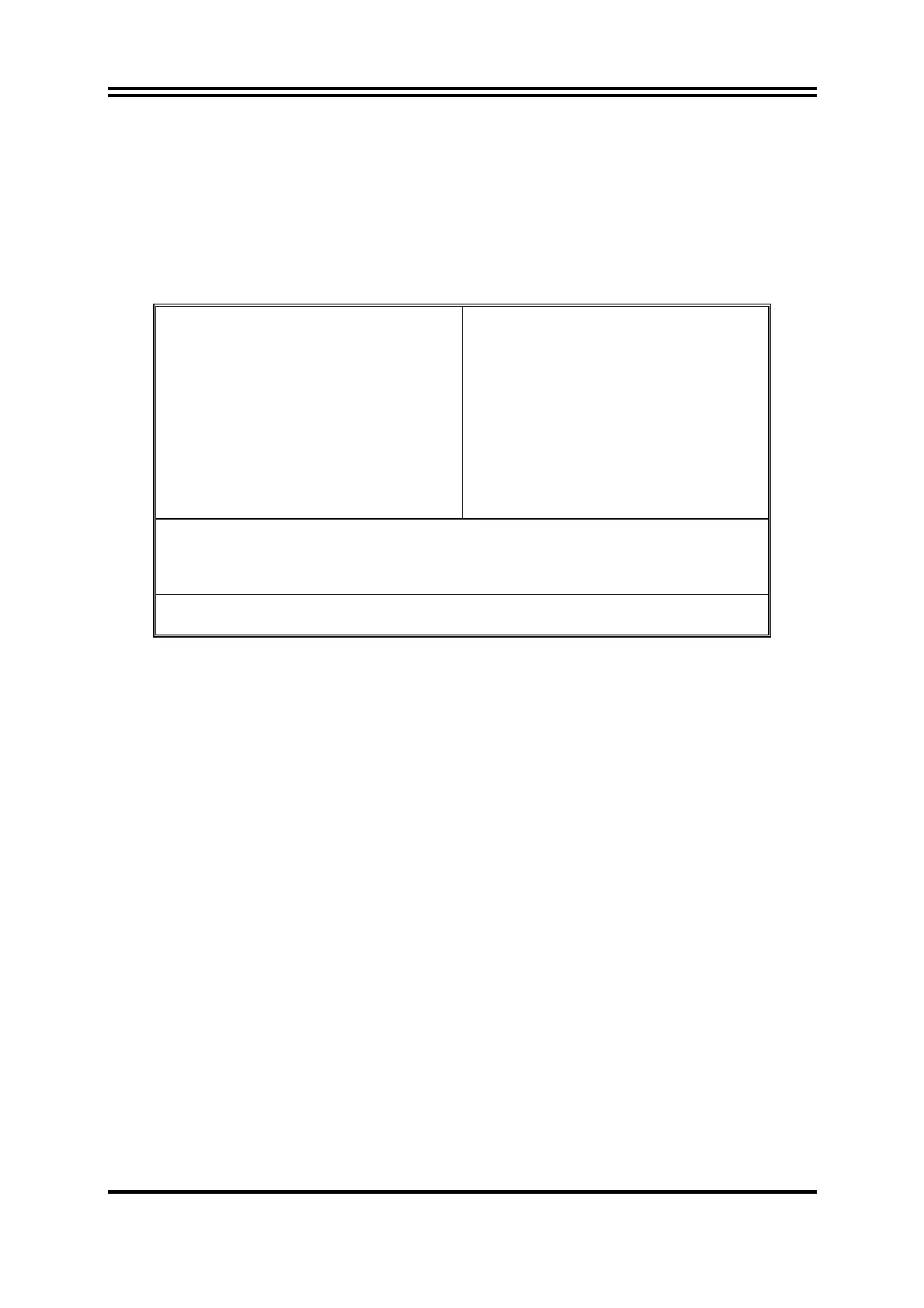30
3-3 The Main Menu
Once you enter Award
®
BIOS CMOS Setup Utility, the Main Menu (Figure 3-1) will appear
on the screen. The Main Menu allows you to select from 12 setup functions and 2 exit
choices. Use arrow keys to select among the items and press <Enter> to accept or enter the
sub-menu.
Phoenix – AwardBIOS CMOS Setup Utility
Standard CMOS Features
Advanced BIOS Features
Advanced Chipset Features
Integrated Peripherals
Power Management Setup
PnP/PCI Configuration
PC Health Status
Miscellaneous Control
Load optimized Defaults
Load Standard Defaults
Set Supervisor Password
Set User Password
Save & Exit Setup
Exit Without Saving
Esc : Quit
↑↓→←
: Select Item
F10 : Save & Exit Setup
F8: Save CMOS to BIOS F9:Load CMOS from BIOS
Time, Date, Hard Disk Type…
Figure 3-1
Standard CMOS Features
Use this Menu for basic system configurations.
Advanced BIOS Features
Use this menu to set the Advanced Features available on your system.
Advanced Chipset Features
Use this menu to change the values in the chipset registers and optimize your system’s
performance.
Integrated Peripherals
Use this menu to specify your settings for integrated peripherals.
Power Management Setup
Use this menu to specify your settings for power management.
PnP/PCI Configuration
Use this menu to specify your settings for PnP/PCI Configuration.
PC Health Status
This entry shows your PC health status.
Miscellaneous Control
Use this menu to specify your settings for Miscellaneous Control.
Set Supervisor Password
Use this menu to set supervisor password.
Set User Password
Use this menu to set user password.
Load Optimized Defaults
Use this menu to load the BIOS default values that are factory settings for optimal
performances system operations.