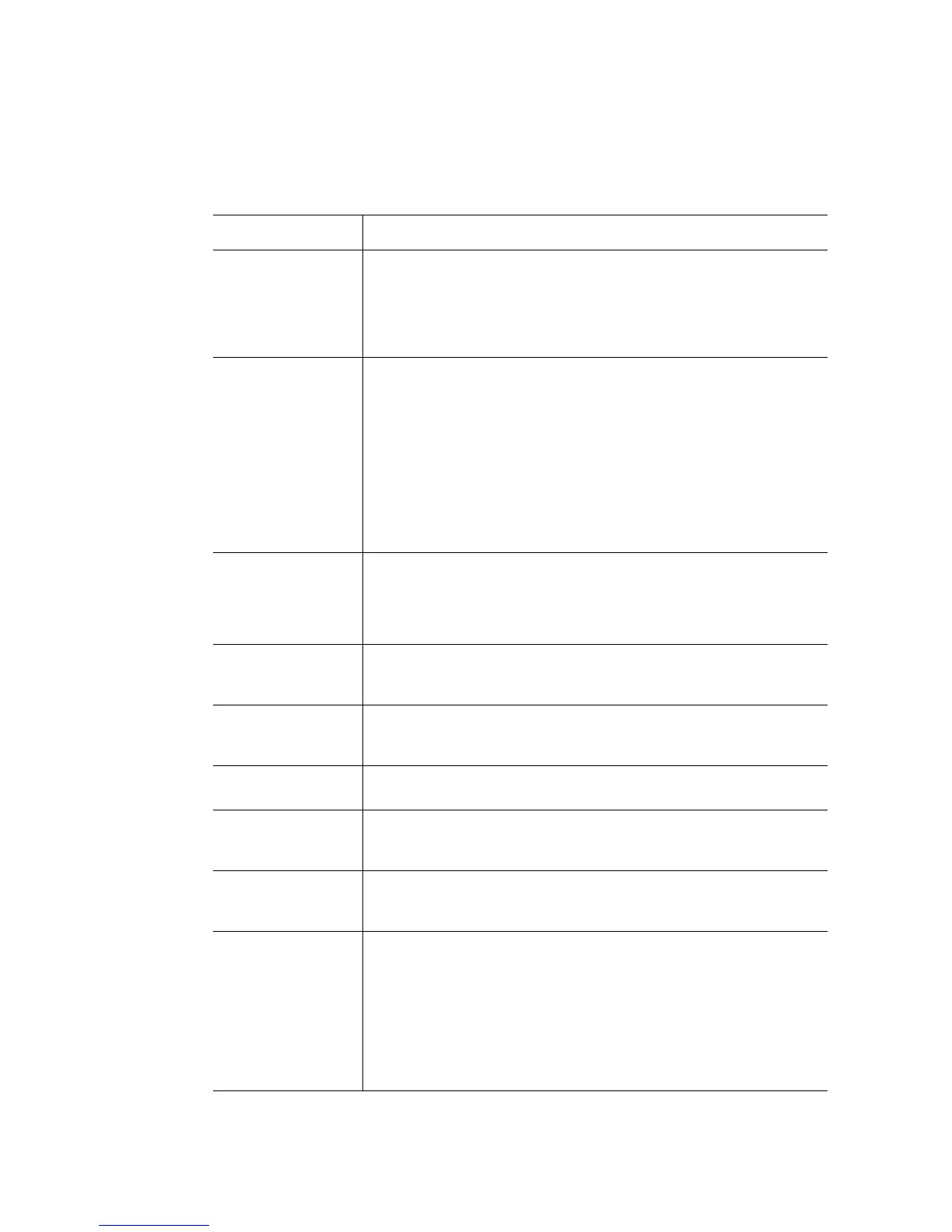26 Intel
®
Server Board S5500BC User’s Guide
Table 4 describes the keyboard commands you can use in the BIOS Setup menus.
Table 4. Setup Menu Key Use
Key to Press Description
<Enter> The <Enter> key is used to activate submenus when the selected
feature is a submenu, or to display a pick list if a selected feature has a
value field, or to select a sub-field for multi-valued features like time and
date. If a pick list is displayed, the <Enter> key selects the currently
highlighted item, undoes the pick list, and returns the focus to the parent
menu.
<Esc> The <Esc> key provides a mechanism for backing out of any field. When
the <Esc> key is pressed while editing any field or selecting features of a
menu, the parent menu is re-entered.
When the <Esc> key is pressed in any submenu, the parent menu is re-
entered. When the <Esc> key is pressed in any major menu, the exit
confirmation window is displayed and the user is asked whether
changes can be discarded. If “No” is selected and the <Enter> key is
pressed, or if the <Esc> key is pressed, the user is returned to where
they were before <Esc> was pressed without affecting any existing
settings. If “Yes” is selected and the <Enter> key is pressed, the setup is
exited and the BIOS returns to the main System Options menu screen.
+ The plus key on the keypad is used to change the value of the current
menu item to the next value. This key scrolls through the values in the
associated pick list without displaying the full list. On 106-key Japanese
keyboards, the plus key has a different scan code than the plus key on
the other keyboards, but will have the same effect.
- The minus key on the keypad is used to change the value of the current
item to the previous value. This key scrolls through the values in the
associated pick list without displaying the full list.
<Tab> The <Tab> key is used to move between fields. For example, you can
use <Tab> to move from hours to minutes in the time item in the main
menu.
Left and right arrows The left and right arrow keys are used to move between the major menu
pages. The keys have no effect if a submenu or pick list is displayed.
Up arrow The up arrow is used to select the previous value in a menu item's option
list, or a value field pick list. Pressing <Enter> activates the selected
item.
Down arrow The down arrow is used to select the next value in a menu item's option
list, or a value field pick list. Pressing <Enter> activates the selected
item.
<F9> Setup Defaults - Pressing <F9> causes the following to display:
Setup Confirmation
Load default configuration now?
[Yes] [No]
If “Yes” is selected and <Enter> is pressed, all Setup fields are set to
their default values. If “No” is selected and the <Enter> key is pressed,
or if <Esc> is pressed, the user is returned to where they were before
<F9> was pressed without affecting any existing field values.
