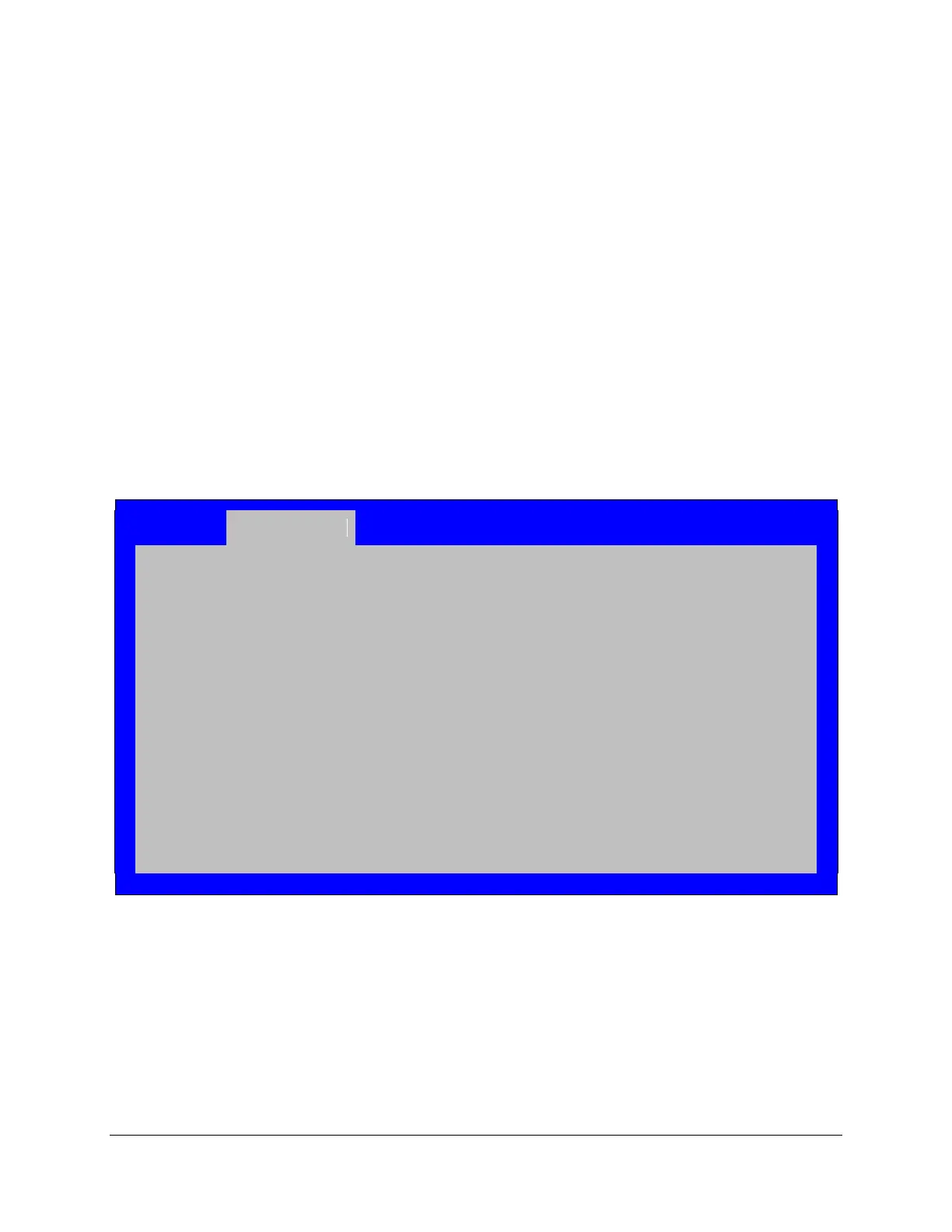Intel® Server Board S1200BT TPS BIOS User Interface
Revision 1.0
Intel order number G13326-003
Comments: Information only, for S1200 boards: Displays the state of each
DIMM socket present on the board. Each DIMM socket field reflects one of the following
possible states:
Installed – There is a DDR3 DIMM installed in this slot.
Not Installed – There is no DDR3 DIMM installed in this slot.
Failed – The DDR3 DIMM installed in this slot has been disabled by the
BIOS in order to optimize the memory configuration.
Disabled – The DDR3 DIMM installed in this slot is faulty or malfunctioning.
6.5.2.6 Mass Storage Controller Configuration
The Mass Storage Configuration screen allows the user to configure the SATA or SAS
controller when it is present on the server board, midplane or backplane of an Intel
®
system.
To access this screen from the Main screen, select Advanced > Mass Storage Controller
Configuration. To move to another screen, press the <Esc> key to return to the Advanced
screen, then select the desired screen.
Mass Storage Controller Configuration
Intel
®
SAS Entry RAID Module
Configure Intel
®
SAS Entry RAID Module
ENHANCED/COMPATIBILITY/AHCI/SW RAID
Not Installed/<Drive Info.>
Not Installed/<Drive Info.>
Not Installed/<Drive Info.>
Not Installed/<Drive Info.>
Not Installed/<Drive Info.>
Not Installed/<Drive Info.>
Figure 19. Mass Storage Controller Configuration Screen
6.5.2.7 Serial Port Configuration
The Serial Port Configuration screen allows the user to configure the Serial A [COM 1] and
Serial B [COM2] ports.
To access this screen from the Main screen, select Advanced > Serial Port Configuration.
To move to another screen, press the <Esc> key to return to the Advanced screen, then select
the desired screen.
