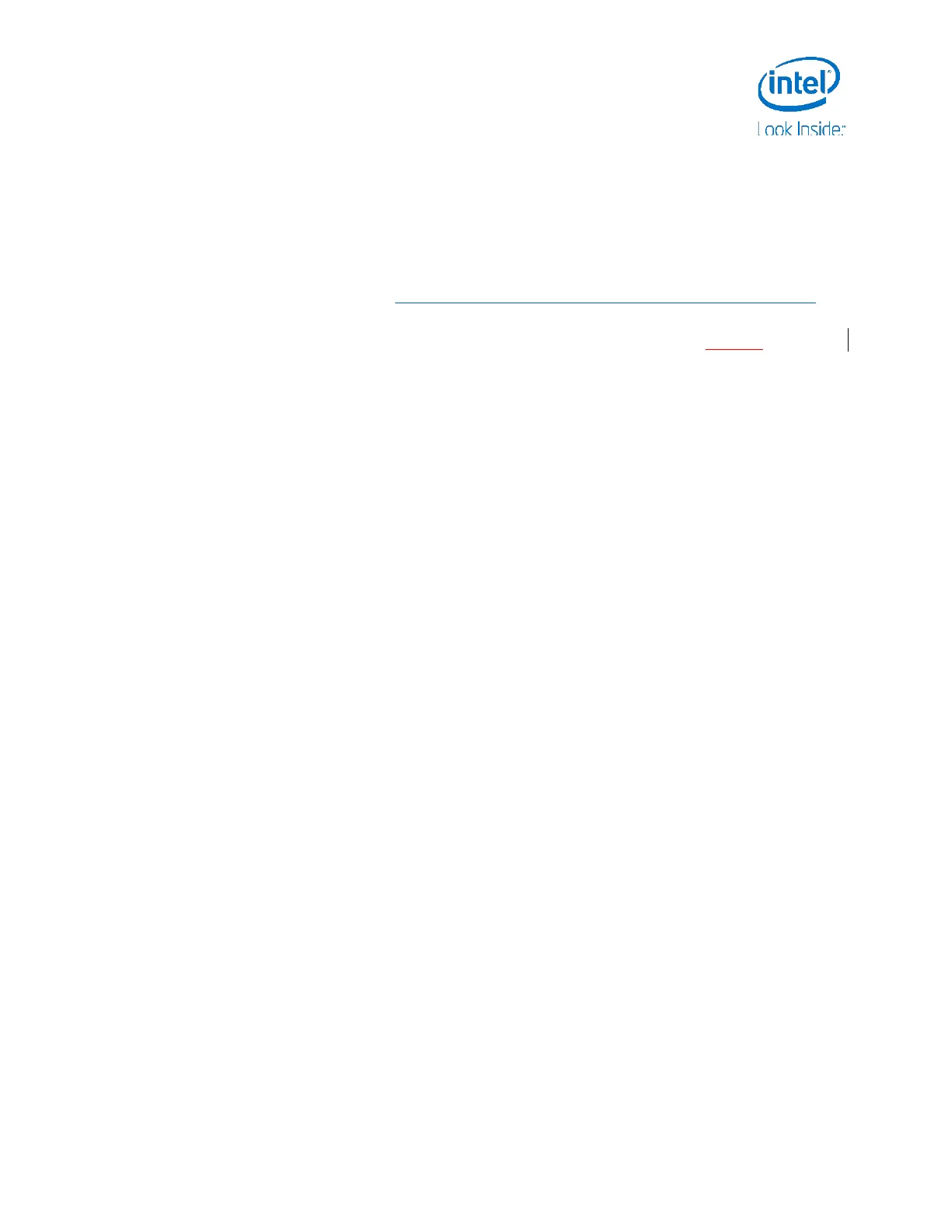Firmware Upgrade Process
Getting Started Guide 9
2.3 USB Firmware Recovery
The firmware recovery procedure allows the user to recover partially corrupted system
firmware. The firmware is loaded from a FAT32 formatted USB drive by a built-in
recovery routine. We recommend this procedure for recovering systems that fail to
boot after an attempted firmware upgrade or capsule update.
1. Download the development kit firmware images, update tool, and user
documentation from https://firmware.intel.com/develop/server-development-kit
.
2. Power off the target PC and disconnect the power cord.
3. Open the case of the target PC and locate the Jumper J2K8 (see Figure 3
). Move
the jumper from “normal mode” (pins 1-2) to “recovery mode” (pins 2-3).
4. Copy the following files to the root folder of a FAT32 formatted USB drive:
FVMAIN.FV
FvUpdate_S1200RP.efi
FvUpdate_S1200RP SDV_RP_B6_release.rom
5. Insert the USB drive into an open USB port on the target PC.
6. Connect the power cord on the target PC and turn the system on. The system
automatically enters recovery mode, which attempts to load firmware from
FVMAIN.FV on the USB drive. This may take several minutes to complete.
7. Once the boot screen appears, enter setup and launch the UEFI Shell.
8. Use the UEFI shell firmware update utility (FvUpdate_S1200RP.efi) to apply the
release firmware image to the motherboard’s SPI memory device:
FvUpdate_S1200RP SDV_RP_B6_release.rom
9. The system will reboot after programming. After reboot, power off the target PC
and disconnect the power cord. Remove the USB drive and return the recovery
jumper to its original position.
10. Power on the target PC. Verify that the firmware functions correctly by entering
setup, verifying the version string matches the expected value for the new
firmware version, and booting to the UEFI shell.
The system shuts down after the update has been applied, then performs one Note:
configuration cycle on the first boot. Wait for this cycle to complete before
entering setup or booting to an operating system.
Upgrading the flash will restore Setup and Boot Manager settings to default Note:
values. Any values previously changed in Setup or Boot Manager will be cleared in
the upgrade process. This includes any boot entries created by a UEFI OS.
2.4 Firmware Installation (Socketed SPI Flash)
This board will not function if the SPI devices are improperly reinstalled. Note:
The complete firmware installation procedure requires the hardware-based SPI flash
programmer. General steps for a complete firmware installation are:
