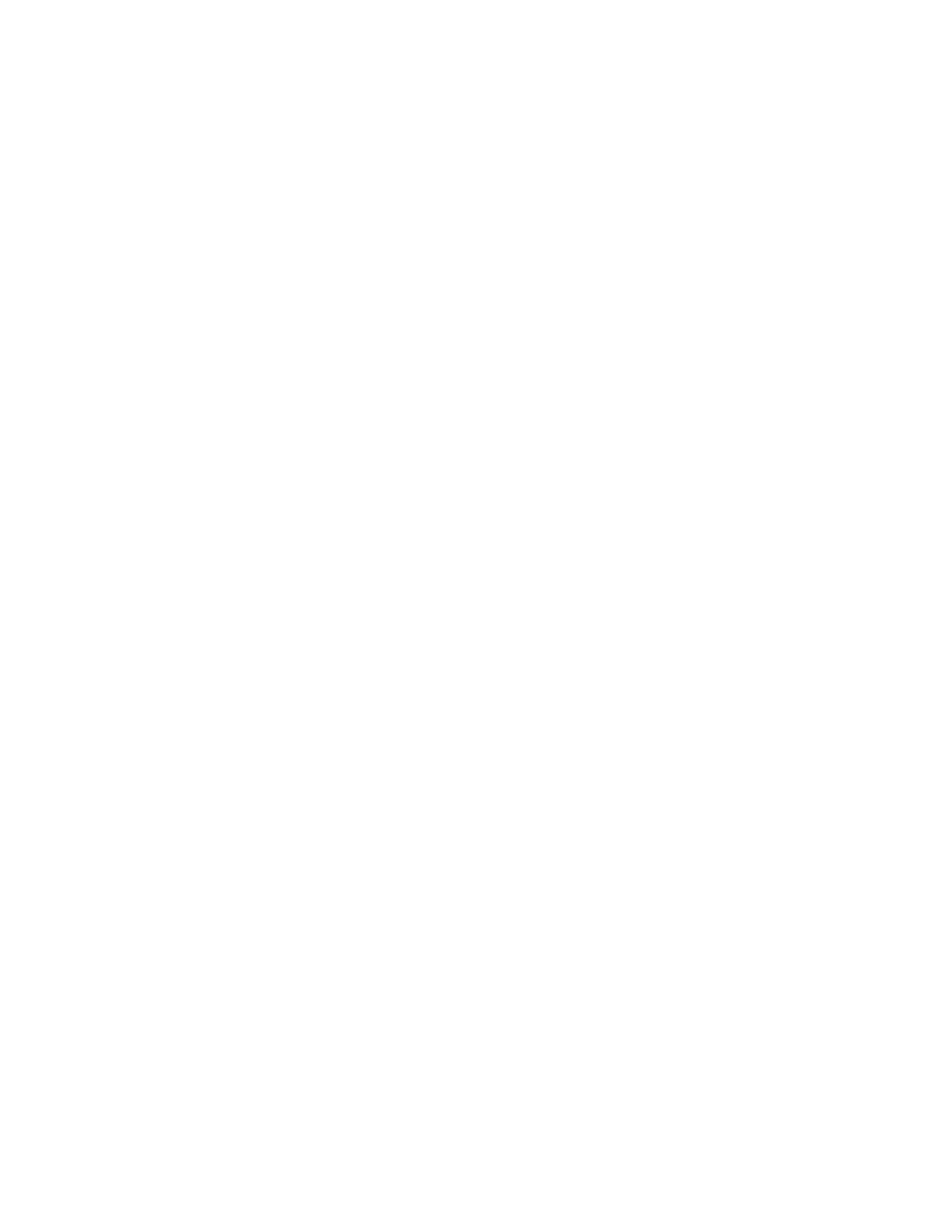16 Intel® Server Board S3420GPRX User Guide
Obtaining the Upgrade
Download the BIOS image file to a temporary folder on your hard drive. Refer to
“Additional Information and Software” for a link to the update software.
Note: Before attempting a BIOS upgrade, review the instructions and release notes provided in
the readme file distributed with the BIOS image file. The release notes contain critical
information regarding jumper settings, specific fixes, or other information to complete the
upgrade.
Upgrading the BIOS
Follow the instructions in the readme file that came with the BIOS upgrade. When the
update completes, remove the bootable media from which you performed the upgrade.
Caution: Do not power down the system during the BIOS update process! The system resets
automatically when the BIOS update process is completed.
Note: You may encounter a CMOS Checksum error or other problem after reboot. If this
happens, shut down the system and reboot. CMOS checksum errors require that you enter
Setup, check your settings, save your settings, and exit Setup.
Recovering the BIOS
If an update to the system BIOS is not successful or if the system fails to complete POST
and the BIOS is unable to boot an operating system, it may be necessary to run the BIOS
recovery procedure.
To place the baseboard into recovery mode, move the boot option jumper (located on the
baseboard) to the recovery position. The BIOS can then execute the recovery BIOS (also
known as the boot block) instead of the normal BIOS. The recovery BIOS is a self-
contained image that exists solely as a fail-safe mechanism for installing a new BIOS
image.
Note: During the recovery mode, video is not initialized. One high-pitched beep announces the
start of the recovery process. The entire process takes two to four minutes. A successful
update ends with two high-pitched beeps. Failure is indicated by a long series of short
beeps.
