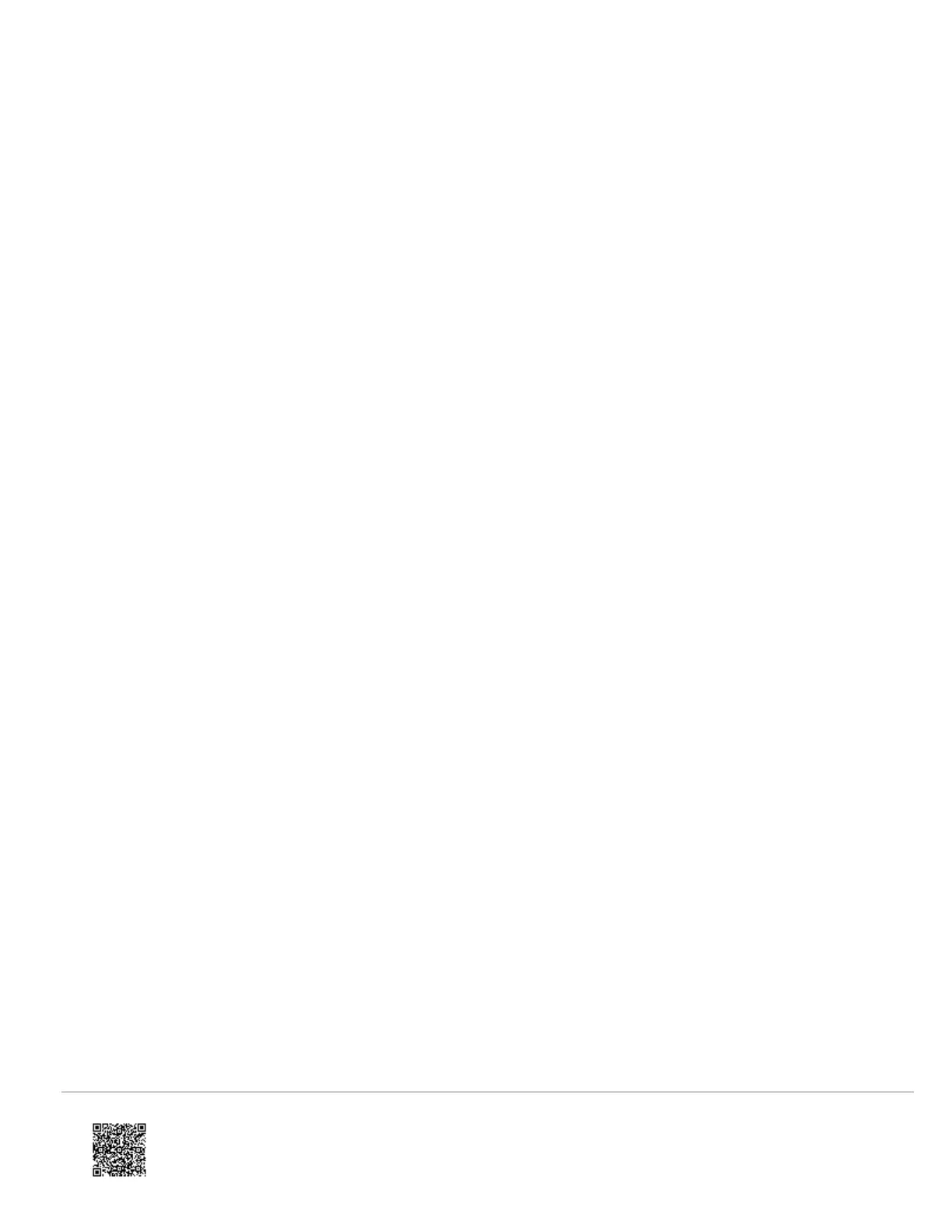L2 - Communication with the panel.
L3 - Communication with Alarm.com.
L4 - Alternates two seconds on, then two seconds off.
L5 - Inactive
Sleep mode
The panel is not connected to AC power, or there is an AC power failure, and the battery level is low. The module will
connect to Alarm.com to send a signal, but will otherwise draw almost no power.
Note: If the LTE module is powered down for a short period of time, buffered messages from Alarm.com may be
received when module power is restored.
Built-In radios
Important: Newer modules may have Z-Wave and Image Sensor radios built-in already. A daughterboard will not be
needed if the radio is built-in.
To verify which radios are built-in:
1. Log into the Partner Portal.
2. Find the customer account.
3. In Panel Information on the Customer Info page, click the Alarm.com Serial #.
4. In Modem Information, the Built-In Radios row will list which radios are built into the module.
Improving wireless signal strength
Guidelines for optimal wireless signal strength:
• Install the module above ground level, as high up as possible within the structure.
• Install the module near or adjacent to an outside-facing wall of the structure.
• Do not install the module inside a metal structure or close to large metal objects or ducts.
• Make sure to follow the antenna positioning guidelines that are included with the antenna. Certain antennas must
be oriented in a specific way in order to receive signals.
• Upgrade the antenna. If using the 1/4 wave antenna included with the LTE module, upgrade to a remote cable
antenna. Contact Alarm.com technical support for antenna options.
When making changes to the module location or antenna to improve signal strength, request updated signal readings to
verify changes. To request an updated reading, press and hold [5] for 10 seconds on the XT or press Refresh in the
Module Status menu on the XTi.
Note: The XT 1.2 panel can still access some of the functionality found in the Interactive menus.
https://answers.alarm.com/ADC/Partner/Installation_and_Troubleshooting/Panels/Interlogix_Simon_XT/Interlogix_Simon_XT_…
Updated: Tue, 31 Mar 2020 20:51:49 GMT
14
