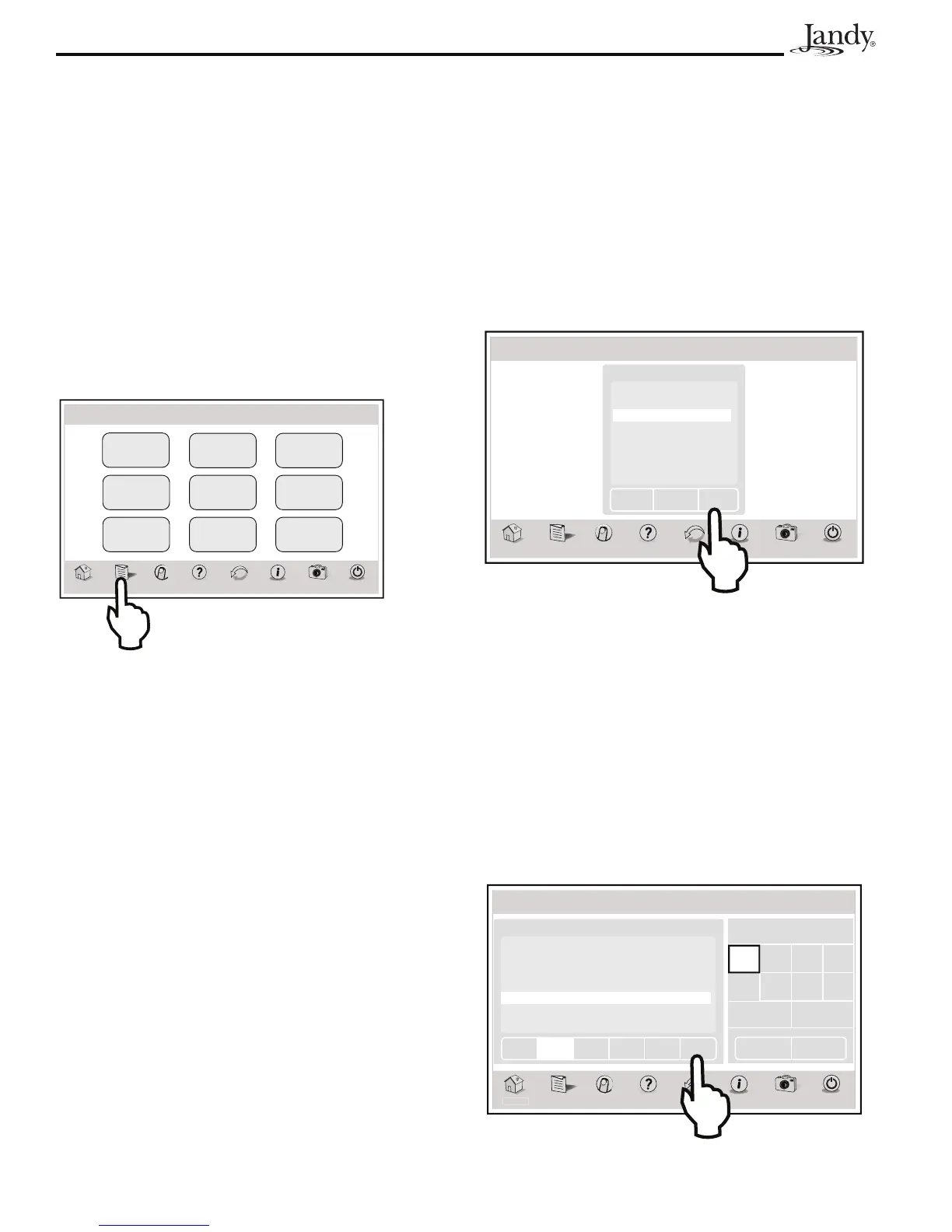Page 14
AquaLink
®
Touch™ and Operation Installation Manual
First Step - Selecting the new device
MENU > SCHEDULE > SCHEDULE DEVICES
From the SCHEDULE screen, in the circuit schedule
list, touch the ADD button to display the screen below.
From the SCHEDULE DEVICES screen, in the
DEVICES list, touch the desired equipment. Then,
touch the SELECT button to save your selection and
you will be automatically returned to the SCHEDULE
screen.
Thu January 1, 2009 3:03 PM
Schedule Devices
ome Menu OneTouch Help Back Status Photos
Power
Filter Pump
VSP Pump
Spa
Pool Heat
Spa Heat
Chiller
Aux 1
Aux 2
Devices
Page
Down
Page
Up
Select
Use PAGE UP/DOWN to scroll the devices list.
NOTE Only one piece of equipment can be selected at
a time.
Second Step - Programing the new device
On the SCHEDULE screen, the added equipment will
be displayed and highlighted in the circuit list. Also, the
EDIT will be highlighted.
Enter the day for the new device. Touch SAVE when
finished. Repeat this procedure to add more devices to
the circuit list.
Thu January 1, 2009 3:03 PM
Schedule
m
Menu OneTouch Help Back Status
Circuit Start Time Stop Time Days
VSP 7:00 AM 6:00 PM Th, Wknd
Pool 8:00 AM 5:00 PM All
Spa 7:00 PM 10:00 PM F, Sa
Spa 5:00 PM 9:00 PM M, W
Spa Heat 6:00 PM 8:00 PM All
Pool Light 6:00 PM 8:00 PM All
Page
Down
Page
Up
Save
Run days
Start Time Stop Time
Photos
Power
All M Tu W
Th F Sa Su
Week Days Weekends
Add Edit Delete
Section 6. Using the Menu Screen
6.1 Menu Screen
The MENU screen provides access to the main links to
program, set up, schedule, and customize your pool/spa
system.
6.1.1 To Display the Menu Screen
HOME > MENU
From the HOME screen, touch the MENU button to
display the main MENU screen.
System
Setup
Customize
Home
Lockouts
Password
Set
AquaPure
Touch Setup
Set
Date/Time
Set TempSchedule
Program
Group
Photos
Power
Thu January 1, 2009 3:03 PM
Menu
Hom
Menu OneTouch Help Back Status
6.2 Schedule
The SCHEDULE screen allows ON and OFF times to
be programmed for any circuit (equipment) controlled
by the AquaLink RS. The circuit can be scheduled to
turn ON or OFF all days, weekends, weekdays, or any
specific day of the week. Each piece of equipment can
be programmed for multiple on/off times each day.
6.2.1 Adding Devices to the Circuit List
Adding new devices to the circuit list on the
SCHEDULE screen is a two-steps procedure. First, you
select and add the device to the circuit list and then you
program it as desired.
