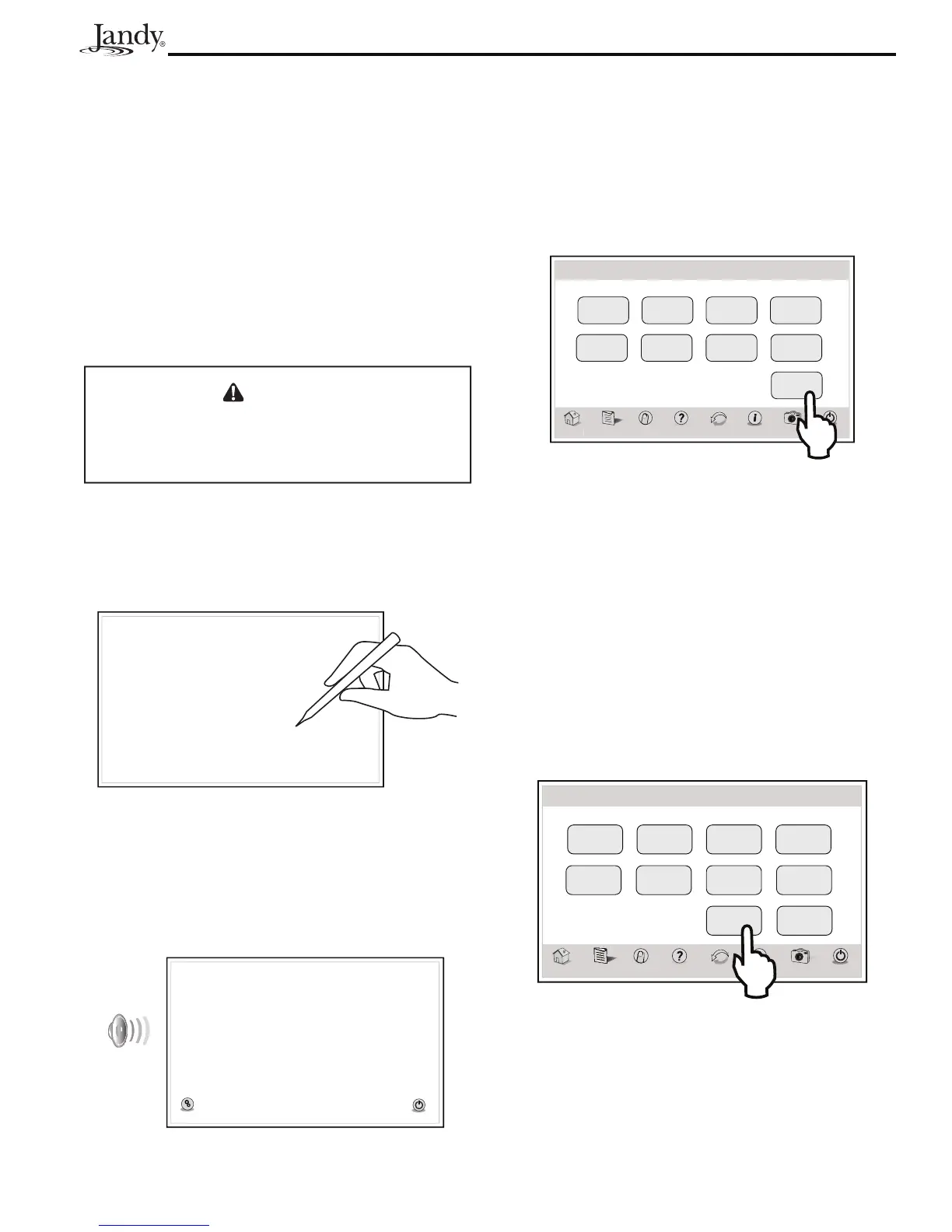Page 17
AquaLink
®
Touch™ Installation and Operation Manual
6.5.3 Calibrate AquaLink Touch
The AquaLink Touch controller is a touch-sensitive
device and must be calibrated when the links are not
responding to the touch, or when the touch-sensitive
area of the buttons are out of place.
The purpose of this procedure is to teach the touch-
sensitive panel to recognize the precise location of the
buttons and menus. To calibrate the AquaLink Touch
screen, you will need a stylus pen or similar device for
point accuracy. You cannot use your finger to calibrate
the AquaLink Touch screen.
CAUTION
To avoid scratching or damaging the LCD screen,
DO NOT use metal or hard pointed devices to
operate the LCD.
From the TOUCH SETUP screen, touch the
CALIBRATE TOUCHSCREEN button. A CONFIRM
dialog box will appear, touch the OK button to proceed
and the CALIBRATION screen will be shown.
ress
er
ress
ere
ress
er
ress Here
Press Here
Press Here
+
Using a stylus pen, make sure to touch the CENTER
of the crosshair icons as they appear on the screen.
When calibration is successful, you will hear a loud
beep sound, the screen will display a "waiting for
connection..." message, and then the HOME screen will
appear.
Power
Setup
Power
waiting for connection...
If you fail to calibrate the screen at your first try, simply
continue the procedure until calibration succeeds.
6.5.4 Address
Up to four (4) AquaLink Touch controllers can be
connected to a system, but each device must be set to a
unique address.
From the TOUCH SETUP screen, toggle the ADDRESS
button to change the address.
Thu January 1, 2009 3:03 PM
Touch Setup
m
Menu OneTouch Help Back Status
Photos
Power
Slideshow
Enabled
Image Time
1 Min
No Activity
30 Sec
Brightness
80%
Sleep Mode
Enabled
Sleep Time
10:00 P.M.
Sound
Enabled
Address
Calibrate
Touch Screen
1
6.5.5 RF Channel (For wireless units
only)
If your AquaLink Touch remote system is turning items
on or off at undesignated times, another AquaLink
Touch system may be in close proximity using the same
or similar frequency channel.
To prevent these unwanted operations, the channel for
your AquaLink Touch system can be changed.
The AquaLink Touch handheld remote and the
AquaLink Touch transceiver J-Box must be set to
the same RF channel.
Thu January 1, 2009 3:03 PM
Touch Setup
ome Menu OneTouch Help Back Status
Photos
Power
Slideshow
Enabled
Image Time
1 Min
No Activity
30 Sec
Brightness
80%
Sleep Mode
Enabled
Sleep Time
10:00 P.M.
Sound
Enabled
Address
RF Channel
Calibrate
Touch Screen
1
1
1. At the J-box, remove the cover to expose the PCB.
