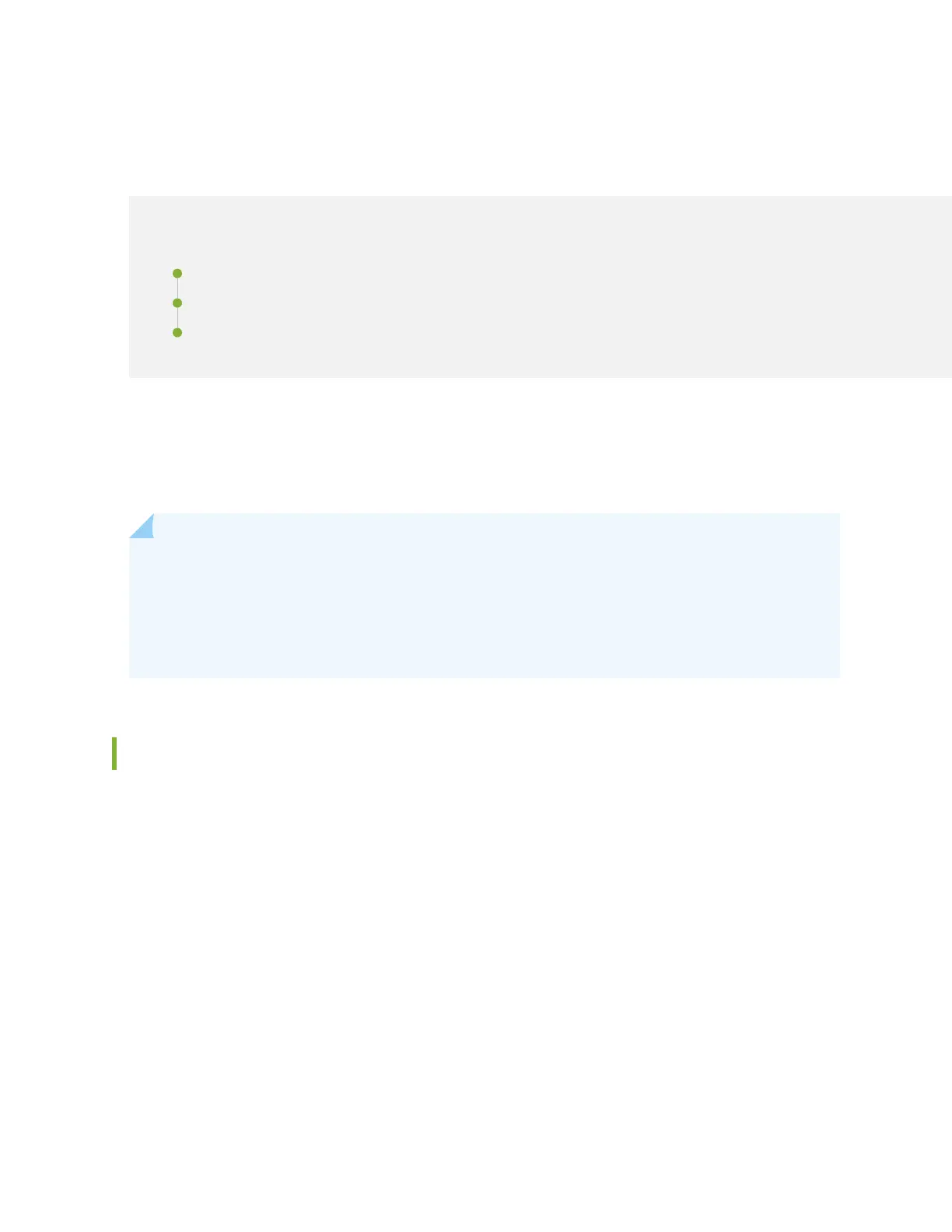Step 1: Begin
IN THIS SECTION
Meet the EX4600 | 1
Install the EX4600 | 2
Power On | 4
In this guide, we provide a simple, three-step path, to quickly get you up and running with your new
EX4600. We’ve simplied and shortened the installaon and conguraon steps, and included how-to
videos. You’ll learn how to install an AC-powered EX4600, power it up, and congure basic sengs.
NOTE: Are you interested in geng hands-on experience with the topics and operaons covered
in this guide? Visit Juniper Networks Virtual Labs and reserve your free sandbox today! You’ll nd
the Junos Day One Experience sandbox in the stand alone category. EX switches are not
virtualized. In the demonstraon, focus on the virtual QFX device. Both the EX and QFX
switches are congured with the same Junos commands.
Meet the EX4600
The Juniper Networks® EX4600 oers a compact, highly scalable, high-performance 10GbE soluon for
enterprise campus distribuon deployments as well as low-density data center top-of-rack
environments. A single EX4600 can support up to 72 10GbE ports (using 10GbE breakout cables on
40GbE xed ports) at line rate. In addion, Virtual Chassis technology makes it easy to scale the network
while reducing management complexity. By adding switches to a Virtual Chassis conguraon, you can
grow the number of switch ports without increasing the number of devices to manage.
The base EX4600 model has:
• 24 xed small form-factor pluggable (SFP) or SFP+ access ports
• Four xed quad SFP+ (QSFP+) high-speed uplinks
• Two power supplies
1