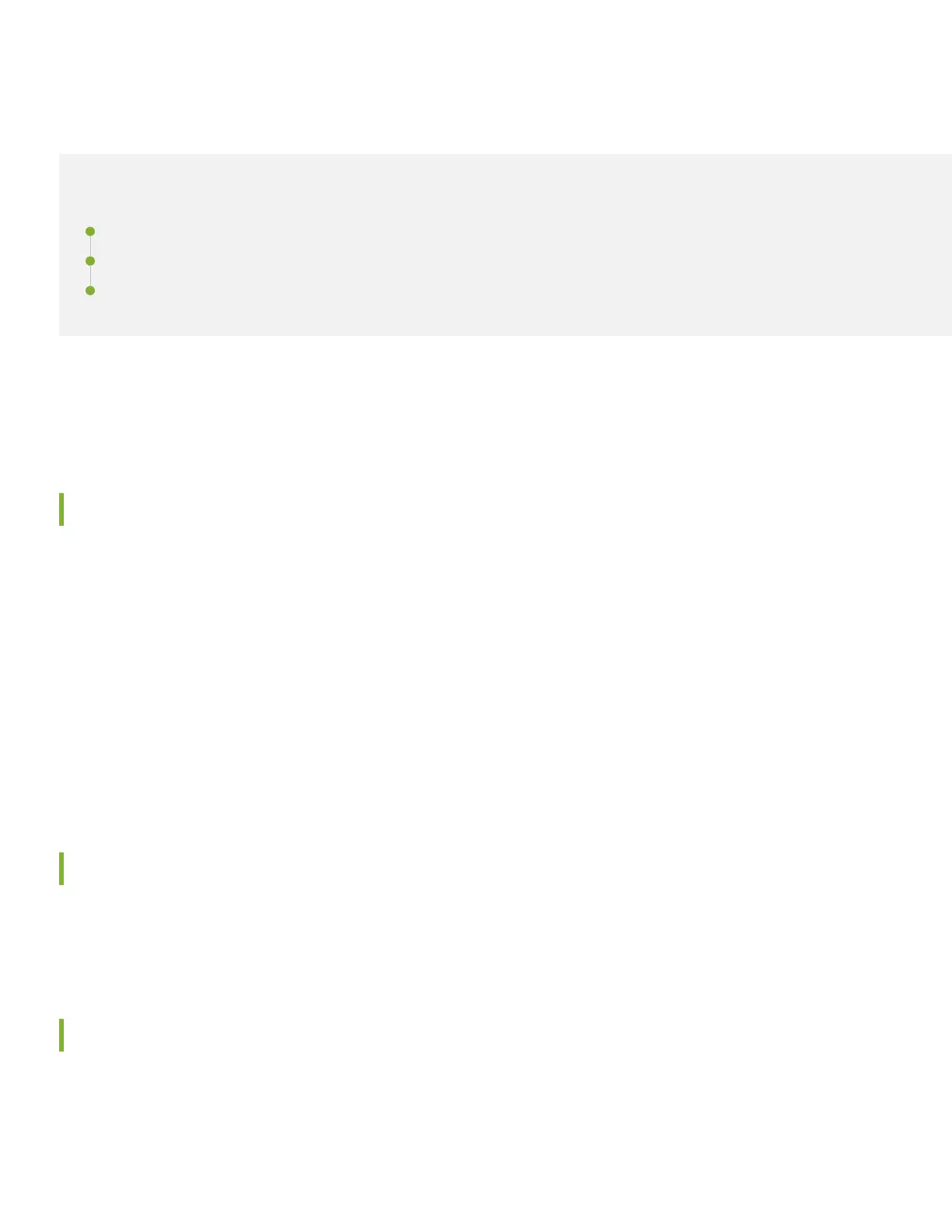Step 2: Up and Running
IN THIS SECTION
Install the SSR130 Hardware | 15
Connect to the Network | 15
Connect your SSR130 to the Mist Cloud | 15
Now that the SSR130 is onboarded to the Juniper Mist
™
cloud, and you have a working conguraon ready to push to
the device, let's get that SSR130 mounted and running!
Install the SSR130 Hardware
Your SSR130 installaon has specic features that must be installed depending on your use and environment . Refer to
the SSR130 Hardware Installaon Guide to complete the following procedures:
• Rack, Wall, or Surface Mounng
• LTE Antenna Install
• SIM Card Install
• Connecng Power
Please return here aer compleng those procedures to complete the network connecons.
Connect to the Network
Once the SSR130 has been mounted appropriately and power is connected, it's me to make your network
connecons!
Connect your SSR130 to the Mist Cloud
Your SSR130 uses port 0 (ge-0-0) as a default WAN port to contact Mist for zero-touch provisioning (ZTP). You'll need to
set up port 3 (ge-0-3) with a LAN network.
1. Connect SSR port 0 to an Ethernet WAN link that can provide:
15
