
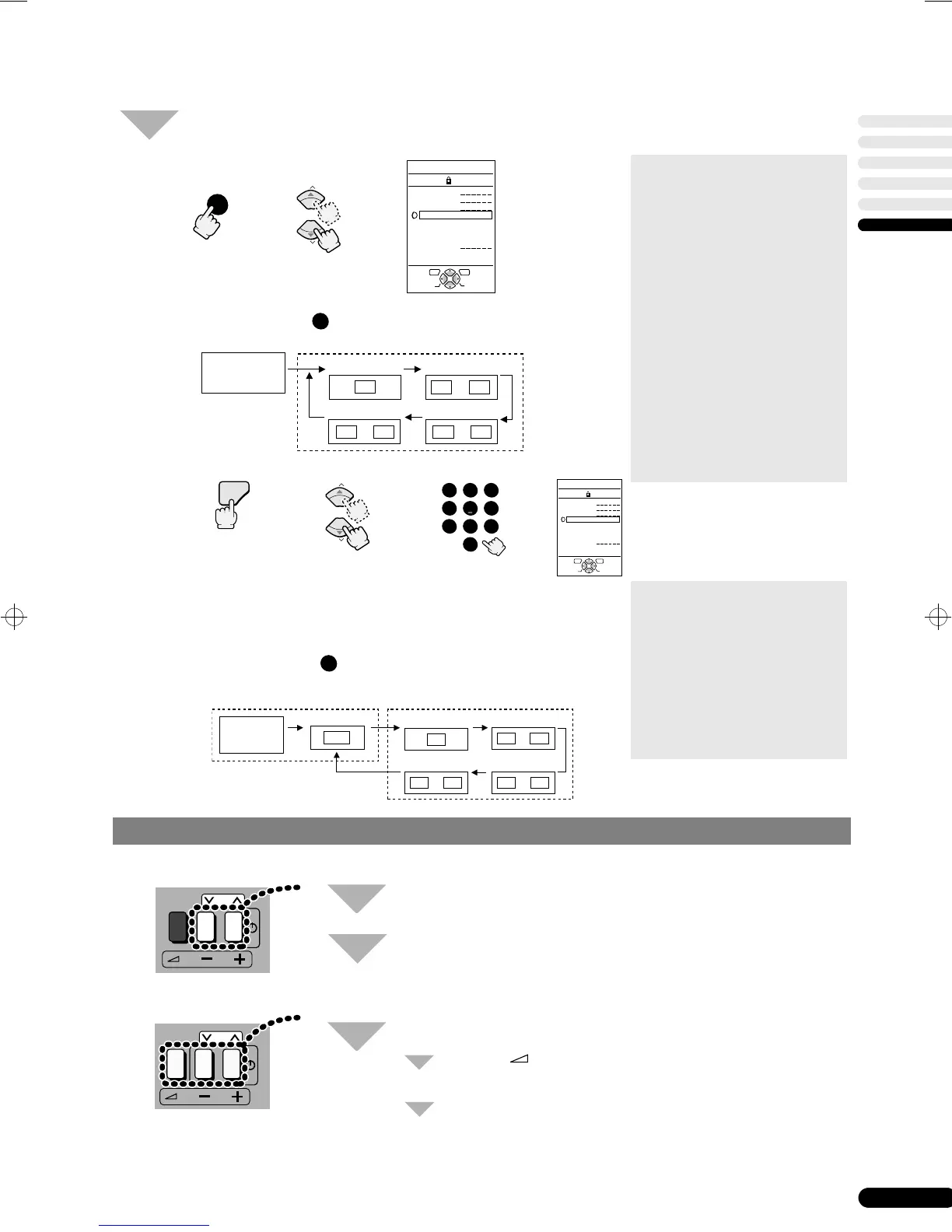 Loading...
Loading...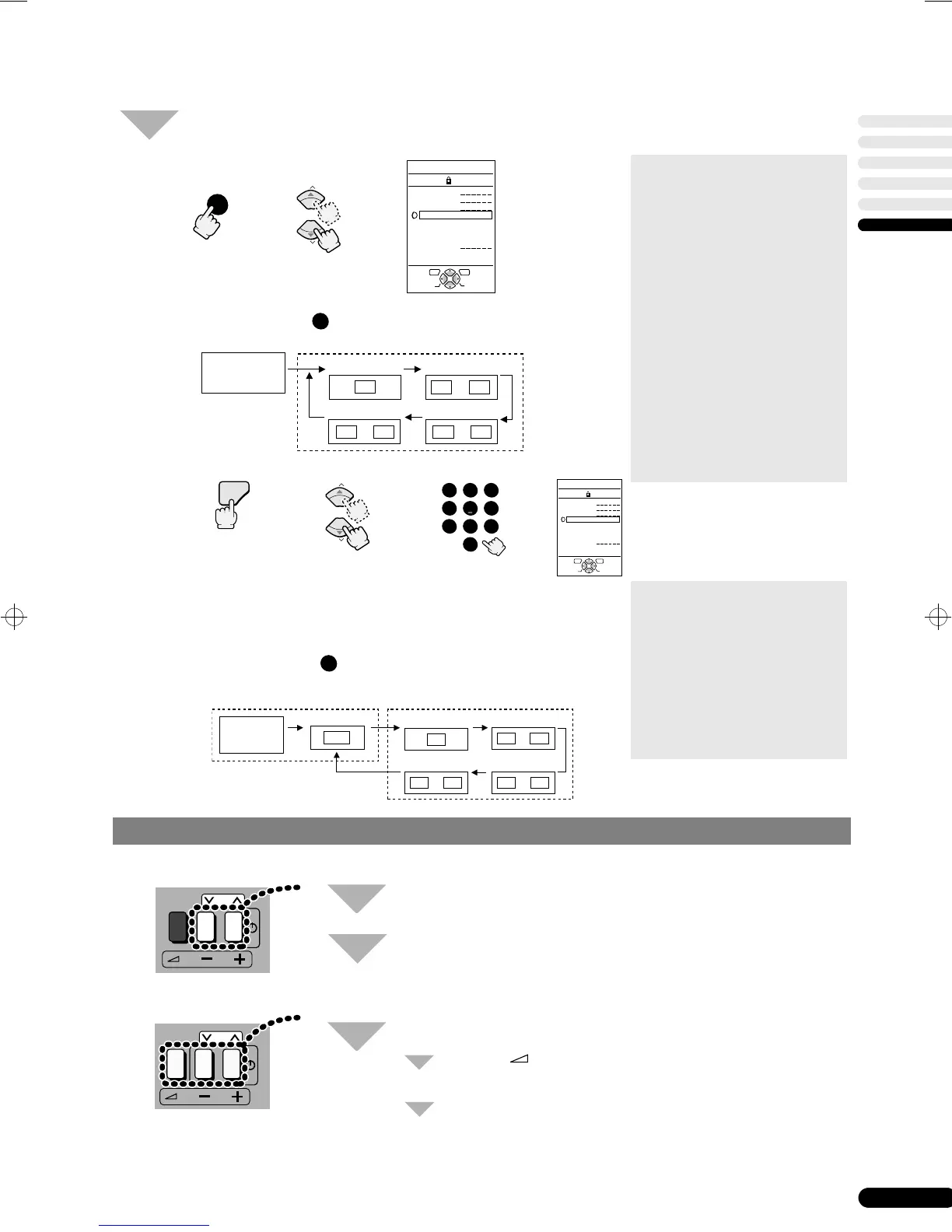
Do you have a question about the JVC AV-29TX1EP, AV-29TX1EPS and is the answer not in the manual?
Connect the TV to an aerial and optionally a VCR for signal reception and viewing.
Insert two AAA/R03 dry cell batteries into the remote control correctly.
Guides the user through the initial TV setup, including language and country selection.
Operate ACI according to procedures for automatic channel installation.
Turn the TV on from standby mode or turn it off to enter standby mode.
Choose a TV channel using direct number input or the PR list.
Control the TV's audio volume using the remote control's +/- buttons.
Watch images from external devices by selecting EXT terminals or the AV channel.
Operate basic TV functions directly using buttons located on the front panel.
Instantly turns the TV volume off by setting it to zero.
Select channels directly by entering their numbers.
Adjust the screen size for different viewing modes like REGULAR, ZOOM1, ZOOM2, 16:9, AUTO.
Enhance audio experience with wider ambiance through Hyper Sound.
Access and view current time and channel information.
Instantly switch back to TV mode from other modes.
Use cursor and OK buttons to navigate menus and confirm selections.
Turn the TV on or off by putting it into or out of standby mode.
Utilize color buttons for teletext operations and menu navigation.
Use the OK button to confirm menu choices and settings.
Control JVC VCR functions and switch between VCR and TEXT modes.
View teletext broadcasts, manage pages, and use features like Hold and Reveal.
Display and select sub-pages within teletext broadcasts.
Show or hide hidden text, such as quiz answers, on teletext pages.
Double the height of the teletext display for better readability.
Adjust picture quality parameters like Contrast, Brightness, Sharpness, Colour, and Hue.
Choose between COOL, WARM, or NORMAL tint modes for picture color base.
Activate Eco Mode to adjust screen contrast for reduced eye strain and power consumption.
Manually select the appropriate colour system (PAL, SECAM, NTSC) if auto-detection fails.
Reduce screen noise for improved picture quality by setting Digital VNR to ON.
Optimize edge compensation for clear and natural-looking images by activating DigiPure.
Adjust Bass, Treble, and Balance for desired sound output.
Activate Hyper Sound via menu for a wider sound ambiance.
Configure speaker output to use external audio systems or TV speakers.
Assign a unique ID to each external input terminal for easy identification.
Choose S-VIDEO input mode for compatible external devices connected to EXT terminals.
Output TV content to a VCR or other device connected to the EXT-2 terminal.
Automatically display a blue screen and mute sound for weak or no signal.
Lock specific channels to prevent unauthorized viewing by children.
Set the TV to automatically turn off after a specified period.
Enable Decoder (EXT-2) for watching scrambled channels when connected via T-V LINK.
Choose the desired language for the on-screen display.
Automatically allocate up to 99 TV stations to PR channels.
Manually adjust PR channel settings, delete stations, or change channel numbers.
Assign custom IDs to program channels for easier identification.
Add new broadcast stations to available PR channels.
Manually set specific stations to PR channels, including French country settings.
Transmit the latest PR channel data from the TV to a compatible VCR via T-V LINK.
Set the TV's country to ensure correct broadcast reception and channel tuning.
Identify and locate controls and connectors on the front panel of the TV.
Identify and locate input/output terminals and the aerial socket on the rear panel.
Troubleshoot problems related to TV power, picture, sound, and remote control operation.
Resolve issues such as poor color, unstable zoom, interference, double pictures, or noise.
Address issues like no sound from speakers or incorrect stereo sound reception.
Troubleshoot problems related to no teletext reception or time display.











