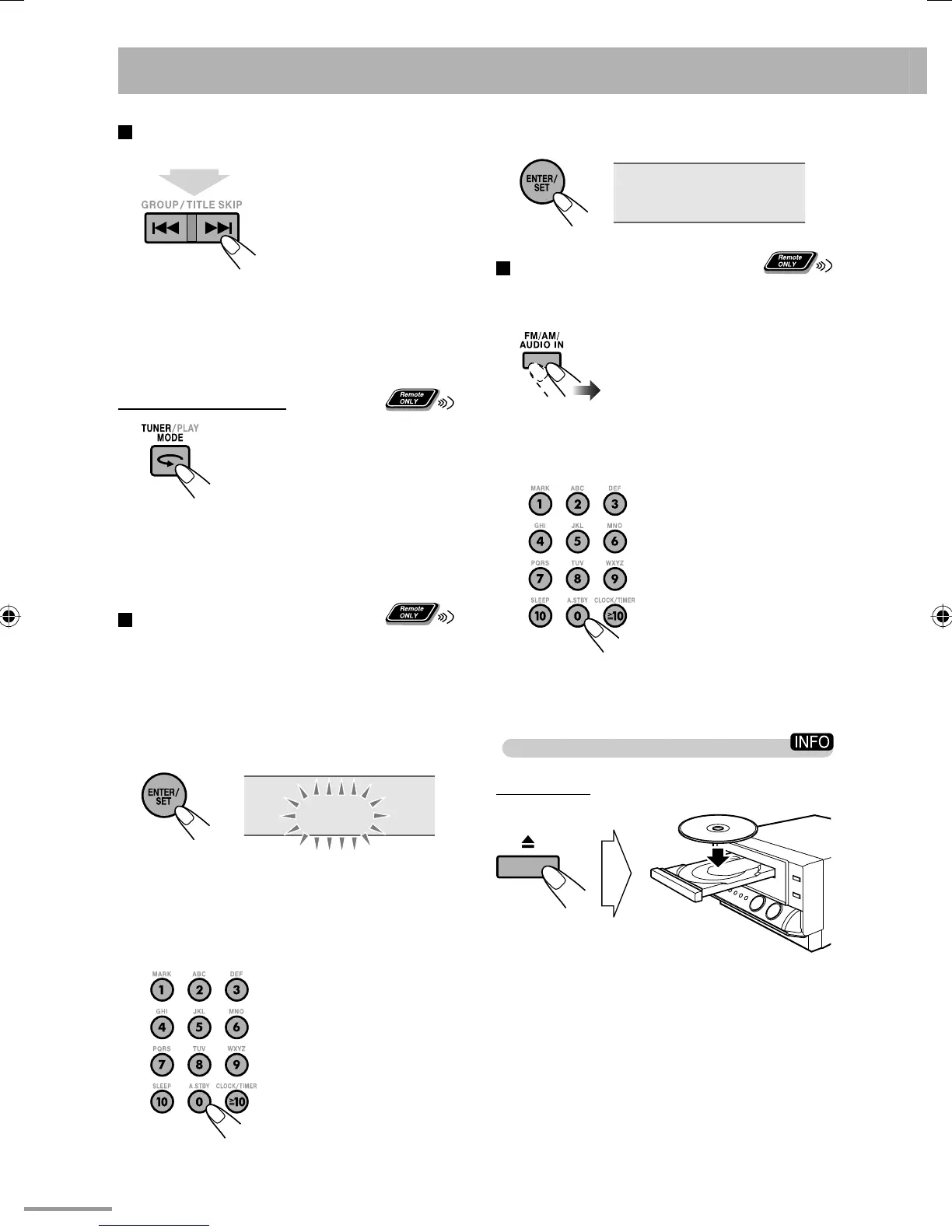11
4 Store the station.
STORED
To tune in to a preset station
1 Select the band (FM or AM).
2 Select the preset number for the station
you stored.
• To select a number, see
“How to select a number”
on page 10.
Playing Back a Disc/USB Mass Storage
Class Device
To insert a disc
• When using an 8 cm disc, place it on the inner circle
of the disc tray.
To close the disc tray, press 0 again.
• If you press DVD/CD 6, disc tray closes
automatically and playback starts (depending on
how the disc is programmed internally).
To tune in to a station
While FM or AM is selected...
Frequency starts changing on the display.
When a station (frequency) with sufficient signal
strength is tuned in, the frequency stops changing.
• When you repeatedly press the button, the frequency
changes step by step.
To manually stop the search, press either button.
If the FM reception is poor
The MONO (monaural) indicator lights on the
display. Reception will improve though stereo effect is
lost—Monaural reception.
To restore the stereo effect, press the button again.
The MONO (monaural) indicator disappears.
To preset the stations
You can preset 30 FM and 15 AM stations.
1 Tune in to a station you want to preset.
• You can also store the monaural reception mode
for FM preset stations if it is selected.
2 Activate the preset number entry mode.
SET
• Finish the following process while the indication
on the display is flashing.
3 Select a preset number for the station you
store.
• To select a number,
see “How to select a
number” on page 10.
2 sec
text_EN_NXG9G5.indb 11text_EN_NXG9G5.indb 11 08.8.5 10:52:06 AM08.8.5 10:52:06 AM
