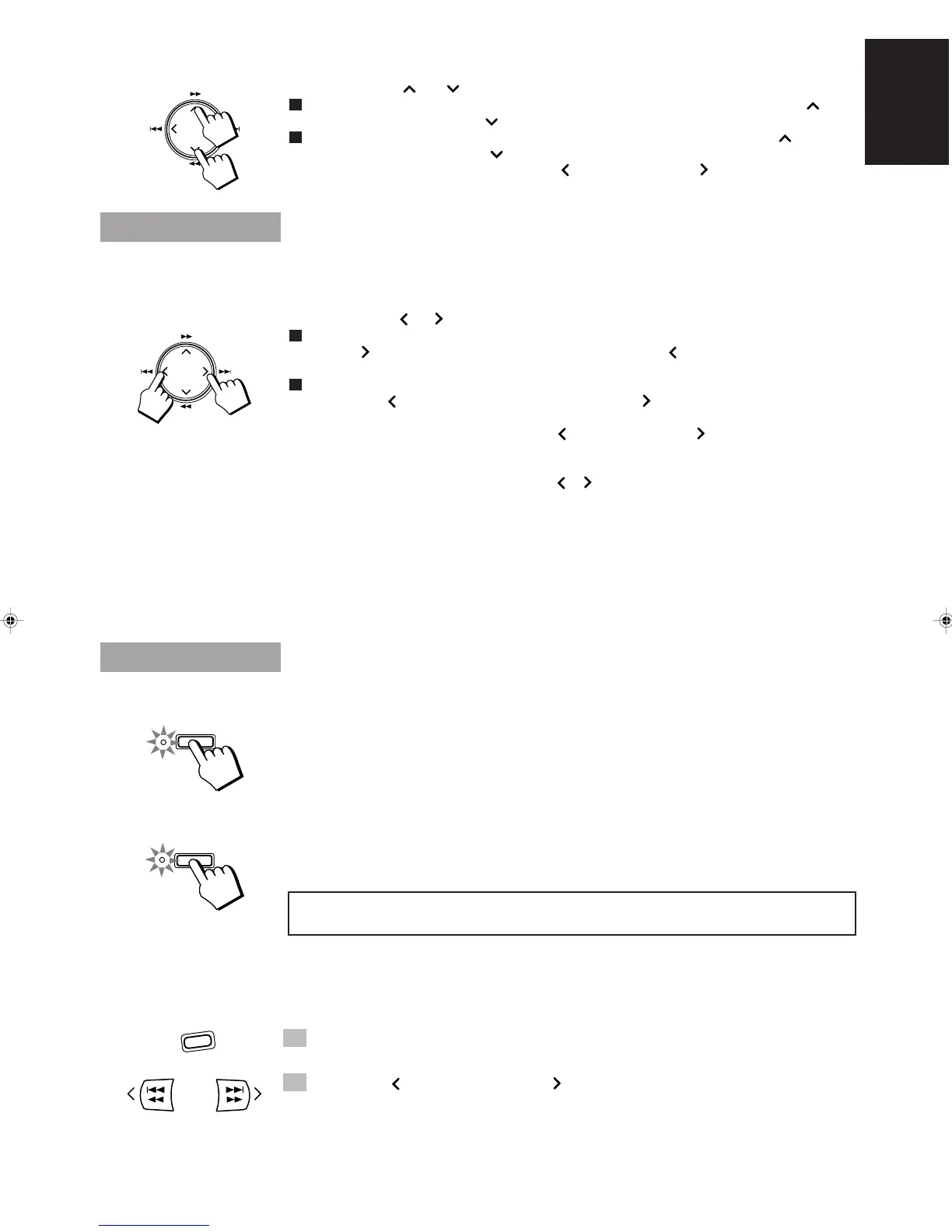37
English
Fast Forward and Rewind —————————————————
Press the ¡ or 1 cursor key.
o When the Tape Direction indicator shows 3, the tape fast forwards when you press the ¡ key
and rewinds when you press the 1 key.
o When the Tape Direction indicator shows 2, the tape rewinds when you press the ¡ key and
fast forwards when you press the 1 key.
• When using the Remote Control, press the 4 1 or ¡ ¢ button while the tape is
stopped after pressing the TAPE or TAPE CONTROL button.
Music Scan
To find the beginning of a music selection, use the Music Scan function. Music Scan searches for blank
portions that usually separate selections, then plays the next selection.
Press the 4 or ¢ cursor key.
o When the Tape Direction indicator shows 3 .
Press the ¢ button to scan to the next selection. Press the 4 button to scan to the previous
selection.
o When the Tape Direction indicator shows 2.
Press the 4 button to scan to the next selection. Press the ¢ button to scan to the previous
selection.
• When using the Remote Control press the 4 1 or ¡ ¢ button while playing or
Music Scanning after pressing the TAPE or TAPE CONTROL button.
When you press the left or right cursor keys (4 or ¢) while the tape is stopped, the unit scans
the first part of the selection in the corresponding direction and automatically plays the track.
Music Scan works by detecting a 4-second long blank at the begin-
ning of each selection, so it won’t work well if your tape has:
• No blank at the beginning of a selection .
• Noise (often caused by much use or poor quality dubbing) which fills the blank with noise.
• Long, very soft passages or pauses in a selection. The scan will detect these as 4-second long
blanks. If this happens, just scan again until you reach the selection you want.
Other Useful Features of the Cassette Deck
Reverse Mode ———————————————————————
Use Reverse Mode to make the tape automatically reverse at the end of a side and start playing the other side.
Press the REVERSE MODE button to switch Reverse Mode on (the indicator lights up) or off (the
indicator goes off).
When the Reverse Mode is set to off (the indicator goes off), the tape stops playing after being played on
one side.
DOLBY B NR ————————————————————————
Press the DOLBY B NR button to switch Dolby B Noise Reduction on (the indicator lights up) or off (the
indicator goes off). If a tape is recorded with the Dolby B NR system, playing it back with the Dolby NR
on will reduce tape noise and improve the clarity of the sound.
Dolby noise reduction manufactured under license from Dolby Laboratories Licensing Corporation.
“DOLBY” and the double-D symbol are trademarks of Dolby Laboratories Licensing Corporation.
To Control the Cassette Deck While Another Source is
being Played ————————————————————————
You can use the Remote Control to rewind or fast forward a tape while another source is being played.
1. Press the TAPE CONTROL button.
The Remote Control switches to Cassette Deck control mode.
2. Press the 4 1 or ¡ ¢ button to rewind or fast forward
the tape.
Note: You cannot use any other Cassette Deck controls, apart from fast forward and rewind, while
another source is being played.
REVERSE
MODE
DOLBY B NR
TAPE
CONTROL
PTY SELECT
+
PTY SELECT
–
CA-TD77R[EF]/EN/p26-52 97.7.24, 2:43 PM37
