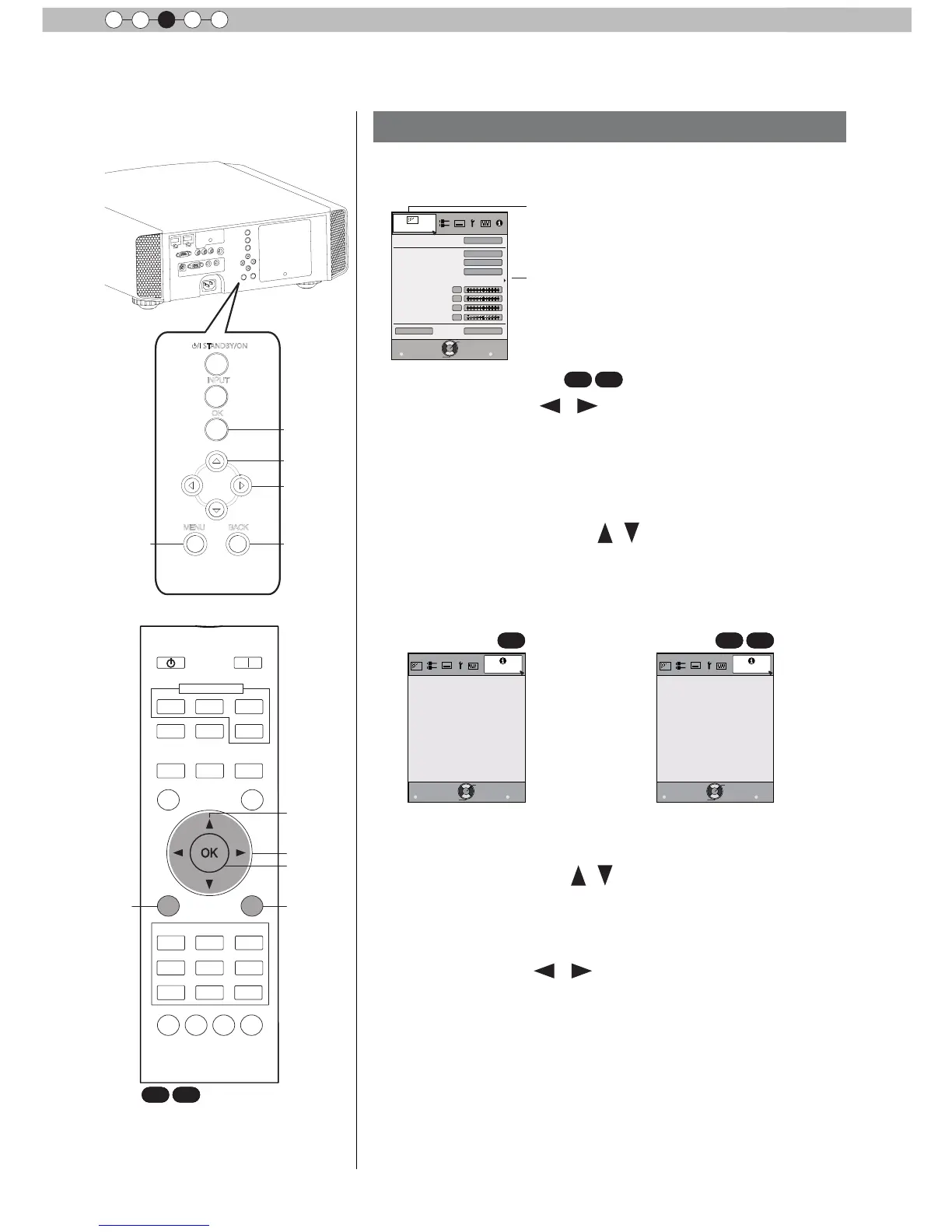44
Operation
3
Adjustments and settings in the menu (continued)
Menu operation procedure
1 Press MENU.
The main menu is displayed on the screen.
Picture Adjust
Reset
Advanced
Exit
MENU
BACK
Back
Select
Operate
Color Temp.
Gamma
Film Tone
Contrast
Brightness
Color
Tint
0
0
0
0
Color Profile
Picture Mode
Film
Film1
Xenon1
Film1
The submenu items, which are currently
selected, are shown. Currently selected menu
items are highlighted and the icon is colored
in orange.
The submenu items, which are currently
selected, are displayed.
Example: Picture Adjust
2 Press cursor ( / ) to select a submenu.
● A submenu (picture adjust, input signal, installation, display
setup, function, information) is selected:
● If one selects "Information", information about the currently
selected video input and PC input are displayed at the bottom
of the menu.
3 Press OK or cursor ( / ).
● Sub-menu item is displayed.
● Sub-menu items vary depending on the input signal and the
picture mode. See "Content menu" on the next page for more
details.
4 Press the cursor ( / ) to select the items to
adjust.
If the name of a submenu item is displayed in a dimmed manner,
it cannot be selected.
5 Press cursor ( / ) to change settings.
6 After adjusting, press BACK.
Every time it is pressed, you will return to the respective previous
menu screen.
7 Repeat steps 6-2 to adjust other items.
After all adjustments are done, press MENU, and the menu
disappears from the screen.