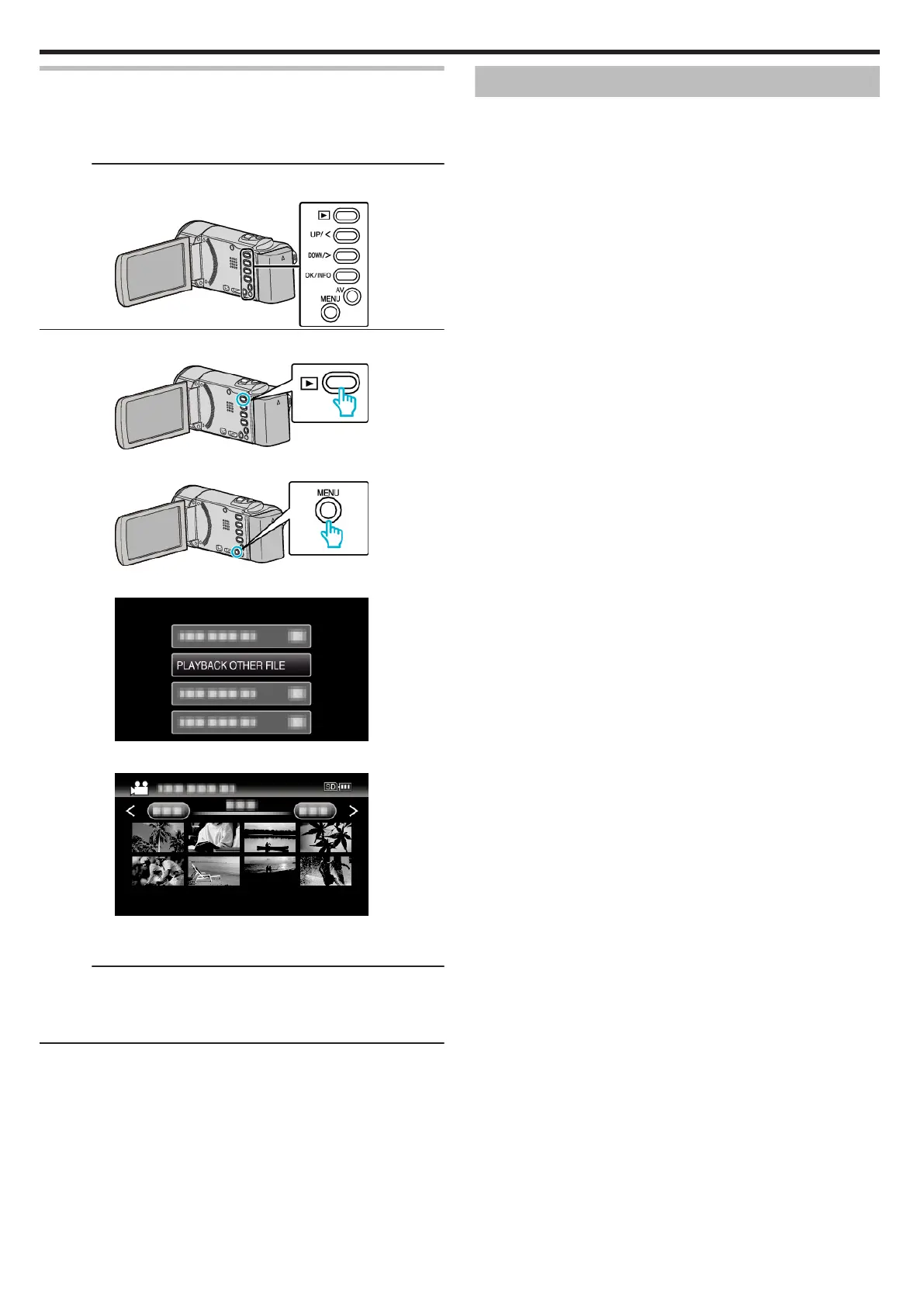Playing a Video with Defective Management Information
The management information of a video may be damaged if recording is not
performed correctly, such as turning off the power in the middle of recording.
You can perform the following operations to play back the videos with
defective management information.
Memo :
To select/move cursor towards up/left or down/right, press the button UP/<
or DOWN/>.
.
1
Select the playback mode.
.
2
Press MENU.
.
3
Select “PLAYBACK OTHER FILE” and press OK.
.
4
Select the desired video and press OK or d/e to start playback.
.
“Playing Back Videos” (A p. 35)
0
To cancel and return to the previous screen, press MENU.
Memo :
0
An MTS file is created in the EXTMOV folder when management
information is corrupted.
0
Depending on the condition of the damaged file, playback might fail or
may not run smoothly.
Searching for a Specific Video
When there is a large number of recorded videos, it is difficult to look for the
desired file from the index screen.
Use the search function to find the file you want.
0
For videos, you can search by “SEARCH DATE”.
“To search by recording dates” (A p. 37)
Playback
36