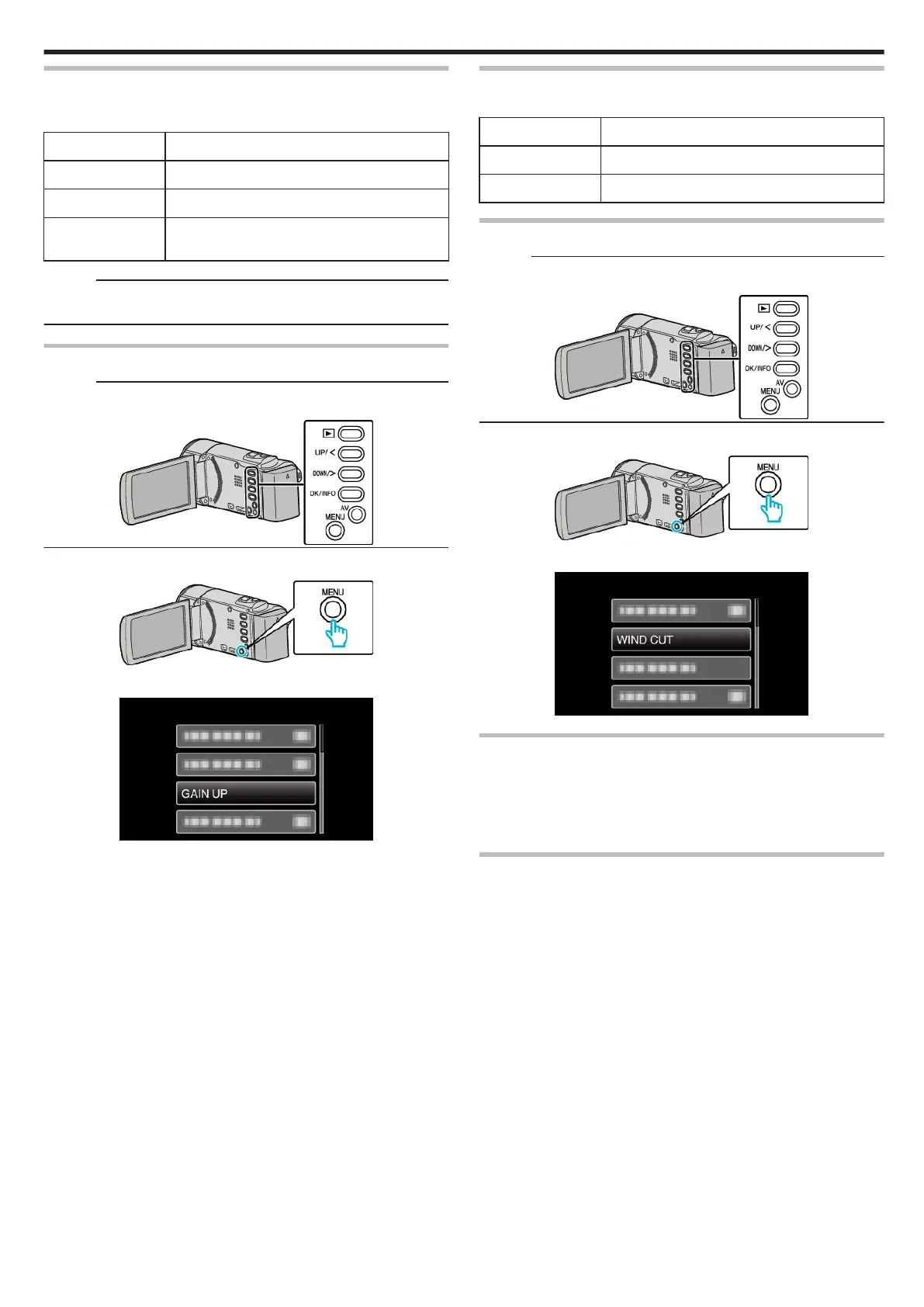GAIN UP
Makes the subject appear bright automatically when recording in dark
places.
Setting Details
OFF Deactivates the function.
ON Electrically brightens the scene when it is dark.
AUTO SLOW-
SHUTTER
Slows down the shutter speed to brighten the
scene when it is dark.
Memo :
0
Although “AUTO SLOW-SHUTTER” brightens the scene more than “ON”
, movements of the subject may become unnatural.
Displaying the Item
Memo :
To select/move cursor towards up/left or down/right, press the button UP/<
or DOWN/>.
.
1
Press MENU.
.
2
Select “GAIN UP” and press OK.
.
WIND CUT
Reduces the noise caused by wind.
Setting Details
OFF Deactivates the function.
ON Activates the function.
Displaying the Item
Memo :
To select/move cursor towards up/left or down/right, press the button UP/<
or DOWN/>.
.
1
Press MENU.
.
2
Select “WIND CUT” and press OK.
.
TIME-LAPSE RECORDING
Enables the changes of a scene that occur slowly over a long period to be
shown within a short time by taking frames of it at a certain interval.
This is useful for making observations such as the opening of a flower bud.
Operating Details
“Recording at Intervals (TIME-LAPSE RECORDING)” (A p. 31)
AUTO REC
Starts recording automatically by sensing the changes in subject’s
movement (brightness) within the red frame displayed on the LCD monitor.
Operating Details
“Recording Automatically by Sensing Movements (AUTO REC)” (A p. 32)
Menu Settings
57