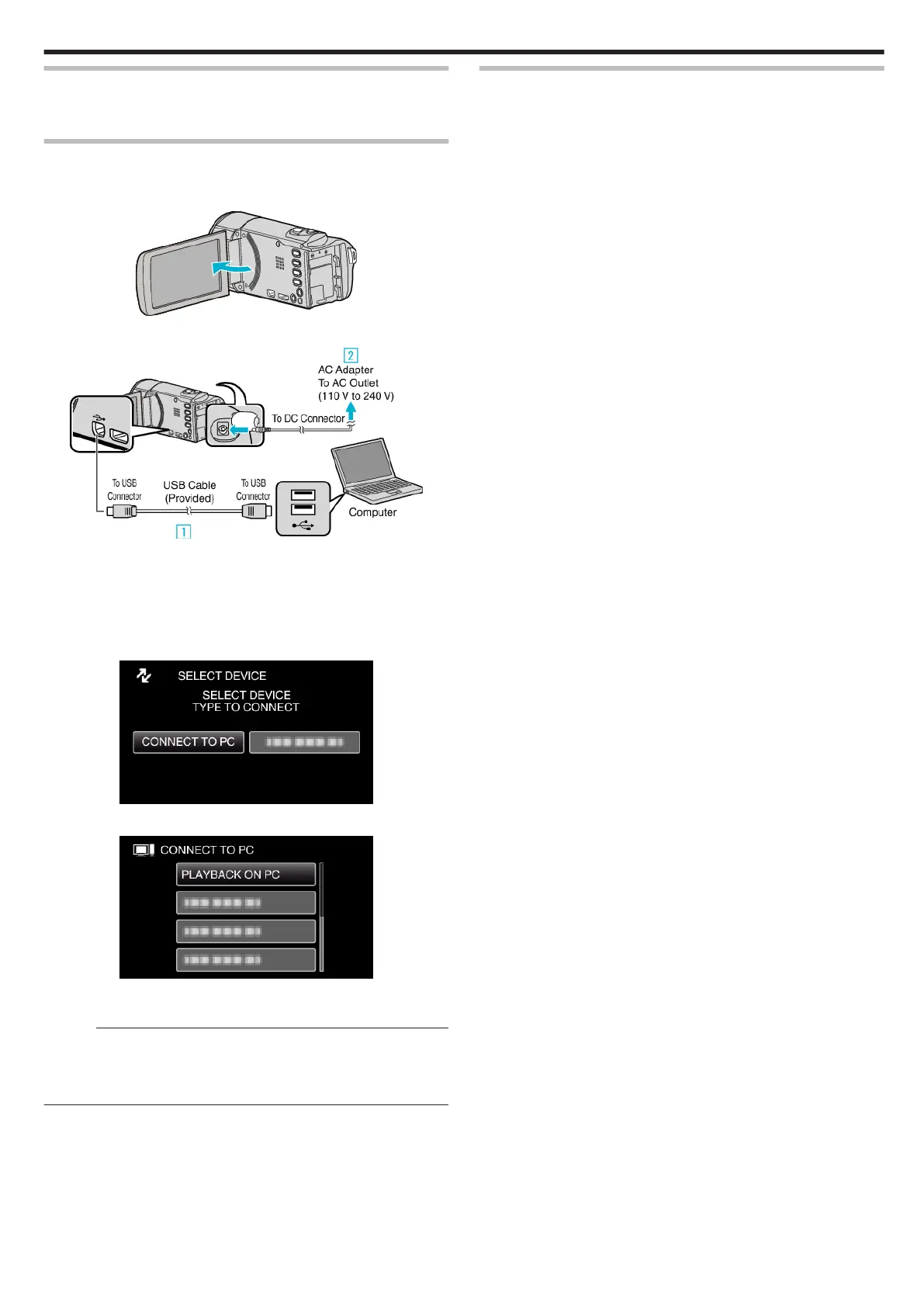Installing the Provided Software (Built-in)
You can display the recorded images in calendar format and perform simple
editing using the provided software.
Preparations
Connect this unit to a computer with a USB cable.
1
Open the LCD monitor.
.
2
Connect the USB cable and the AC adapter.
.
A Connect using the provided USB cable.
B Connect the AC adapter to this unit.
0
This unit powers on automatically when the AC adapter is connected.
0
Be sure to use the supplied AC adapter.
C The “SELECT DEVICE” menu appears.
3
Select “CONNECT TO PC” and press OK.
.
4
Select “PLAYBACK ON PC” and press OK.
.
0
“Everio Software Setup” appears on the computer.
The subsequent operations are to be performed on the computer.
Memo :
0
If “Everio Software Setup” doesn’t appear, double-click “JVCCAM_APP”
in “My Computer”, then double-click “install.exe”.
0
If the auto play dialog box appears, select “Open folder to view files” and
click “OK”. Then, click “install.exe” in the folder.
Installation Procedure
o
Windows Vista/Windows 7
0
Refer to the operating instructions found in the animation on the Detailed
User Guide.
o
Windows XP
0
Refer to the operating instructions found in the animation on the Detailed
User Guide.
Copying
47