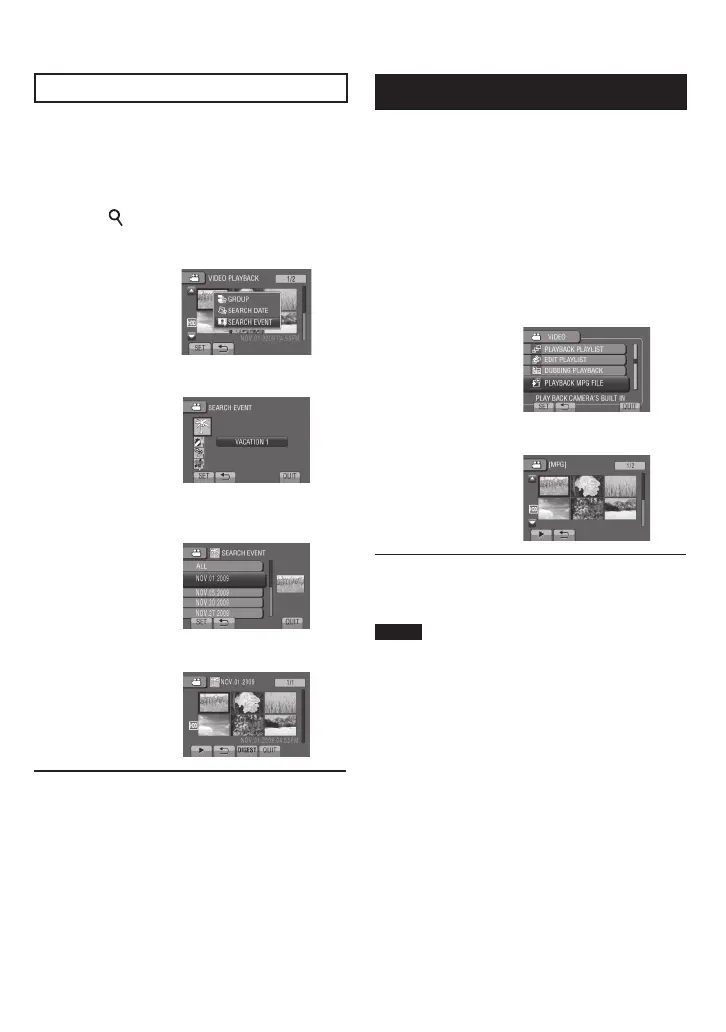27
EN
Event Screen
!
You can search the desired fi le by the event
that you registered the fi le to when recording.
(墌 p. 23) After searching by the event, you can
search by the recording date to narrow down
the search.
1 Select .
2 Select [SEARCH EVENT].
3 Select the event.
4 Select the recording date.
To display all the fi les, select [ALL].
5 Select the fi le you want to play back.
To return to the index screen
Select
@
.
To quit the screen
Select [QUIT].
To change the event registration of a fi le
See page 38.
䡵
䡵
䡵
Playing Back MPG Files
MPG fi les (demonstration fi les, etc.) are stored
in the EXTMOV folder.
Follow the procedure below to play back the
MPG fi les in the EXTMOV folder.
Preparation:
•
Select ! mode.
•
Select the playback mode.
1 Touch MENU.
2 Select [PLAYBACK MPG FILE].
3 Select the fi le you want to play back.
To return to the normal fi le playback
mode
Select
@
.
NOTE
An MOD fi le is created in the EXTMOV folder
when management information is corrupted.
䡵
