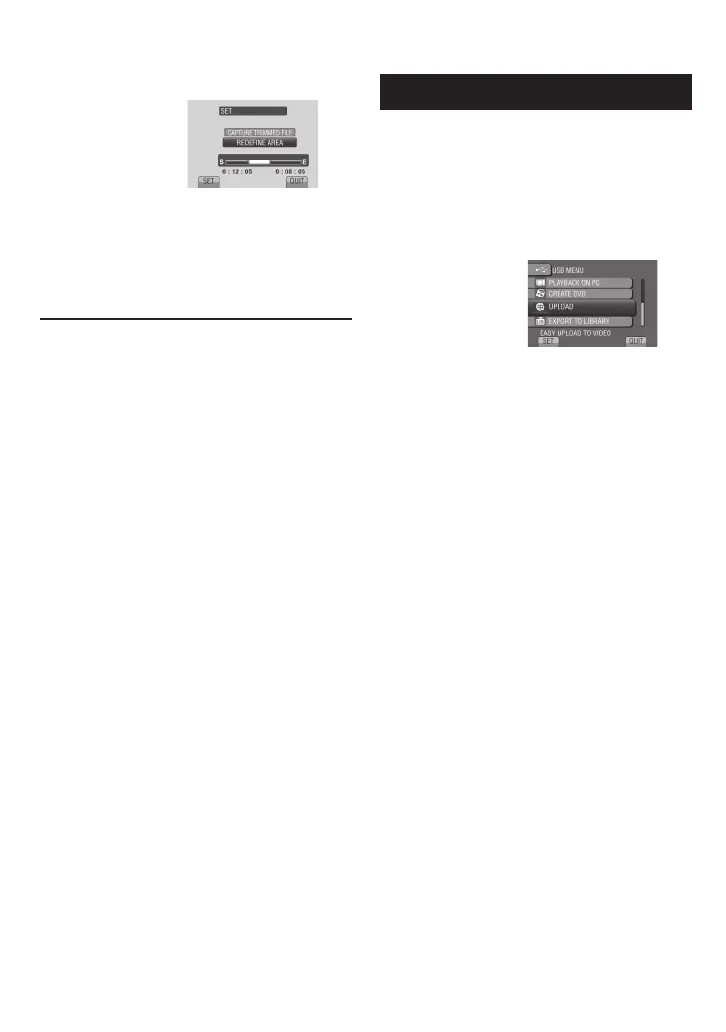58
EN
6 Select [CAPTURE TRIMMED FILE].
To set the start/end point again, select
[REDEFINE AREA].
7 Select [YES].
When copying is fi nished, the copied fi le is
added to the index screen.
To quit the screen
Select [QUIT].
䡵
Uploading Files
For details on uploading fi les, refer to the
operation guide of MediaBrowser in the CD-
ROM.
1 Connect the camcorder to the PC
with the USB cable.
2 Select [UPLOAD].
Uploading Files to Websites (Continued)
