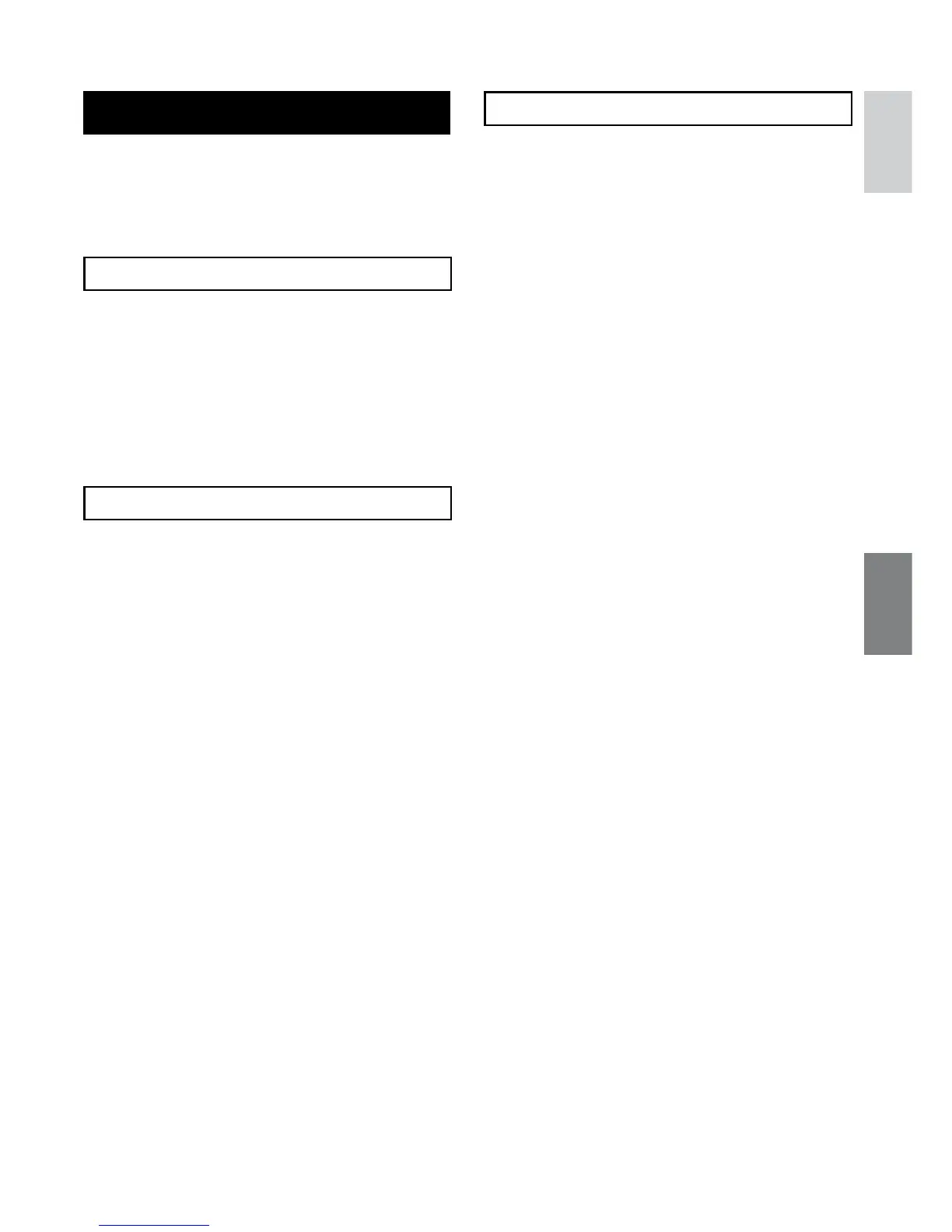39
ENGLISH
Other Operations of Playlists
You can perform additional editing and delete
files in a created playlist.
Preparation:
Perform steps 1-2. (Z pg. 37)
Adding/Deleting Files in Playlist
3
Select [EDIT].
4
Select the playlist you want to edit.
To add or delete files, follow the steps 5 to
8 in “Creating Playlists”. (Z pg. 37)
Changing Playlist Names
3
Select [RENAME PLAYLIST].
4
Select the desired playlist.
5
Select the desired letter.
•
Repeat this process to complete the
name.
•
You can change the character types
(capital letters, small letters or marks) by
selecting [A/a/@].
•
To correct a letter, move the cursor to the
letter by sliding your finger up and down,
then select [CLE].
6
Select [QUIT].
7
When [QUIT?] appears, select [SAVE
AND QUIT].
Deleting Playlist
3
Select [DELETE].
4
Select a playlist you want to delete.
To delete all playlists at once, select
[DELETE ALL].
5
When [DELETE PLAYLIST?] appears,
select [YES].