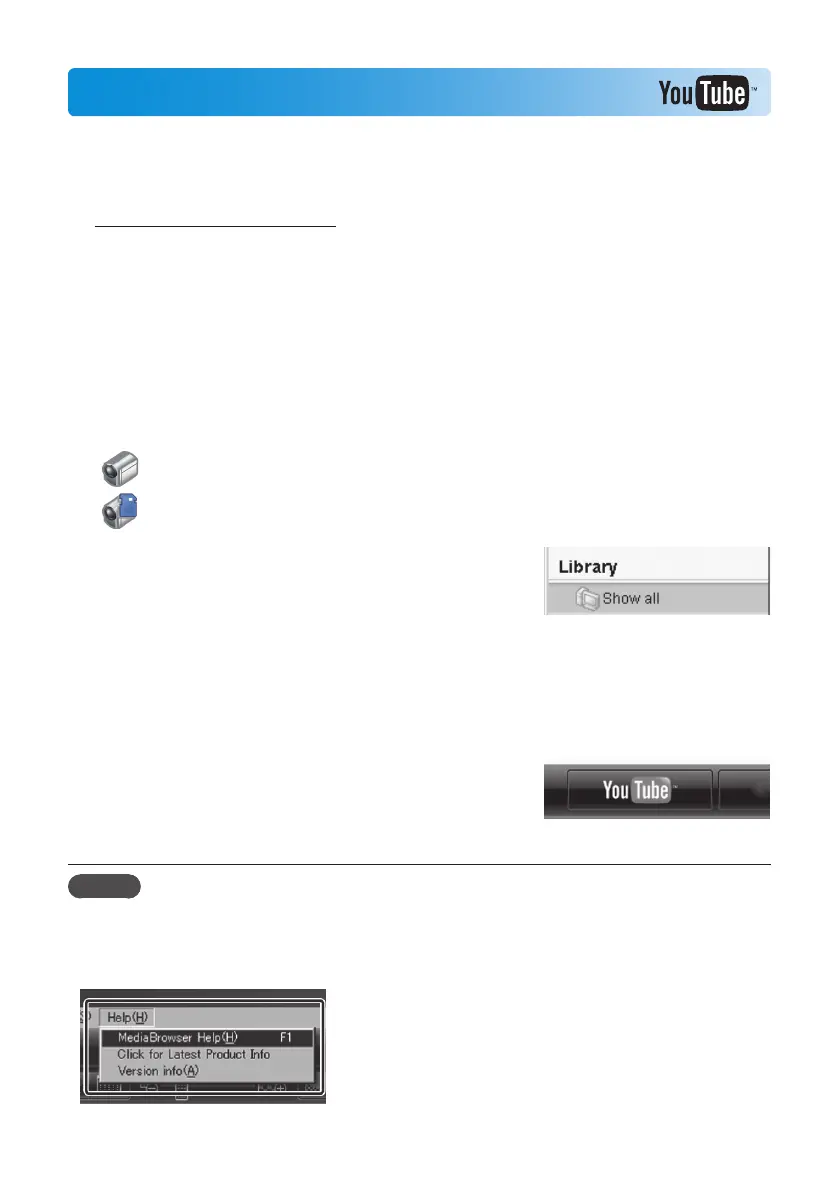Uploading to YouTube
TM
You can easily upload videos to YouTube
TM
, the video sharing website, using
the supplied MediaBrowser LE software.
For details about YouTube™, see the website.
Z http://www.youtube.com/
Preparation:
• Install the supplied MediaBrowser LE software to the computer. (Z p. 20)
• Turn on the camcorder.
1
Connect the camcorder to a computer.
MediaBrowser LE starts.
2
Click the [Device] icon of MediaBrowser LE.
: Internal memory
: SD card
3
Click the date containing video les,
then drag and drop the selected les to
[Show all] in the [Library].
The les are imported into MediaBrowser LE.
4
Disconnect the camcorder from the
computer.
5
Upload les to YouTube
TM
using the
[YouTube] (uploading) function of
MediaBrowser LE.
NOTE
• When you operate video les using MediaBrowser LE, copy them to the computer from the
camcorder. If you operate the video les in the camcorder directly, they may be damaged
due to battery exhaustion.
• For details about operations in MediaBrowser LE, see its Help.
