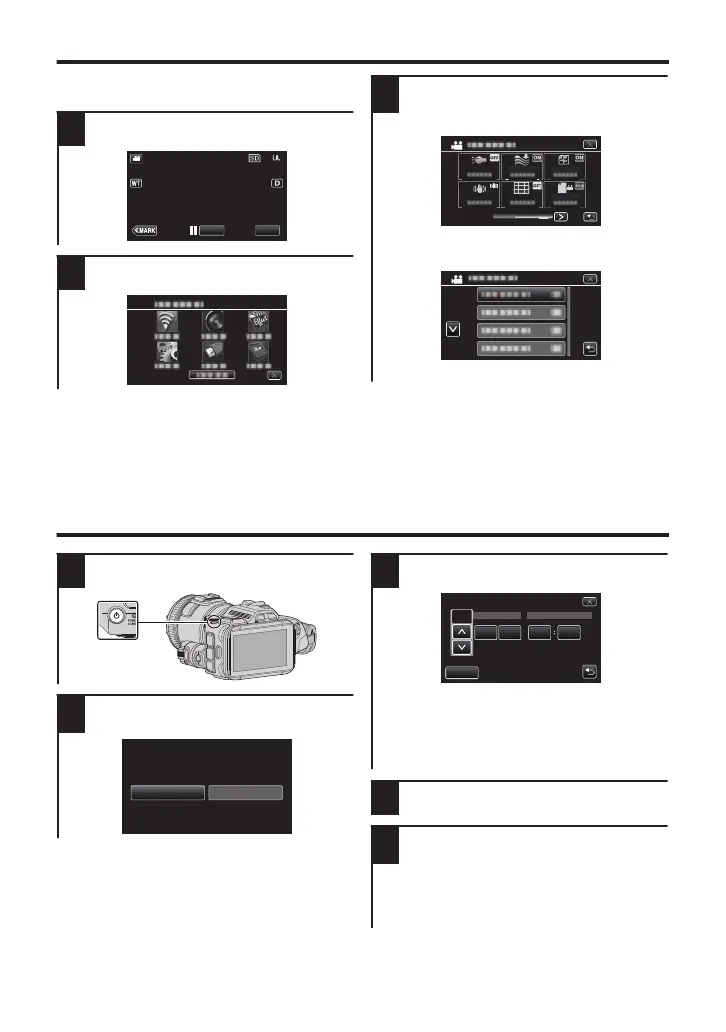Changing Menu Settings
To change camera settings, tap [MENU] and
select the item which you want to change.
1
Tap [MENU].
.
2
Tap the desired item in the menu.
.
3
Tap the desired item to change the
settings.
(Icon type screen)
.
0
Tap 0 or 1 to scroll the screen.
(List type screen)
.
0
Tap 3 or 2 to scroll the screen.
o
To exit the screen
Tap L (quit).
o
To return to the previous screen
Tap J (return).
Clock Setting
1
Turn on the power.
.
2
Tap [YES] when [SET DATE/TIME!]
is displayed.
.
3
Set the date and time.
.
AM
201324 10 00
TIMEDATE
CLOCK SETTING
DEC
SET
0
3 and 2 are displayed when items in
[DATE] and [TIME] are tapped.
0
Set [DATE] and [TIME] by tapping
3
or
2
.
0
Repeat this step to enter [DATE] and
[TIME].
4
After setting the date and time, tap [SET].
5
Select the region where you live and
tap [SAVE].
0
Time difference between the selected
city and the GMT (Greenwich Mean
Time) is displayed.
0
Tap 0 or 1 to select the city name.
8