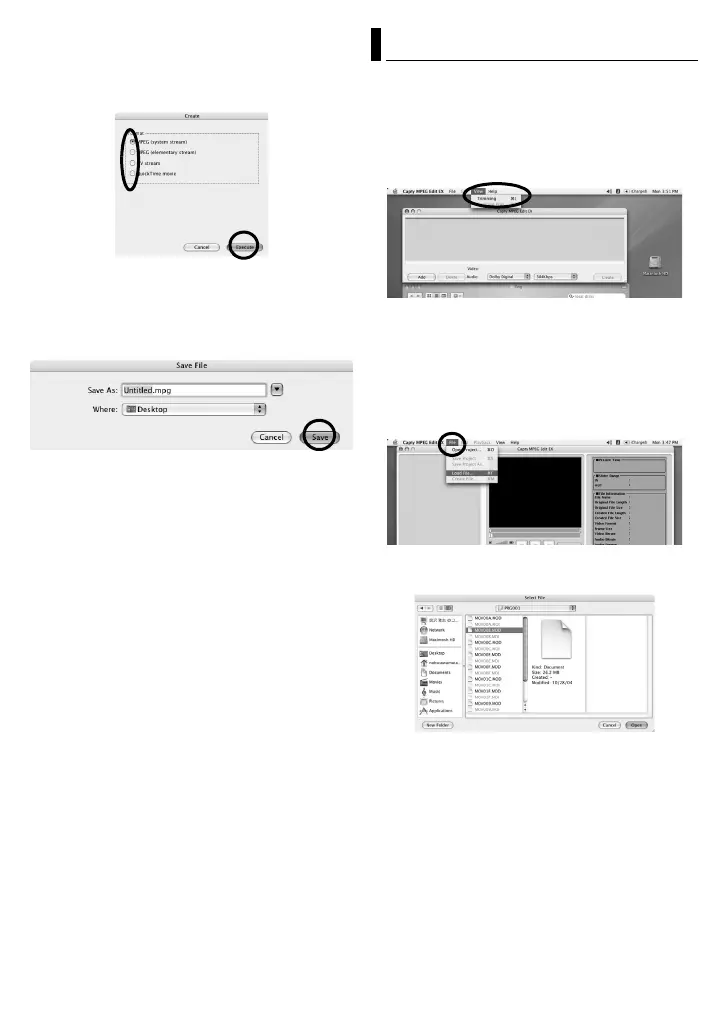–33–
Step4 Select the file format.
Normally, select MPEG (system stream) format.
See Help for other file formats.
1 Select the file format, and click [Execute].
2 Enter the file name to be saved to [Save
As].
3 Select the storage location under Where.
4 Click [Save] to save the file.
● To edit the combine file, reopen the file that was
saved in [Trimming Mode], and then make the
editing changes.
3
Skip to Step9 if you do not edit video files.
Step5 Switching to Trimming Mode.
1 Click [View] from the Capty MPEG Edit EX
menu bar.
2 Click [Trimming].
* When switching from File Combination Mode to
Trimming Mode, the data being edited will be lost.
Step6 Opening file.
1 Click [File] from the Capty MPEG Edit EX
menu bar.
2 Click [Load File].
The [Select File] screen appears.
3 Select the video file (extension MOD or,
MPG) and click [Open] to import the file.
● Multiple videos cannot be selected at the same
time. To combine multiple video files, start the
procedure from Step2.
File Trimming (Macintosh)
CONTINUED ON NEXT PAGE