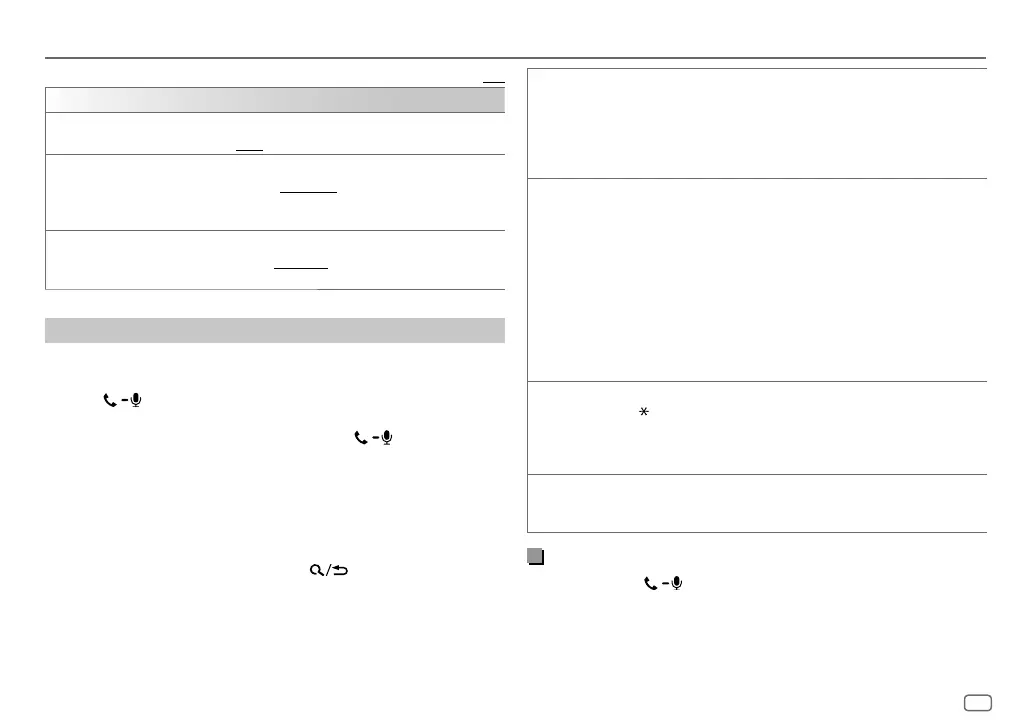ENGLISH
17
Data Size: B6L (182 mm x 128 mm)
Book Size: B6L (182 mm x 128 mm)
Bluetooth®
Default: [XX]
[SETTINGS]
[AUTO ANSWER]
[01SEC] to [30SEC]: Answers an incoming call automatically in the selected
time (in seconds). ; [OFF]: Cancels.
[RING COLOR]
(For KD-X472BT)
[COLOR01] to [COLOR49] ([COLOR08]): Selects the illumination color for
the buttons as notification when there is an incoming call and during a call. ;
[OFF]: Cancels.
[RING ILLUMI]
(For KD-X272BT)
[BLINK01] to [BLINK05] ([BLINK02]): Selects the blinking pattern for the
buttons as notification when there is an incoming call. ; [OFF]: Cancels.
Make a call
You can make a call from the call history, phonebook, or dialing the number.
Call by voice is also possible if your mobile phone has the feature.
1 Press to enter Bluetooth mode.
“(First device name)” appears.
• If two Bluetooth phones are connected, press again to switch to
the other phone.
“(Second device name)” appears.
2 Turn the volume knob to select an item (see the following table), then
press the knob.
3 Repeat step 2 until the desired item is selected/activated or follow the
instructions stated on the selected item.
To return to the previous setting item, press
.
[RECENT CALL] (Applicable only if the phone supports PBAP.)
1
Press the volume knob to select a name or a phone number.
• “<” indicates call received, “>“ indicates call made, “M” indicates call
missed.
• “NO HISTORY” appears if there is no recorded call history or call number.
2
Press the volume knob to call.
[PHONEBOOK] (Applicable only if the phone supports PBAP.)
1
Press 2
J
/ 1
K
to select the desired letter (A to Z, 0 to 9, and OTHERS).
• “OTHERS” appears if the first character is other than A to Z, 0 to 9.
2
Turn the volume knob to select a name, then press the knob.
3
Turn the volume knob to select a phone number, then press the knob to
call.
• For using phonebook with this unit, make sure to allow access to or transfer
from your smartphone. Depending on the connected phone, the process
may be different.
• This unit can display only non-accent letters. (Accent letters such as “Ú” are
showns as “U”.)
[DIAL NUMBER]
1
Turn the volume knob to select a number (0 to 9) or character
(
, #, +).
2
Press
S
/
T
to move the entry position.
Repeat step 1 and step 2 until you finish entering the phone number.
3
Press the volume knob to call.
[VOICE] Speak the name of the contact you want to call or the voice command to
control the phone functions. (See also the following “Make a call using voice
recognition”.)
Make a call using voice recognition
1
Press and hold to activate the voice recognition of the
connected phone.
2 Speak the name of the contact you want to call or the voice command
to control the phone functions.
• Supported Voice Recognition features vary for each phone. Refer to the
instruction manual of the connected phone for details.
JS_JVC_KD_X472BT_M_EN_2.indd 17JS_JVC_KD_X472BT_M_EN_2.indd 17 5/30/2019 9:07:01 AM5/30/2019 9:07:01 AM