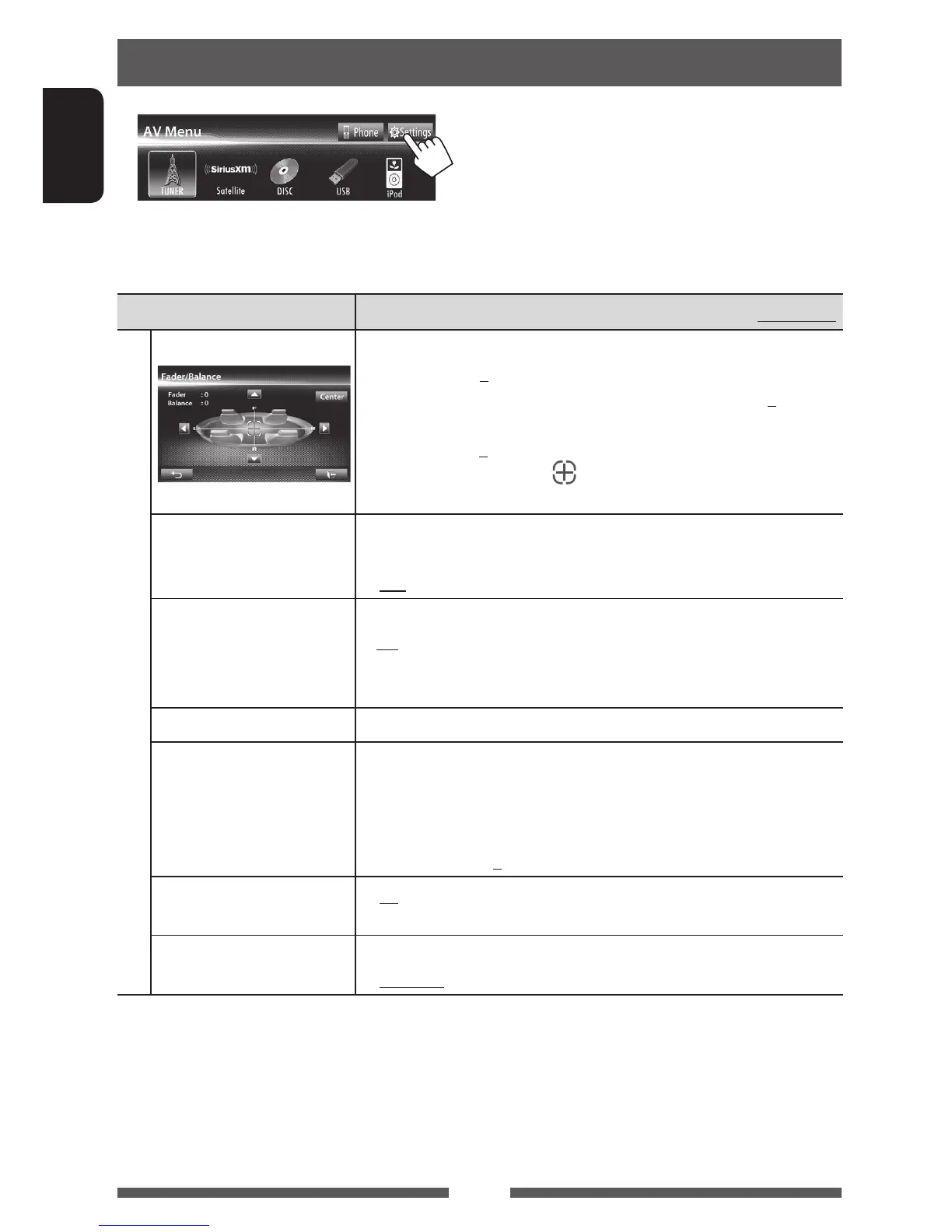46
ENGLISH
Setting menu items
• When changing settings for <Amplifier Gain>, <AV Input> and <Input> setting in <Navigation Input>,
turn off the AV source. For other settings, change them when the AV source is turned on.
Menu item Selectable setting/item Initial: Underlined
Audio
Fader/Balance Fader : Adjust the front and rear speaker output balance.
z F6 to R6; Initial 0
• When using a two-speaker system, set the fader to the center (0).
Balance : Adjust the left and right speaker output balance.
z L6 to R6; Initial 0
Press [ 5/∞/2/3 ] or drag [
] to adjust.
• To clear the adjustment, press [Center].
Equalizer
Change the sound mode or adjust and store the equalization for each source.
( page 39)
z Flat/Natural/Dynamic/Vocal Boost/Bass Boost/Vibrant/User
Loudness You can activate/deactivate loudness.
z On
z Off
: Boost low and high frequencies to produce a well-
balanced sound at a low volume level.
: Cancels.
Crossover
Adjust the crossover frequency. ( page 40)
Volume Adjust
Adjust and store the auto-adjustment volume level for each source. (For
discs, the adjustment is stored for each of the following categories: DVD/
DVD-VR, VCD/CD, and DivX/MPEG1/MPEG2/MP3/WMA/WAV.) The volume
level will automatically increase or decrease when you change the source.
z –15 to +6; Initial 0
Amplifier Gain *
z On : Activates the built-in amplifier.
z Off : Deactivates the built-in amplifier.
Speaker Select
Select the size of the connected speaker.
z Standard/Narrow/Middle/Wide
* To change the setting, turn off the AV source by pressing [AV Off] on <AV Menu> screen beforehand.
EN_KW-AV60JJW.indb 46 11/12/12 16:19