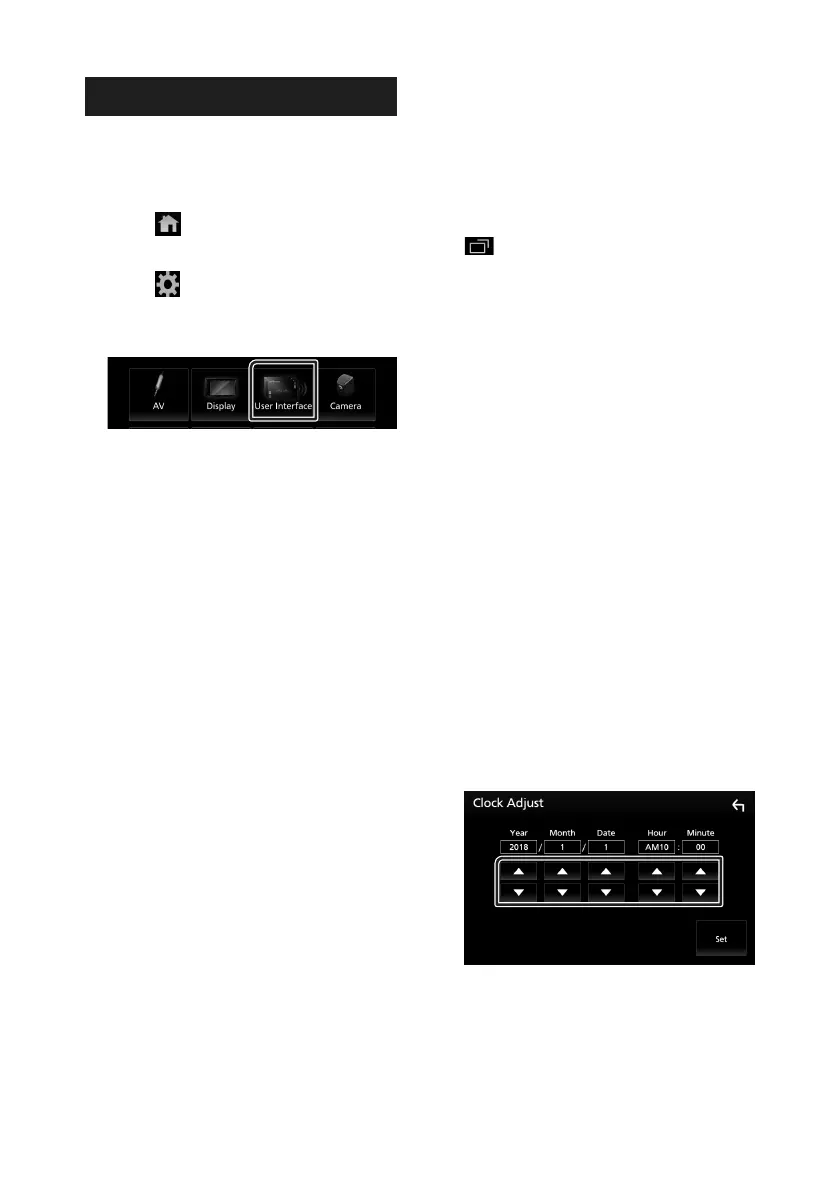Setup
54
User Interface Setup
You can setup user interface parameters.
1
Press the [FNC] button.
Popup menu appears.
2
Touch [ ].
HOME screen appears.
3
Touch [ ].
SETUP screen appears.
4
Touch [User Interface].
User Interface screen appears.
5
Set each parameter as follows.
■ [Steering Remote Controller]
Sets the desired function in the steering
remote controller. See Learning function of
steering remote (P.55).
■ [Beep]
Turn the key touch tone on or off.
Default is “ON”.
■ [Information Window SETUP]
Set up the Information window displayed on
the Home screen. (P.16)
■ [Monitor Touch Control Effect]
Determine whether to show the trace of
finger under monitor touch control. (P.10)
“ON”/ “OFF” (Default)
■ [Language Select]
Select a language.
■ [Touch Panel Adjust]
Adjust the sensing position of the touch
panel. (P.55)
■ [Time Format]
Select the time display format.
"12-Hour" (Default)/ "24-Hour"
■ [Clock]
[GPS-SYNC ](Default): Synchronizes the clock
time with the GPS.
[Manual]: Set the clock manually.
■ [Time Zone]
Select the time zone.
■ [Clock Adjust]
If you select [Manual] for Clock, adjust the
date and time manually. (P.54)
■ [DISP Key]
Select the source screen displayed when
in the popup menu screen is pressed.
[OFF]: Displays the control screen of the
current source.
[Mirroring] (Default): Switches to the App
screen from the connected iPhone/
Android device or to the Apple CarPlay
screen from the connected iPhone when
the button is pressed. (P.23)
NAV: Switches to the navigation screen from
the connected navigation unit by pressing
the button. (P.40)
(outside oceania area)
Ñ Adjust the date and time
manually.
1
Touch [Clock] on the User Interface screen.
2
Select [Manual].
3
Touch [Time Zone] on the User Interface
screen.
4
Select the time zone.
5
Touch [Clock Adjust] on the User Interface
screen.
6
Adjust the date, then adjust the time.
7
Touch [Set].
!B5A-2488-00_18KWV_M_En.indb 54 2018/02/16 8:19