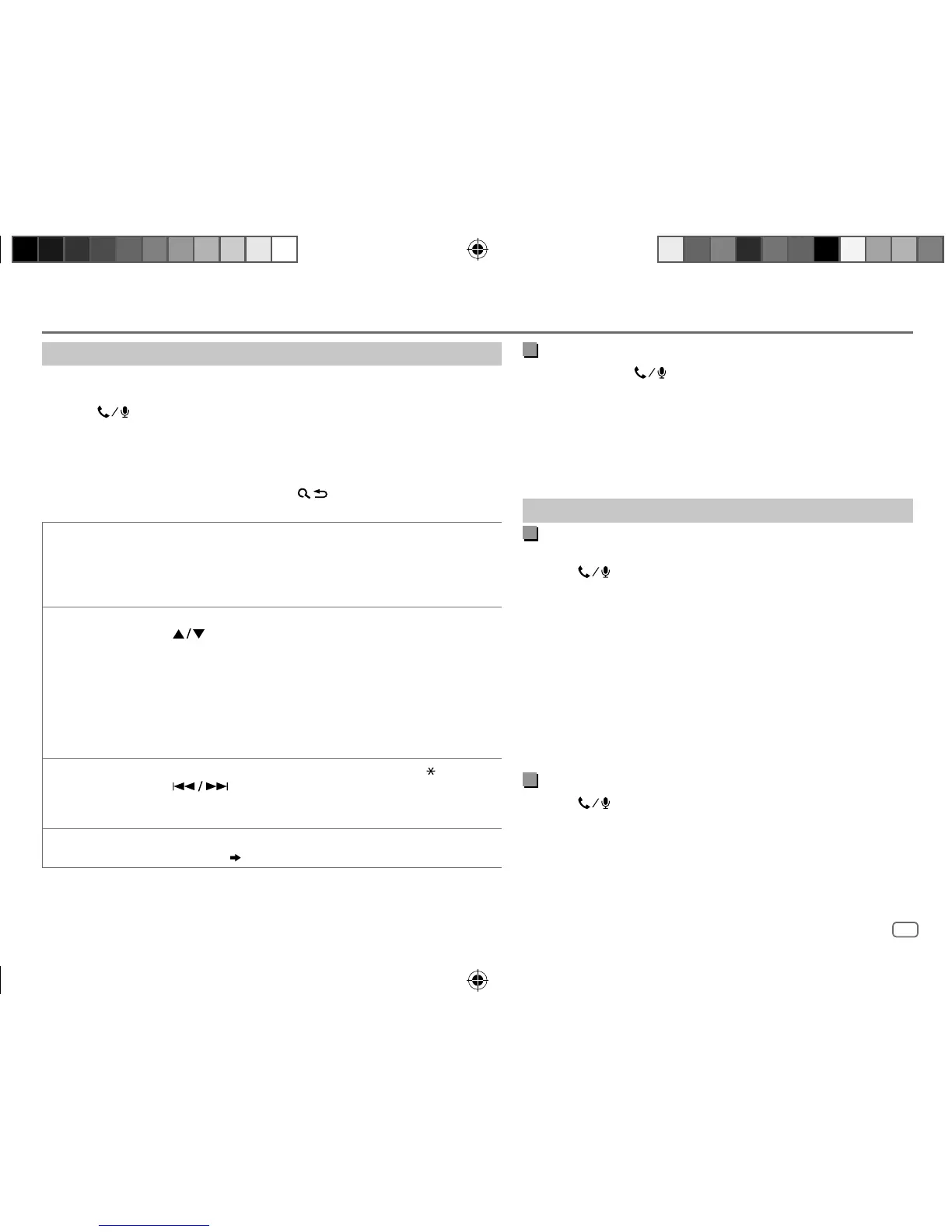ENGLISH
15
Data Size: B6L (182 mm x 128 mm)
Book Size: B6L (182 mm x 128 mm)
Make a call
You can make a call from the call history, phonebook, or dialing the number.
Call by voice is also possible if your mobile phone has the feature.
1 Press to enter Bluetooth mode.
2 Turn the volume knob to select an item (see the following table), then
press the knob.
3 Repeat step 2 until the desired item is selected/activated or follow the
instructions stated on the selected item.
To return to the previous setting item, press
.
RECENT CALL
(Applicable only if the phone supports PBAP)
1
Press the volume knob to select a name or a phone number.
• “<” indicates call received, “>“ indicates call made, “M” indicates call missed.
• “NO HISTORY” appears if there is no recorded call history or call number.
2
Press the volume knob to call.
PHONEBOOK
(Applicable only if the phone supports PBAP)
1
Press to select the desired letter (A to Z, 0to9, and OTHERS).
• “OTHERS” appears if the first character is other than Ato Z, 0 to 9.
2
Turn the volume knob to select a name, then press the knob.
3
Turn the volume knob to select a phone number, then press the knob to call.
• The phonebook of the connected phone is automatically transferred to the unit
when pairing.
• This unit can display only non-accent letters. (Accent letters such as “Ú” is
showns as “U”.)
DIAL NUMBER
1
Turn the volume knob to select a number (0 to 9) or character ( , #, +).
2
Press to move the entry position.
Repeat steps
1
and
2
until you finish entering the phone number.
3
Press the volume knob to call.
VOICE
Speak the name of the contact you want to call or the voice command to control
the phone functions.
(
Make a call using voice recognition
)
BLUETOOTH®
Make a call using voice recognition
1
Press and hold to activate the connected phone.
2 Speak the name of the contact you want to call or the voice
command to control the phone functions.
• Supported Voice Recognition features vary for each phone. Refer
to the instruction manual of the connected phone for details.
• This unit also supports the intelligent personal assistant function
of iPhone.
Settings in memory
Store a contact in memory
You can store up to 6 contacts into the number buttons (1 to 6).
1 Press to enter Bluetooth mode.
2 Turn the volume knob to select [
RECENT CALL
], [
PHONEBOOK
], or
[
DIAL NUMBER
], then press the knob.
3 Turn the volume knob to select a contact or enter a phone
number.
If a contact is selected, press the volume knob to show the
phone number.
4 Press and hold one of the number buttons (1 to 6).
“MEMORY P(selected preset number)” appears when the
contact is stored.
To erase a contact from the preset memory, select [
DIAL NUMBER
] in
step
2 and store a blank number.
Make a call from memory
1
Press to enter Bluetooth mode.
2 Press one of the number buttons (1 to 6).
3 Press the volume knob to call.
“NO PRESET” appears if there is no contacts stored.
JS_JVC_KW_R920BT_DB92BT_E_EN_1.indd 15JS_JVC_KW_R920BT_DB92BT_E_EN_1.indd 15 3/11/2015 9:00:02 AM3/11/2015 9:00:02 AM
