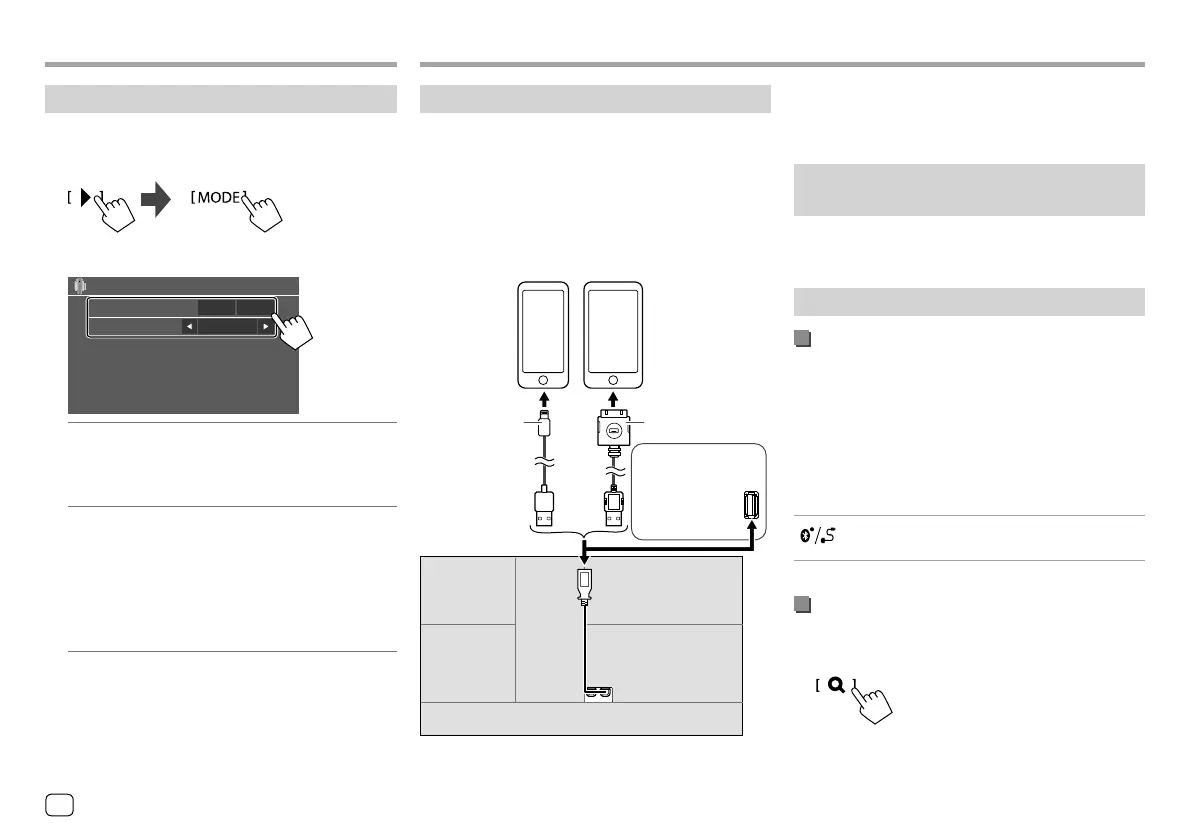iPod/iPhoneiPod/iPhone
Connecting an iPod/iPhone
• For playable iPod/iPhone types and other
information, see page 58.
• You cannot watch video.
Wired connection
iPod/iPhone
Lightning model
(commercially available)
iPod/iPhone 30-pin
connector model
(commercially available)
KW-V340BT
:
On the rear panel
KW-V140BT/
KW-V240BT:
On the monitor
panel
USB Audio cable
for iPod/iPhone:
KS-U62 (optional
accessory)
30-pin to USB cable
(accessory of iPod/
iPhone)
Bluetooth connection
Pair the iPod/iPhone with this unit via Bluetooth.
(Page 34)
Selecting the playback device via the
connection method
See <Smartphone Setup> on page 46 for more
information.
Playback operations
Playback information and key operation
• For playback information, see “Source control screen”
on page 7.
• For key operations on the touch panel, see “Common
operation keys on source control screen” on
page 8.
Additional keys operations. Touching the operation
keys performs the following actions:
[ ]
Switches the device on <Smartphone
Setup> screen. (Page 46)
Selecting an audio file from the menu
1 Display the audio menu.
On the source control screen, touch as follows:
Settings for Android playback
1 Display the <Android MODE> screen.
On the source control screen, touch as follows:
2 Make the settings.
Artwork
Android MODE
Android Setup
ON OFF
AUTO MODE
<Artwork>
• ON (Initial): Shows the artworks of the playing
files.
• OFF: Hides the artworks of the playing files.
<Android Setup>
• AUTO MODE (Initial): Controls from the unit
(using the JVC Music Play application).
• AUDIO MODE: Controls other media player
applications from the Android device (without
using the JVC Music Play application).
– You can play/pause or skip files from the unit.
AndroidAndroid
16 ENGLISH
ENKW-V2018STKR.indb16ENKW-V2018STKR.indb16 2017/05/259:042017/05/259:04
