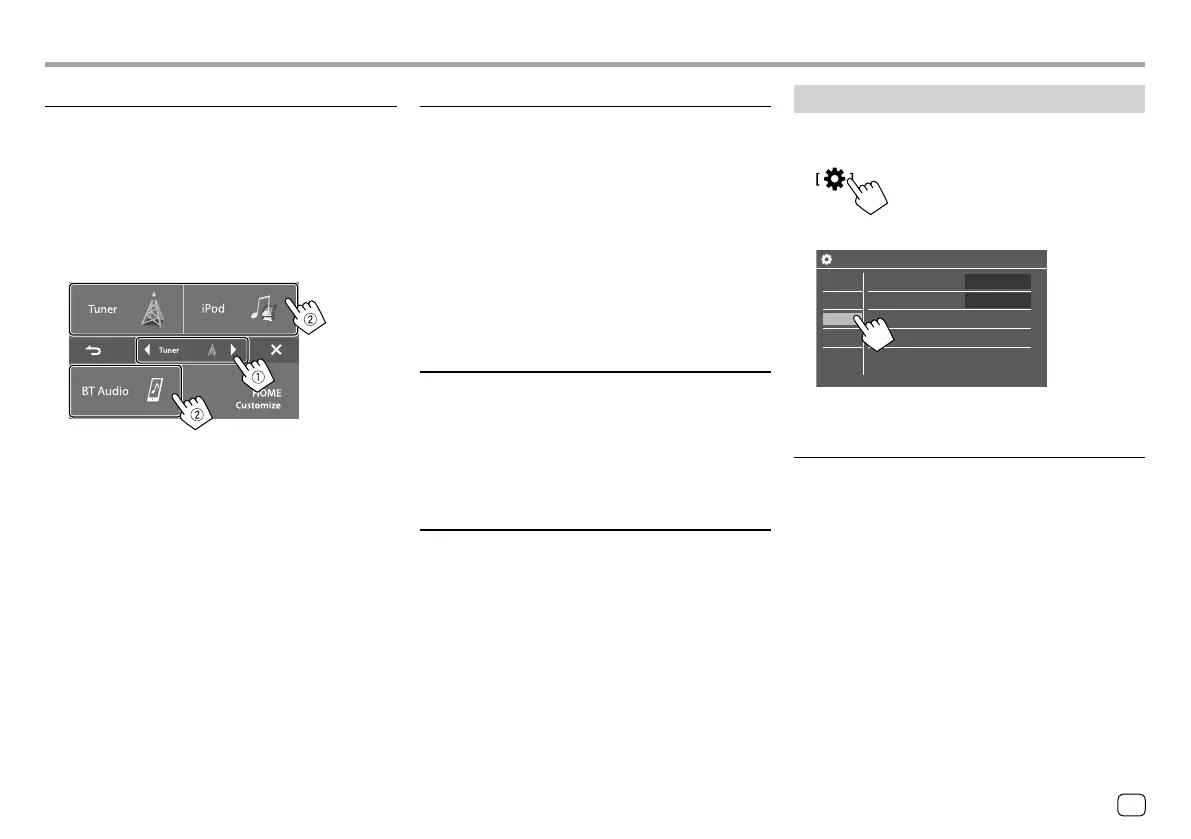SettingsSettings
<Home Customize>
(Only for KW-V140BT/KW-V240BT)
Arrange the items to display on the Home screen.
For KW-V140BT/KW-V240BT
Select an item (1) to replace, then select the
item (
2) you want to display in the selected
position.
Repeat this step to place icons for other items.
• Only selectable sources are shown.
• You cannot locate [Camera] on the Home screen.
<Screen Adjustment>
Adjust the brightness and blackness of the screen.
Select [DIM ON] (dimmer on) or [DIM OFF] (dimmer
off), then change the following settings:
<Bright>
Adjusts brightness.
• –15 to +15 (Initial: 0 for dimmer on, +15 for dimmer
off)
<Black>
Adjusts blackness.
• –10 to +10 (Initial: 0)
<Video Output>
Select the color system of the external monitor.
• NTSC (Initial)/PAL
“Please Power Off” appears when the setting is
changed. Turn off the power, then turn on to enable
the change.
<Viewing Angle>
Select the viewing angle in relation to the monitor
panel to make the panel easier to see.
• Under 0° (Initial)/5°/10°/15°/20°
Input settings
Display the <Input> screen.
On the Home screen, touch as follows:
Then, on the <Settings> screen, touch [Input].
Settings
Rear Camera
Parking Assist
Enter
Enter
System
Audio
Display
Input
E.g. Input settings screen for KW-V240BT
<Rear Camera>
Configure the rear view camera settings.
<Rear Camera Interruption>
• ON (Initial): Displays the picture from the rear view
camera when you shift the gear to the reverse (R)
position.
– A caution message appears on the screen. To
remove the caution message, touch the screen.
• OFF: Select this when no camera is connected.
<Parking Guidelines>
• ON (Initial): Displays the parking guidelines.
• OFF: Hides the parking guidelines.
45
ENGLISH
ENKW-V2018STKR.indb45ENKW-V2018STKR.indb45 2017/05/259:042017/05/259:04
