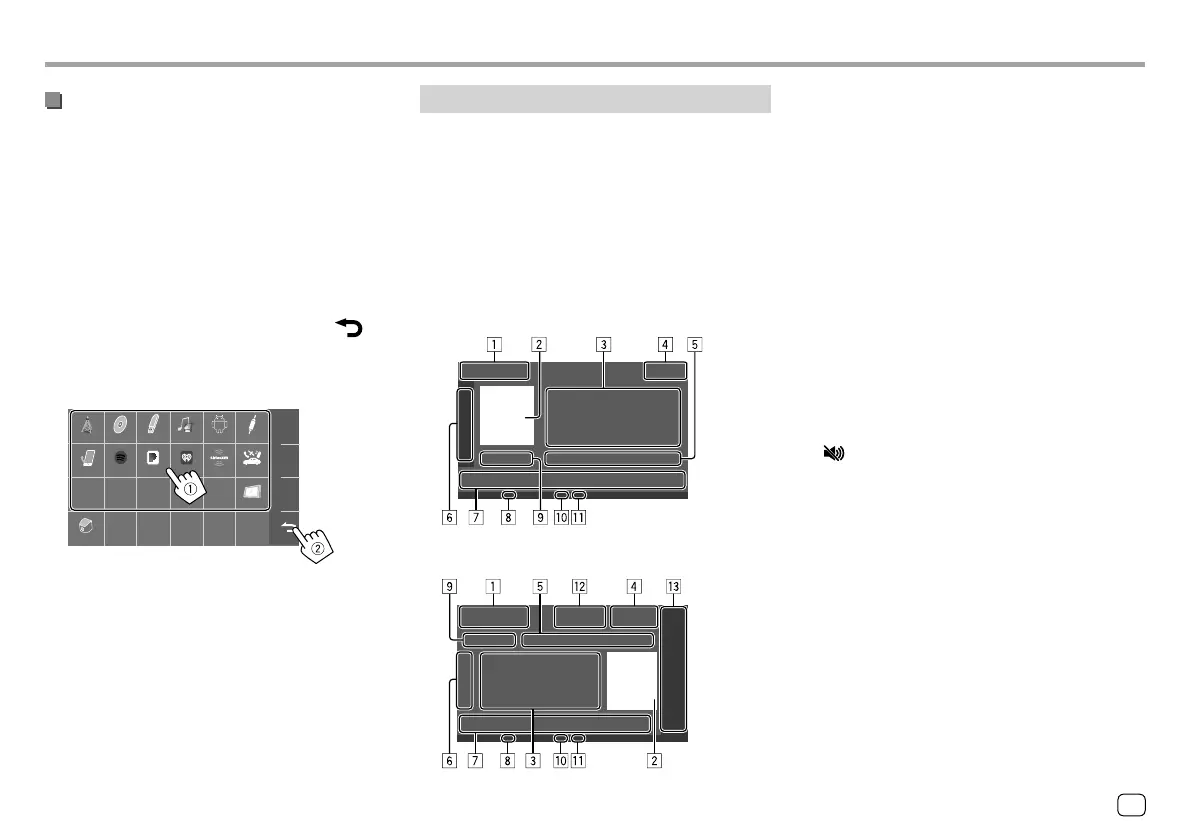Various Screens and OperationsVarious Screens and Operations
Source control screen
You can perform the playback operation from the
source control screen during playback.
• The operation keys and information displayed vary
depending on the selected source/disc type/file type
being played.
• If the operation keys are not displayed on the screen,
touch the screen to show them.
E.g. Common audio playback source screen:
KW-V140BT/KW-V240BT
KW-V340BT
1 Playback source or media type
2 Picture/artwork (shown if the file contains the
information)
3 Track/file/song/video information
• Touching [H] scrolls the text if not all of the text
is shown.
4 Clock display
5 Current playback item information
(folder no./file no./track no./total track no./playback
file type)
6 Displays/hides other available operation keys*
7 Operation keys*
8 IN indicator (lights up while a disc is inserted)
9 Playing time/playback status
p Playback mode indicator (Repeat/Random)
q File type indicator
w Only for KW-V340BT:
[M]: Ejects the disc.
[ ]: Attenuates/restores the sound.
e Only for KW-V340BT: Playback source items shown
on the Home screen.
• Touching the playback source item changes the
playback source.
* See “Common operation keys on source control screen” on
page8.
Customizing the Home screen
For KW-V140BT/KW-V240BT
See <Home Customize> on page 45.
For KW-V340BT
1 Select an item to replace.
On the Home screen, touch and hold the icon you
want to replace.
The item selection screen is displayed.
2 Select an item (1) you want to display in
the selected position, then touch [
]
(
2).
Repeat the procedure to customize your Home
screen.
Tuner Disc USB iPod AV-IN
Phone
Camera
Spotify Pandora iHeart Radio Maestro
AV O ff
SiriusXM
Android
™
• Only selectable sources are shown.
• You cannot locate [Camera] on the Home
screen.
7
ENGLISH
ENKW-V2018STKR.indb7ENKW-V2018STKR.indb7 2017/05/259:042017/05/259:04
