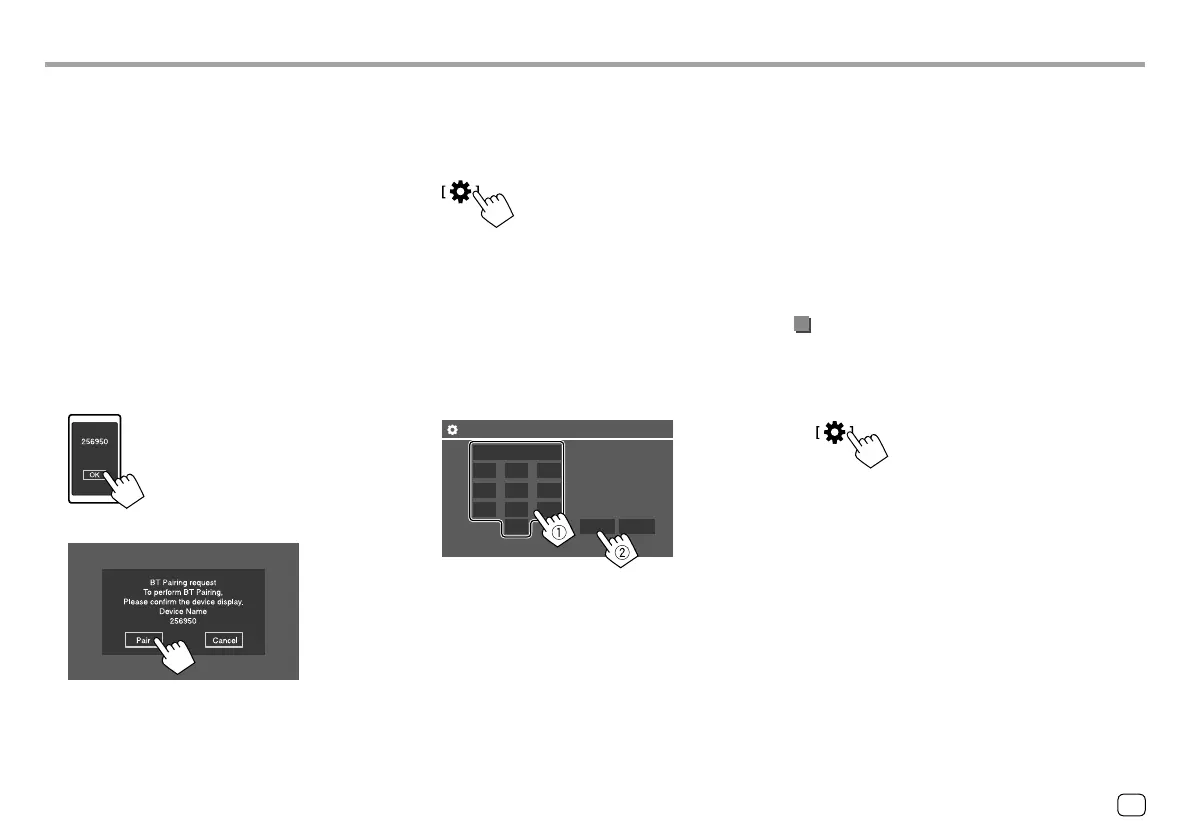Bluetooth®Bluetooth®
Auto pairing
When <Auto Pairing> is set to [ON], Android or iOS
(such as iPhone) devices are automatically paired
when connected via USB. (Page 39)
Pairing a Bluetooth device using SSP (for
Bluetooth 2.1)
When the Bluetooth device is compatible with
Bluetooth 2.1, a pairing request is sent from the
available device.
1 Search for the unit (“JVC KW-V”) from your
Bluetooth device.
2 Confirm the request both on the device
and the unit.
On the device:
On the unit:
To reject the request: Touch [Cancel].
Pairing a Bluetooth device using a PIN code (for
Bluetooth 2.0)
1 Display the <PIN Code Set> screen.
On the Home screen, touch as follows:
Then, on the <Settings> screen, touch as follows:
[System] → <Bluetooth Setup> : [Enter]
On the <Bluetooth Setup> screen, touch as
follows:
<PIN Code> : [0000]
2 Change the PIN code.
If you wish to skip changing the PIN code, go to
step 3.
0000
123
456
78
0 Enter Clear
9
PIN Code Set
• To delete the last entry, touch [Clear].
• To delete the PIN code, touch and hold [Clear].
3 Search for the unit (“JVC KW-V”) from your
Bluetooth device.
4 Select the unit (“JVC KW-V”) on your
Bluetooth device.
• If a PIN code is required, enter “0000” (initial) or
new PIN code you have entered in step 2.
• When pairing is completed, the device is
registered on the <Paired Device List> screen.
Note
• The PIN code is initially set to “0000”.
• The maximum number of digits in the PIN code is 15.
Connecting/disconnecting a registered
Bluetooth device
1 Display the <Paired Device List> screen.
On the Home screen, touch as follows:
Then, on the <Settings> screen, touch as follows:
[System] → <Bluetooth Setup> : [Enter]
On the <Bluetooth Setup> screen, touch as
follows:
<Paired Device List> : [Enter]
35
ENGLISH
ENKW-V2018STKR.indb35ENKW-V2018STKR.indb35 2017/05/259:042017/05/259:04
