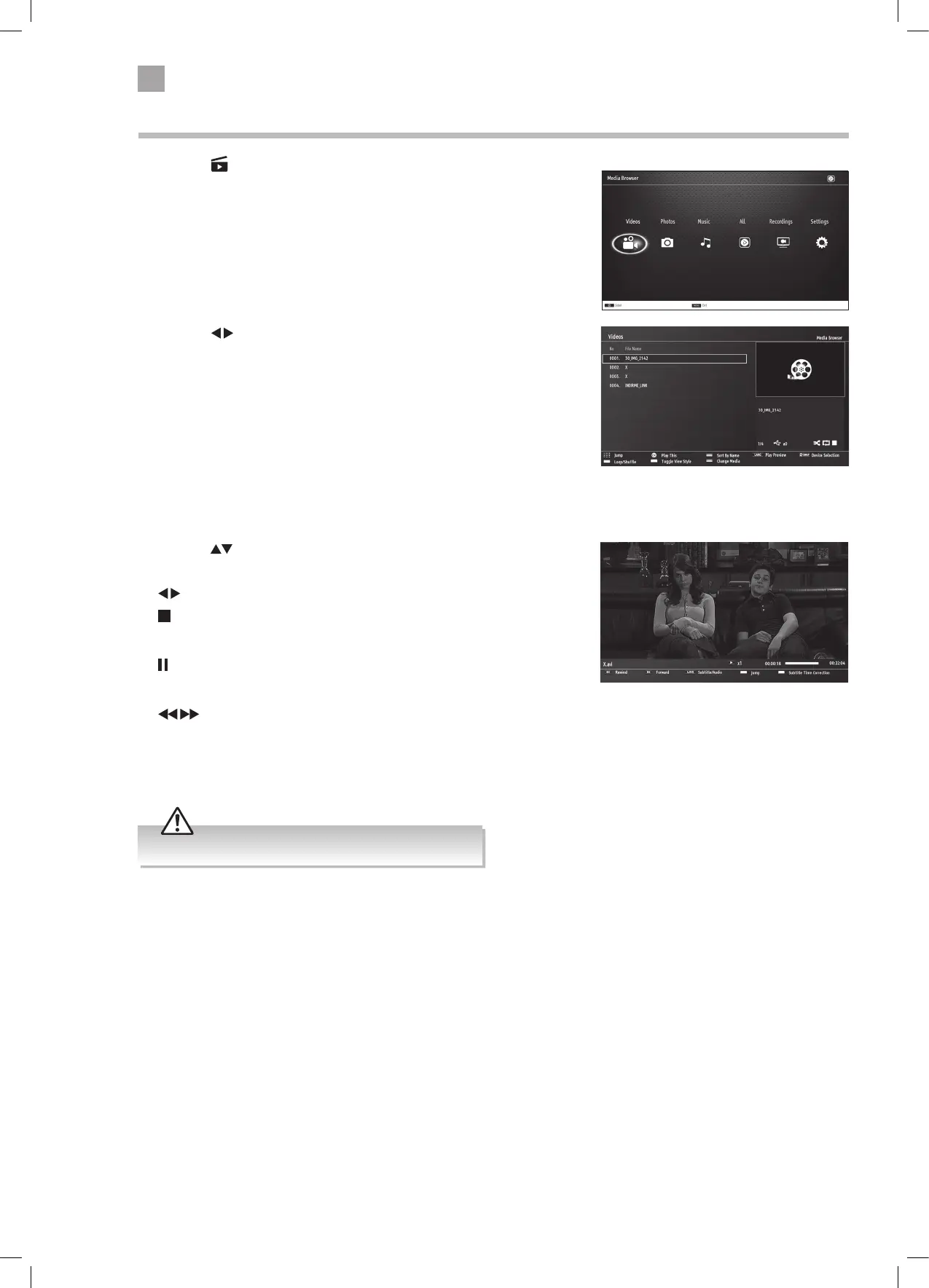54
2. Press the buttons to select VIDEOS and then press the OK button.
• NUMBER Buttons - Jump to a video in the list.
• OK Button - Plays the selected video.
• PLAY button - Plays the selected video.
• GREEN button - Repeats or shuffles your videos.
• YELLOW button - Changes the menu style.
• LANG button - Plays a preview of the selected video.
• BLUE button - Changes to another media.
Viewing Videos
1. Press the button on the remote control. The MEDIA BROWSER will be
displayed.
3. Press the buttons to select the video you wish to play, then press
the OK button. The video will start to play.
•
buttons - Plays the next or previous video
•
button - Stops the video.
• LANG button - Shows the Subtitle/Audio menu
•
button - Pauses the video, press again to resume playback.
• BACK button - Returns back to the video menu.
•
buttons - Rewind and fast forward the video 2x - 4x - 8x.
• GREEN button - Press to jump to a selected time in your video.
• YELLOW button - Press to see the SUBTITLE TIME CORRECTION menu, where you can adjust the time delay of the subtitles to
match the action in the video.
• Supported file formats: MPEG1 & 2, VOB, and MKV.
JVC 32' LED Smart HD TV LT-32C670/671(B) Manual.indd 54 11/09/2018 10:19