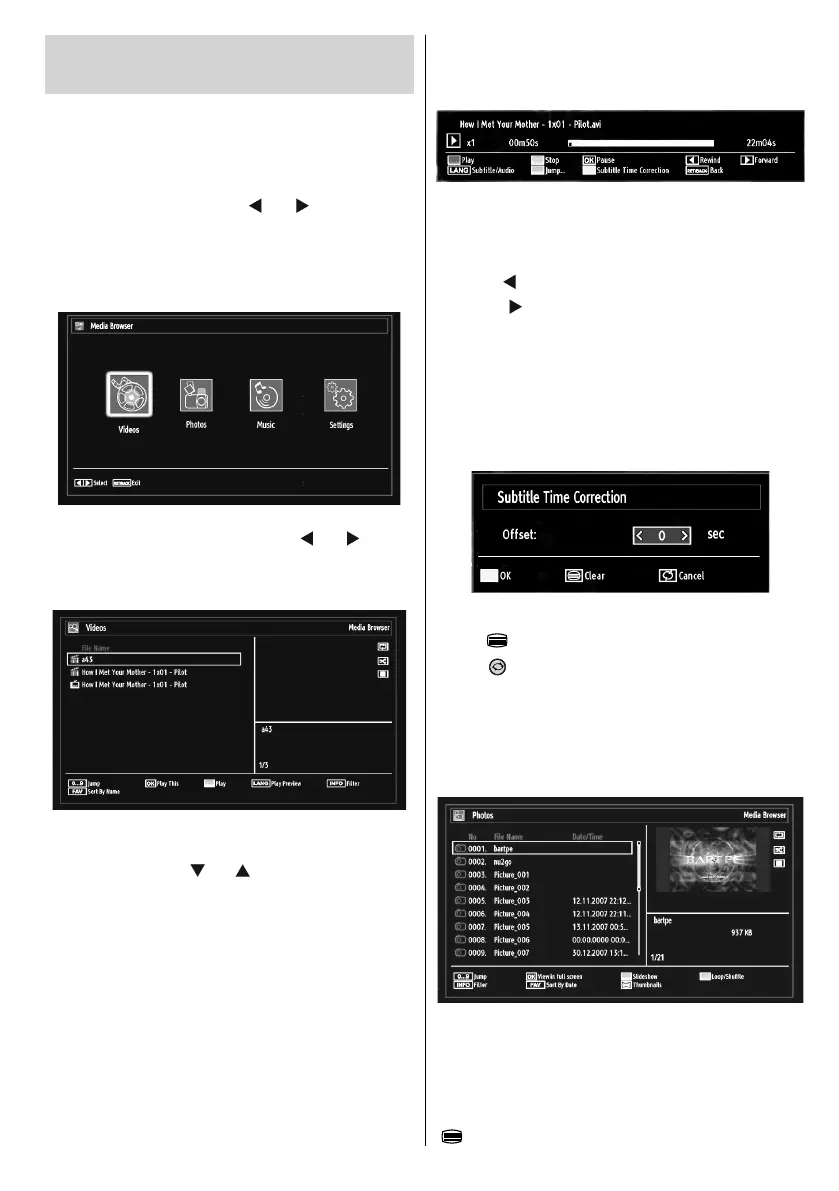- 19 -
Media Playback Using Media
Browser
If the USB stick is not recognized after power off/on or
First Time Installation, unplug the USB device, turn the
TV off and on again and re-insert the USB device.
To display the Media Browser window, press either
“MENU” button on the remote control and then select
Media Browser by pressing “
” or “ ” button. Press
OK button to continue. Media Browser menu options
will be displayed.
Also, when you insert USB devices, the media
browser screen will be displayed automatically:
You can play music, picture and video fi les from the
connected USB memory stick. Use “ ” or “ ” button
to select Videos, Photos, Music or Settings.
Viewing Videos via USB
When you select Videos from the main options, the
available video fi les will be fi ltered and listed on this
screen. You can use “ ” or “ ” button to select a video
fi le and press OK button to play a video. If you select
a subtitle fi le and press OK button, you can select or
deselect that subtitle fi le.
Jump (Numeric buttons):The TV will jump to the
fi le starting with the letter you input via the numeric
buttons on your remote control.
Play This (OK button) : Plays the selected fi le.
Play (GREEN button) : Plays all media fi les starting
with the selected one.
Lang (Play Preview): Displays selected fi le in a small
preview screen.
INFO: Changes fi lter options.
FAV: Sorts fi les by name.
The following menu will be displayed while playing
a video fi le:
Play (RED button): Starts the video playback.
Stop (BLUE button): Stops the video playback.
Pause (OK button): Pause the video playback.
Rewind (
button): Goes backward.
Forward (
button): Goes forward.
Subtitle/Audio (LANG. button): Sets subtitle/Audio.
Jump(GREEN button): Opens a menu to select
a specifi c time to jump to in the video. Input the
required time and press Green button to jump to the
set time.
Yellow: Opens subtitle time correction menu.
Press YELLOW button to confi m
Press “
” button for clear
Press “
”(Cancel) button to switch back to previous
menu.
Viewing Photos via USB
When you select Photos from the main options,
available image fi les will be fi ltered and listed on this
screen.
Jump (Numeric buttons):Jump to selected fi le using
the numeric buttons.
OK: Views the selected picture in full screen.
Slideshow (GREEN button): Starts slideshow using
all images.
“
” : Views images in thumbnails.
01_MB62_[GB]_woypbpr_3902UK_IDTV_NICKEL17_32925W_10075176_5020xxxx.indd 1901_MB62_[GB]_woypbpr_3902UK_IDTV_NICKEL17_32925W_10075176_5020xxxx.indd 19 27.10.2011 13:24:1727.10.2011 13:24:17